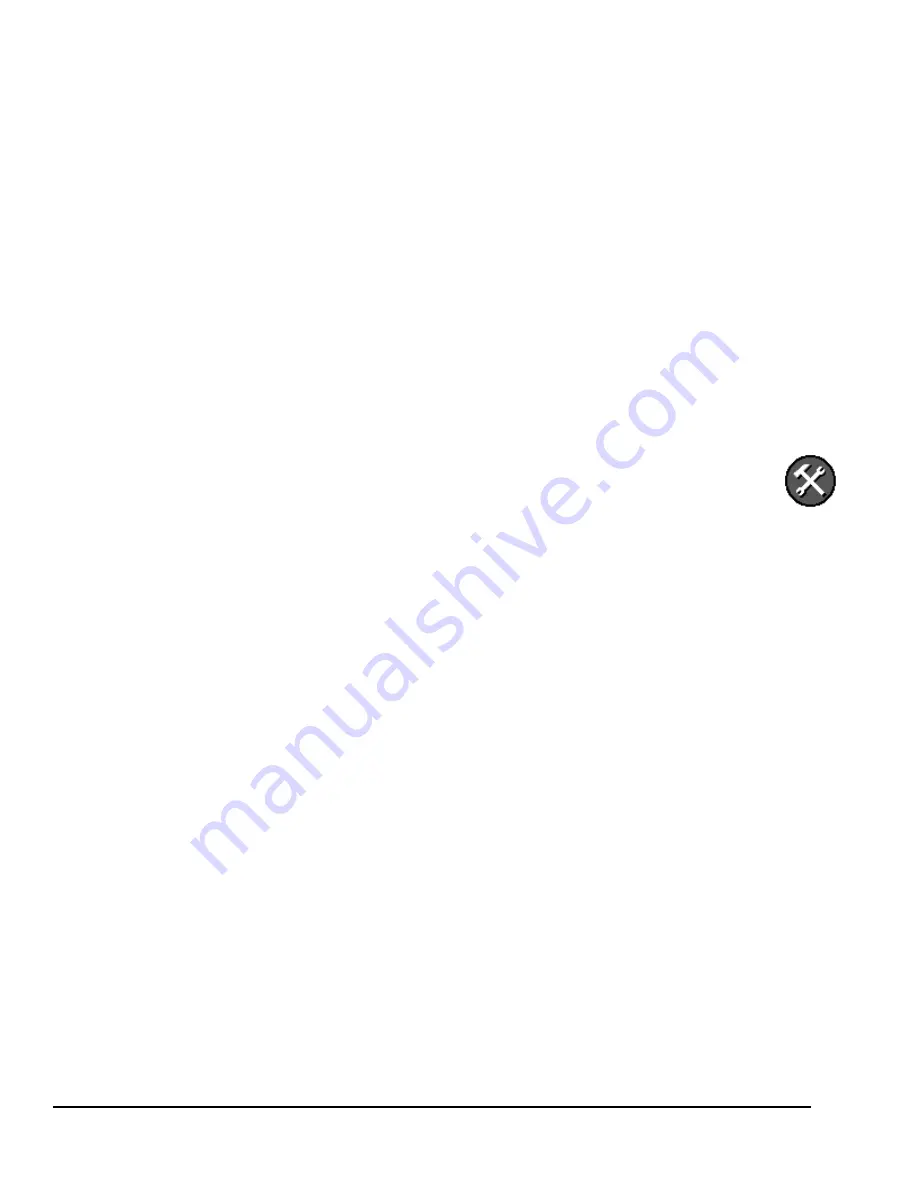
676292-YIM-A-0111
YCCS TEC2603-4 BACnet® MS/TP Networked Multi-Stage Thermostat Controllers Installation Instructions
8
•
Schedule Status (Occupied/Unoccupied)
•
Outside Temperature – An outside air temperature
sensor must be installed and connected.
•
Applicable Alarms – The backlight lights up as an
alarm condition is displayed.
Note:
Frost and Fan Lock alarms may appear
locally at the thermostat controller. Filter alarms
appear both at the thermostat controller and at the
YCCS System Manager.
Note:
Press the
YES
key to temporarily stop this menu
from scrolling.
Main User Menu
Use the Main User Menu to access and change the basic
operating parameters of the thermostat controller. Access
the menu by pressing the
MENU
key during normal
thermostat controller operation.
Note:
Select parameters (such as setpoints) are set at
the System Manager (Table 1). Any value configured at
the thermostat controller is automatically overridden by
the value set at the System Manager.
The Main User Menu also includes Auto Help. Auto Help
appears automatically in the Main User Menu during a
pause in programming activity.
Installer Configuration Menu
Use the Installer Configuration Menu to set up the
thermostat controller for application-specific operation. To
access the menu, press and hold the
MENU
key for
approximately 8 seconds.
Configuring the TEC2603-4 Thermostat
Controller at the Local Display
The TEC2603-4 Thermostat Controller ships from the
factory with default settings for all configurable
parameters. Although all parameters shown in Table 2
appear at the thermostat controller, not all are
configurable at the thermostat controller. To reconfigure
the parameters set at the thermostat controller, follow the
steps in this section.
1.
To access the Installer Configuration Menu, press
and hold the
MENU
key for approximately
8 seconds.
Note:
If the
Password
parameter is configured,
Password 0 appears on the thermostat controller
display indicating that the configured password is
required to proceed. Use the
UP/DOWN
arrow keys
to enter the configured password, then press the
MENU
key to proceed through the Installer
Configuration Menu parameters.
2.
Once the Installer Configuration Menu begins,
release and press the
NO
key to scroll through the
parameters listed in Table 2.
3.
When the desired parameter is displayed, use the
YES
key to choose the desired selection option.
4.
Press the
YES
key and then the
NO
key to continue
scrolling through the parameters.
When the thermostat controller is in the Installer
Configuration Menu and left unattended for
approximately 8 seconds, the thermostat controller
reverts to the Status Display Menu.
Configuring the Thermostat Controller at the
System Manager
The System Manager overrides select parameters
(including setpoints) set at the thermostat controller.
These parameters are shown in Table 1. Table 2 shows
all parameters which appear at the thermostat controller.
To access these parameters:
1.
From the System Manager home screen,
press the setup icon (shown right). The
System Manager Setup screen appears.
2.
Press Systems. The Systems screen
appears.
3.
Select the TEC you want to configure. The TEC Zone
screen appears.
4.
Press Setup. The TEC Zone Setup screen appears.
5.
Select the parameter you want to configure.
6.
Select the new value and press OK. Complete these
steps for all TECs on your System Bus.
You can change the name of the thermostat controller
and as it appears on your System Manager. Refer to the
York Commercial Comfort System (YCCS) System
Manager and Zone Coordinator User’s Guide (428516)
for more information.
Setting Heating and Cooling Setpoints
All setpoints are set at the YCCS System Manager.
Any setpoints created in the TEC2603-4 UI are
overridden by the setpoints created in the System
Manager.
Setting the Thermostat Controller Password
You may configure the thermostat controller password at
the thermostat controller; however, this value is
automatically overridden by the value entered at the
System Manager. By default, the System Manager
assigns all TEC260x-4 Series Thermostat Controllers on
the YCCS System Bus a password of 227.
































