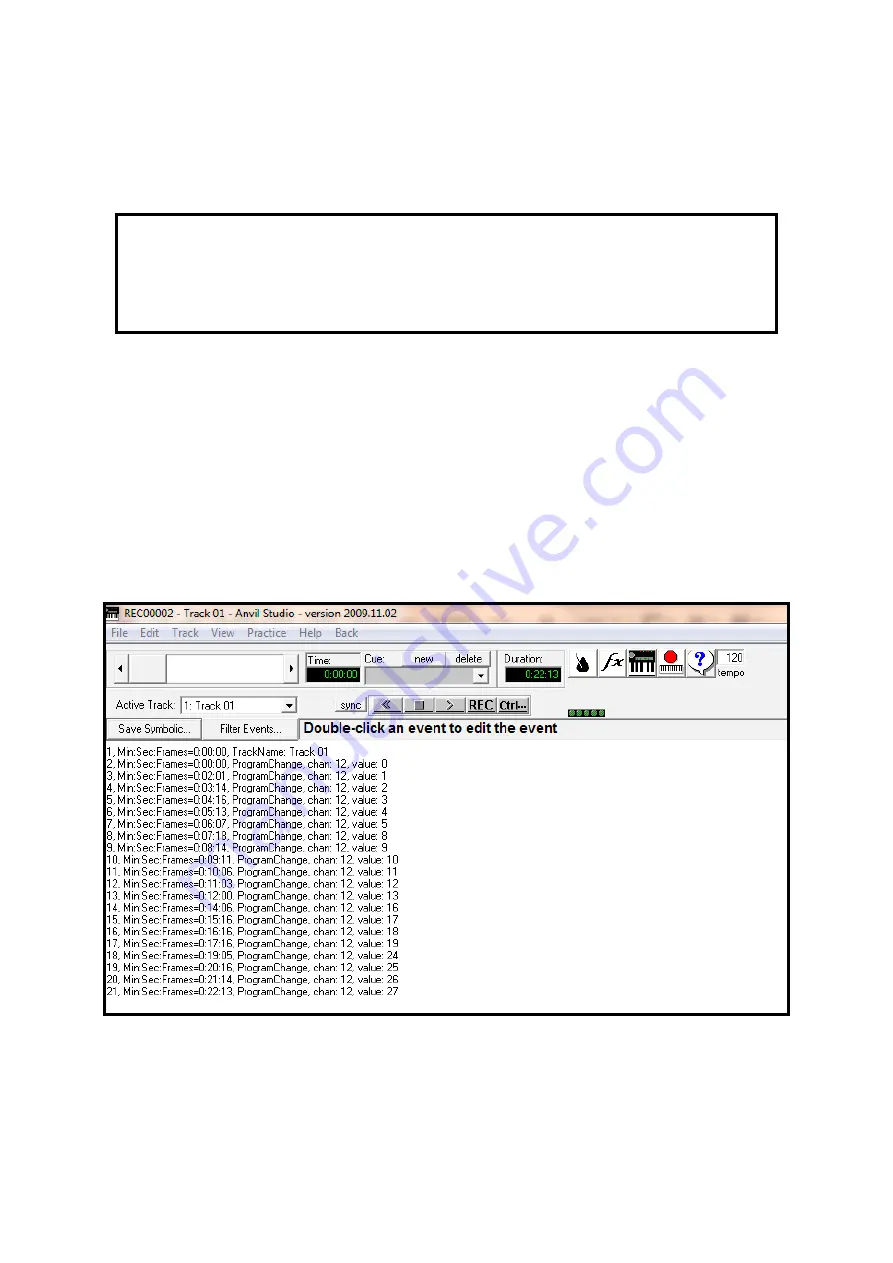
Issue 2.0W 12/12/2012 Church Organ World Sequencer Plus - User Manual Page 22 of 27
On a Church Organ World instrument the MIDI command that changes a stop is CB xx where
• C is the program change command,
• B is channel 12 and
• xx is the number of the stop
The first CB (shown in red) in the file is followed by 00 which represents the stop number. This is the Open
Diapason 8 which is known from the order the stops were set. From the information in this file it would be
possible to change the registration, of any MIDI file produced, on this instrument.
It also follows that given a similar map for another instrument it is possible to convert the MIDI file to play
on the other instrument. A good understanding of MIDI commands is required for this technique but there
are plenty of web sites and books available that can help.
15.2. Software Editor/Synthesizer/Sequencer
There are easier ways to edit MIDI files. Most software MIDI Synthesizers will have a plain text editing
facility. The text rendering example of the previous file shown below is from Anvil Studio (from www.
AnvilStudio.com).
Each of the program changes represents a stop drawn. The line can be edited to make whatever changes are
necessary. Edited files can be saved on the SD card and played back using the MIDI Sequencer Plus.
Most MIDI editors will also allow the music to be edited which is useful for removing or adding
pauses,correcting timing and changing notes.
4D 54 68 64 00 00 00 06 00 01 00 02 00 C0 4D 54 72 6B 00 00 00 0B 00 FF 51 03 07 A0 D0 00
FF 2F 00 4D 54 72 6B 00 00 00 5F 00 FF 03 08 54 72 61 63 6B 20 30 31 00
CB
00 86 15 CB 01
84 22 CB 02 83 18 CB 03 82 58 CB 04 82 3A CB 05 84 07 CB 08 82 55 CB 09 82 54 CB 0A 82
49 CB 0B 82 58 CB 0C 82 51 CB 0D 86 4E CB 10 84 00 CB 11 83 07 CB 12 83 01 CB 13 84 69
CB 18 84 0D CB 19 82 71 CB 1A 82 6B CB 1B 00 FF 2F 00






































