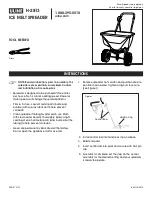MNP85ENV00
Rev.02 (2014-01-07) Page 11 of 20
If the note is not inserted for the next 5 minutes after the first phase is over, the reader
will consider that the calibration is over, but it won´t be a correct one and it will be
necessary to do it again.
If the calibration note gets stuck during calibration, after removing it, all the LEDs will
be on, and once the note is introduced again, the phase where the note was stuck will
start again.
5.2 Programming banknote inhibition
another maintenance banknote reader procedure is banknote inhibition
programming. The section on the dip switches has a brief description on how to
position these to inhibit banknotes.
5.3 Updating the program
The banknote reader control card is equipped with a flash memory that allows you to
update the banknote reader program without the need to replace a memory chip or
disassemble it.
Program updating should be carried out via an EasyNote with the latest software to
update.
5.4 Updating
patterns
The stored patterns contain the information which the banknote reader needs to check
against the data from the sensors to determine whether the banknote that has been
inserted is valid or not and to determine its value.
This information is also recorded in the control card flash memory, so it can be
updated without the need to replace a memory chip or disassemble the banknote
reader. Storage of patterns in flash memory allows you to update the information
should a new banknote or a new forgery appear. Pattern updating should be carried
out via an EasyNote with the latest pattern files.
5.5 Cleaning the banknote reader
The BT11 banknote reader has been designed to operate properly in a wide range of
external conditions. However, depending on the setting, it might be necessary to clean
its mechanisms every so often. It is recommended that the banknote acceptance area
be cleaned. This should be done with the utmost care to make sure no water falls on
the control card or sensors.
before cleaning the banknote reader, disconnect it from its power supply.
to clean the banknote reader head press the opening tabs and move the head
towards the back, as shown in Figure 9, in annexes.
you should clean the banknote reader with a clean.
WARNING:
Do not use corrosive products (such as turpentine, alcohol,
petroleum, solvents, etc.) as this could result in permanent damage to the banknote
reader.
5.6 Removing banknotes from the stacker
In order to collect the banknotes in the stacker, do the following:
1.
Remove the stacker by pressing the metal shaft downwards (Figure 10)
.
2.
Move the stacker towards the back and use the key to open the lid of the
banknote storage compartment.
For a proper functioning of the reader, the stacker should remain closed at all times;
also the key shouldn’t be on the key hole, because this may interfere with the normal
functioning of the reader.