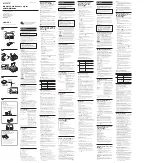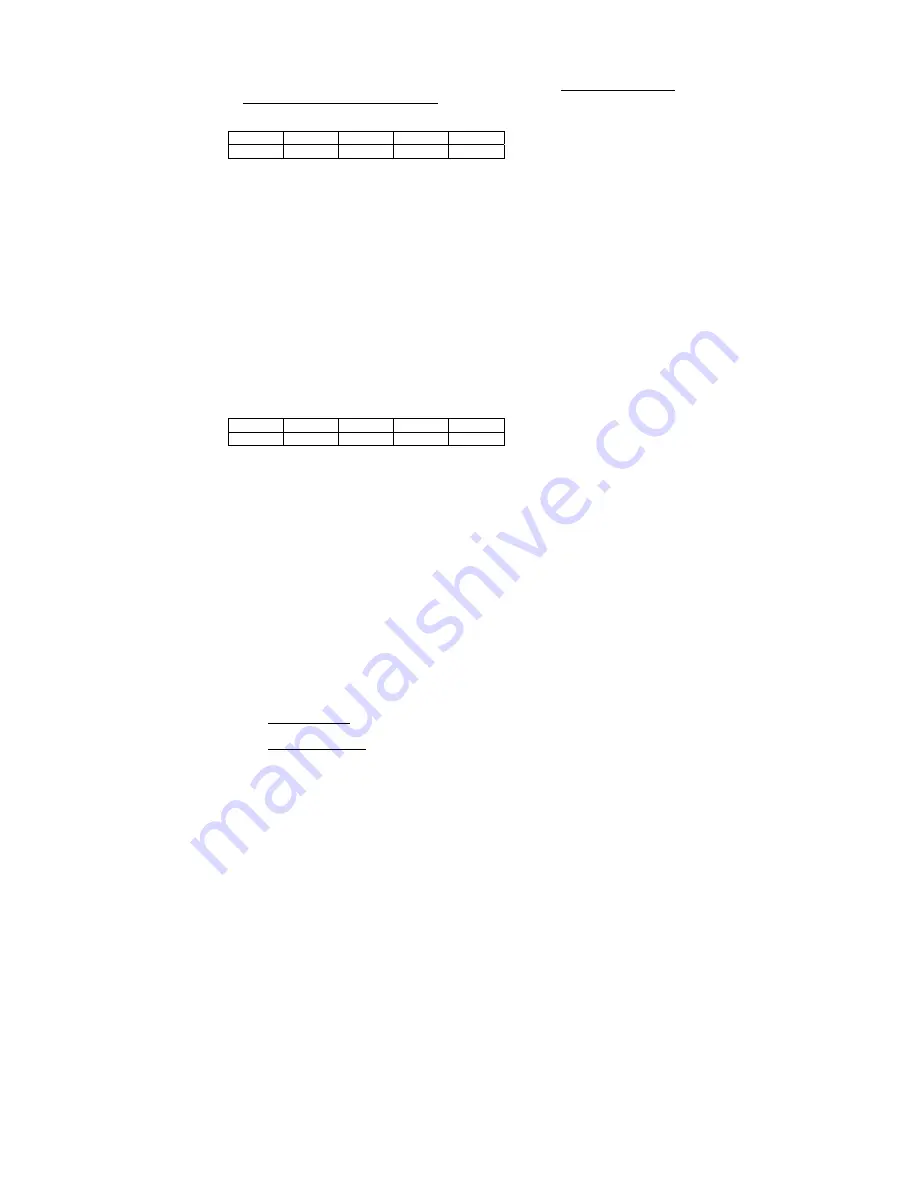
MNP85ENV00
Rev.02 (2014-01-07) Page 9 of 20
3.8 Front LED lighting control without MDB communication
This option is only valid when the reader is in a demonstration or in an exhibition and
you just want to show how the reader looks like while working.
While this option is set
enabled, the reader WILL NOT work
since there is no communication between the
reader and the machine.
SW1 SW2 SW3 SW7 SW8
ON OFF OFF ON OFF
To configure this option, first turn the reader off. Select the switch combination and
turn the reader on. After the boot sequence if all blue LEDs remain on it means that
the configuration has been successfully loaded. To turn this option off, repeat the
same procedure, if all red LEDs remain on after turning the reader on, it will mean that
the reader will be working as normal.
Once the required option is set up, the reader has to be turned off again and position
the dip switches in the combination that they were before.
If this option is enabled the reader will not work, it will remain showing the LEDs
sequences indicated by the dip switches.
3.9 Secure scrow mode
A damaged note will not make the reader function properly. The secure scrow mode
adds an extra validation which increases the reader´s effectiveness, providing a more
secure refund in case the note is not validated, avoiding jams or any damages to the
note that is refunded.
This mode is available from software version BT11MD11 onwards and all the readers
have this mode enable by default.
The dip switch combination for modifying this mode is as follows:
SW1 SW2 SW3 SW7 SW8
ON ON OFF ON OFF
The reader needs to be off, and this combination set. Once the reader is switched on if
all the blue LEDs remain on it will indicate that the secure scrow mode is enabled. On
the other hand, if red LEDs remain activated it will indicate that the mode is disabled.
After choosing how the reader is going to work, turn it off and return the dip switches
to the normal operating position, (see section 3.1).
4. Technical information
4.1 Machine programming options
The BT11 banknote reader implements the MDB protocol, which can be used with a
large number of machines, both manufactured by Jofemar and by other
manufacturers.
However, the machine to which it is going to be connected must have a program that
supports an MDB.
The functionality of leaving the last note in escrow position before making the sale is
available only if the firmware of the machine supports this capacity.
For the banknote reader to work properly, most Jofemar machines require that the
following operation options be modified:
-
Maximum return: The value should be at least the value of the biggest banknote
you want to use.
-
Inhibited banknotes: Those banknotes you wish to accept should not be inhibited.