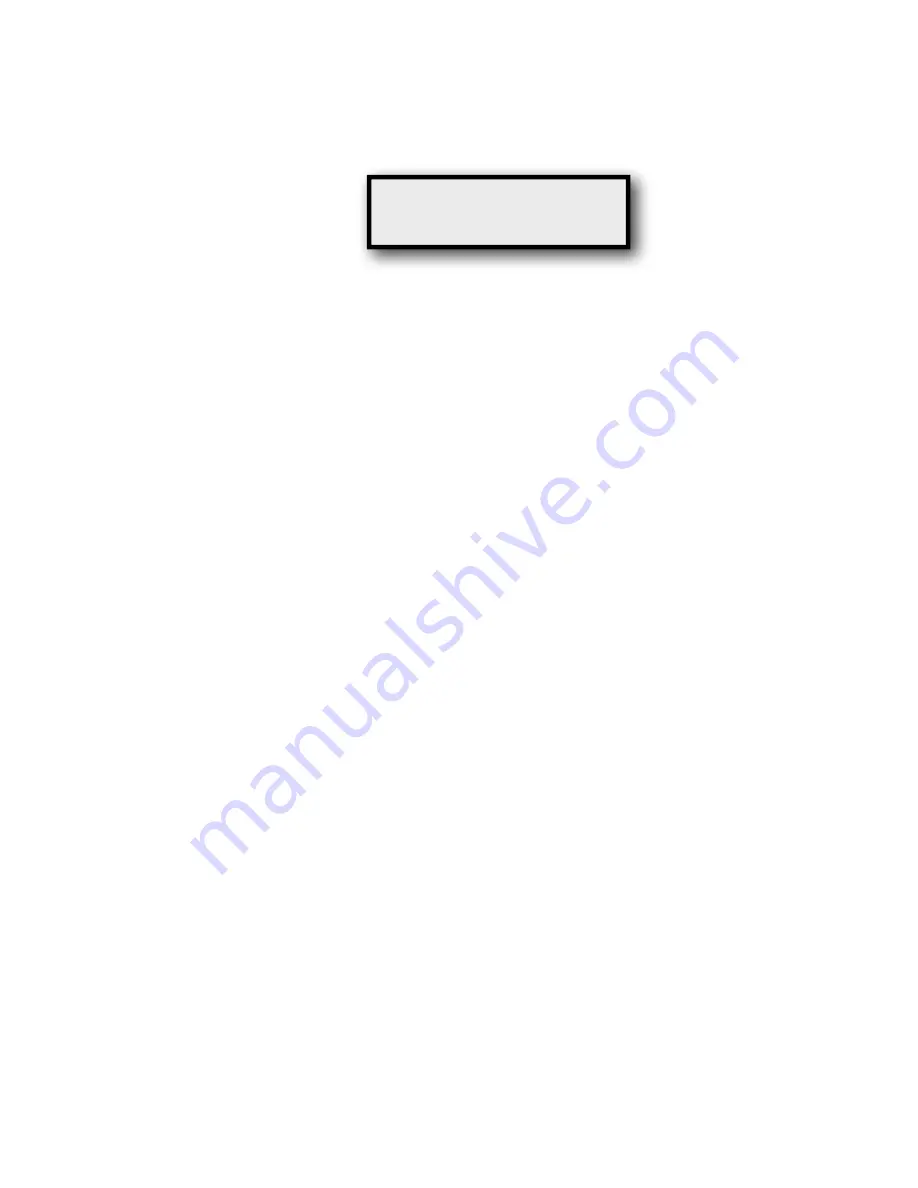
To copy a time from one Cue to another
1. Enter a 1 or 2 digit Cue number. The associated time will be shown on the
second line.
2. Press StoreCue. The display will show:
3. Enter a 1, 2 or 3 digit number.
4. Press Enter. The entered time will be stored, and the display will revert. No
Goto will be sent.
“Cue/Ply/Stop” and “CuePlyStp Slo” Specific
Operations
Saving a Cue with Start and Stop times
1. Insure that in either Cue/Ply/Stop or CuePlyStp Slo mode.
2. Select a starting Cue number by entering the number on the keypad, then
pressing CLR/ESC. The number will show as the leftmost three digits on the
top line.
3. At desired Start point, press Mark In. An asterisk appears to the right of the
cue number. This may take place with SloMo Mini playing at any speed or
stopped.
4. At desired Stop point, press Mark Out. Again, this may take place with SloMo
Mini playing at any speed or stopped. The Store Cue LED will light, and the
current time will freeze on the display.
5. If planning to have the automatic SloMo speed captured, you can at this point
move the T-Bar to a desired speed, which will be displayed on the second
line. If the ENABLE LED is off, this may be done without affecting the
playback that may be going on.
6. Press the ENTER key. The Start and Stop times, along with the SloMo speed
will be saved to the currently displayed storage location, then the Cue number
will auto-increment.
7. Repeat steps 3 thru 6. Each time, the Cue number will increment to the next.
Playing back a Cue/Ply/Stop or CuePlyStp Slo Cue
1. Make sure in correct mode.
2. Enter the desired Cue number on the numeric keypad.
3. Press ENTER.
4. Controlled SloMo Mini will be directed to cue to the Start time minus any
preroll time. Once there, either a Play or a SloMo command will be issued.
The exact command sent is the one set in the T-Bar Message Menu item.
Store Cue# ---
SloMo Mini User Manual
30






























