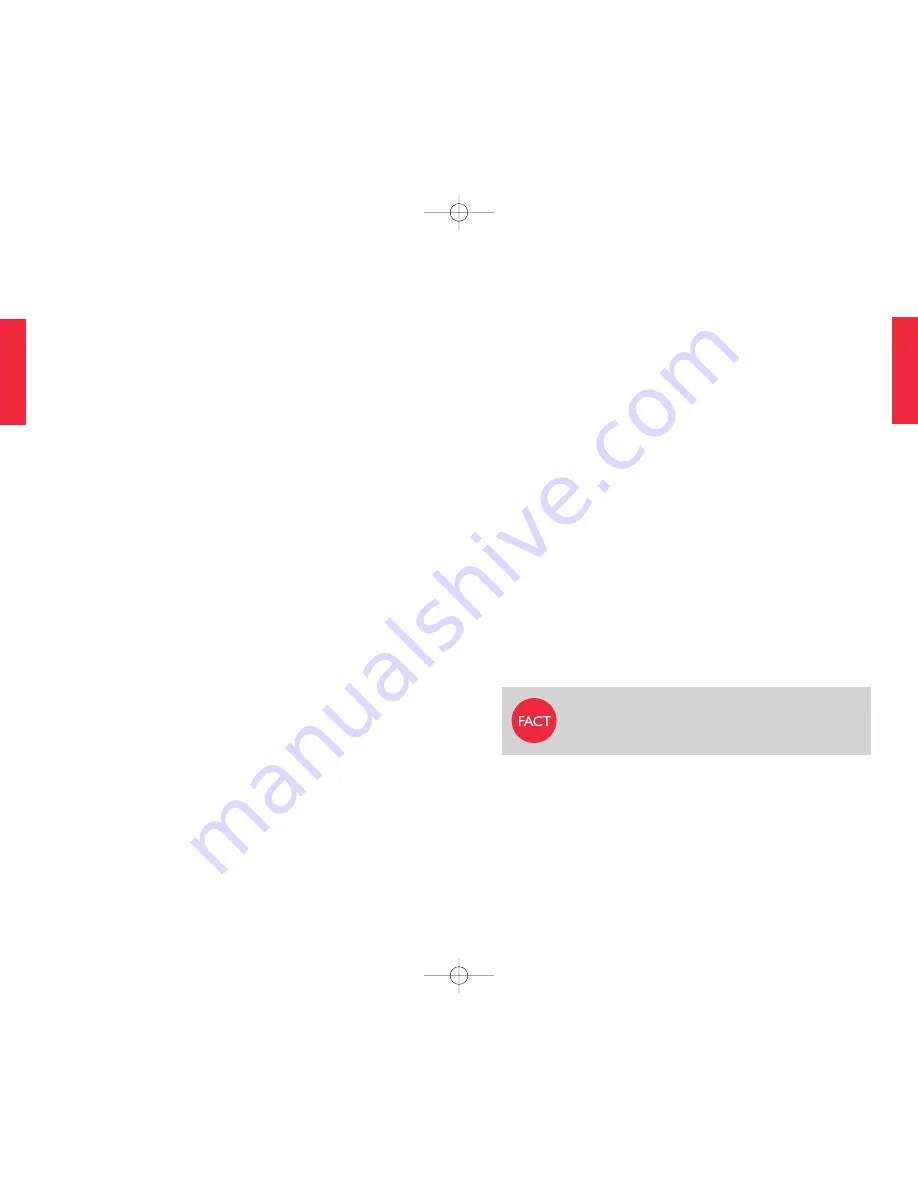
Phone Features
11
10
Phone Features
SE
C
T
IO
N
2
SE
C
T
IO
N
2
Section 2
Phone Features
is section describes the key features and services of
your Jitterbug® phone and how to use them.
Topics
• Closed view of your phone – front.
• Closed view of your phone – back.
• Open view of your phone.
• Display screen.
• Start-up features.
• Moving between features.
• Optional services.
• Adjusting ringer volume.
• Adjusting the ear piece volume.
• Speakerphone.
• Emergency 911 service.
For more information about Jitterbug, visit us online
at
www.jitterbug.com
The first cellular phone weighed 40
ounces. Your Jitterbug weighs only 4.5
ounces.
800201_HTG_031308.qxp:user guide 3/13/08 1:05 PM Page 10











































