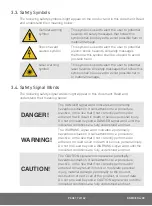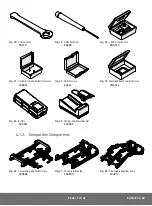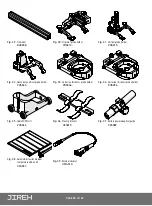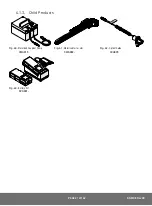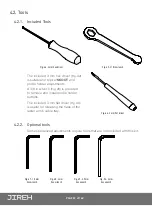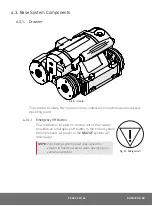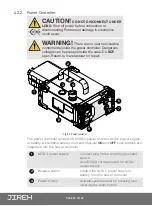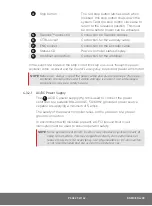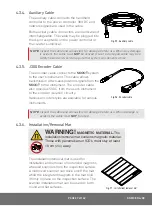PAGE 12 of 142
2.2.5. Slip Joint Probe Holder
PHA012-
The Slip Joint Probe Holder is intended to provide a probe holding solution for
probes and wedges with pivot button holes. It is useful for situations requiring
lower profile. It is mounted in the dovetail groove of any probe holder frame or
frame bar.
2.2.6. Vertical Probe Holder
PHA015-
The Vertical Probe Holder is intended to provide a probe holding solution for
probes and wedges with pivot button holes. It is mounted in the dovetail groove
of any probe holder frame or frame bar.
2.2.7. Heavy Duty Vertical Probe Holder
PHS043-
The Heavy Duty Vertical Probe Holder is intended to provide a probe holding
solution for larger, heavier probes. It is mounted in the dovetail groove of any
probe holder frame or frame bar.
2.2.8. Corrosion Thickness Probe Holder
PHS046- / PHS056-
The Corrosion Thickness Probe Holder is intended to provide a probe holding
solution for specific probes or wedges that do not have pivot button holes. It is
mounted in the dovetail groove of any probe holder frame or frame bar.
2.2.9. HydroFORM Cart with Wheels
PHS044
The HydroFORM Cart with Wheels is intended to provide a solution for holding
the Olympus HydroFORM probe. It is used in conjunction with the heavy duty
vertical probe holder.