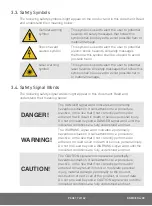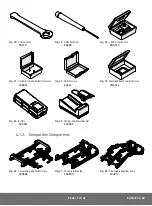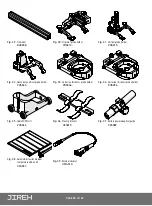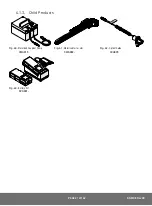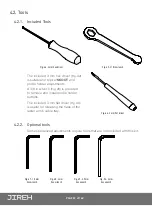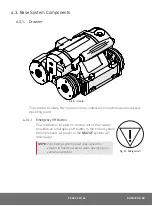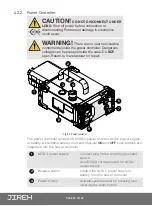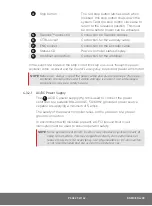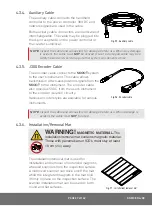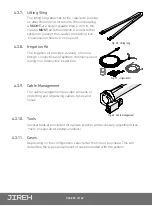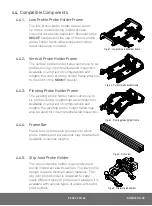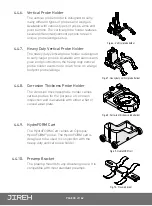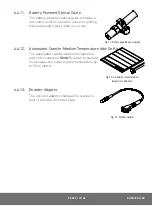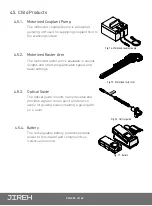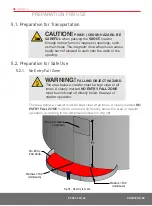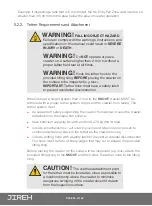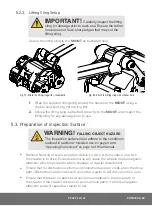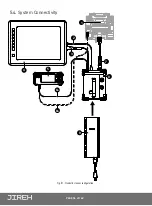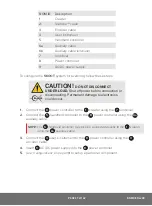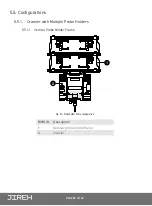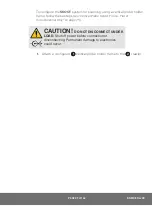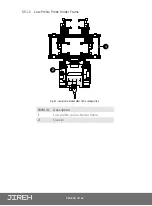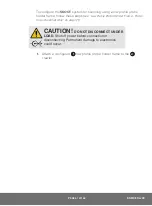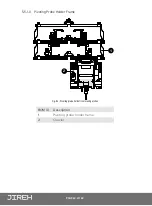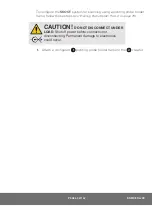PAGE 29 of 142
DN0108 Rev 00
4.4. Compatible Components
4.4.1. Low Profile Probe Holder Frame
The low profile probe holder frame carries
up to four probes during limited access,
circumferential weld inspection. Removal of the
SKOOT
handles and the use of the low profile
probe holder frame allows inspection when
radial clearance is limited.
4.4.2. Vertical Probe Holder Frame
The vertical probe holder frame carries up to six
probes during circumferential weld inspection.
Available in a myriad of configurations and
lengths, the vertical probe holder frame attaches
to the front of the
SKOOT
crawler.
4.4.3. Pivoting Probe Holder Frame
The pivoting probe holder frame carries up to
six probes during longitudinal weld inspection.
Available in a myriad of configurations and
lengths, the pivoting probe holder frame may
also be used for circumferential weld inspection.
4.4.4. Frame Bar
Frame bars use dovetail grooves into which
probe holders and accessories may be attached.
Available in various lengths.
4.4.5. Slip Joint Probe Holder
The slip joint probe holder is generally used
during limited access inspection. The low profile
design requires minimal radial clearance. The
slip joint probe holder is designed to carry
many different types of probes and wedges, it is
available with various types of yokes, arms and
pivot buttons.
Fig. 61 - Low profile probe holder frame
Fig. 62 - Vertical probe holder frame
Fig. 63 - Pivoting probe holder frame
Fig. 64 - Frame bar
Fig. 65 - Slip joint probe holder