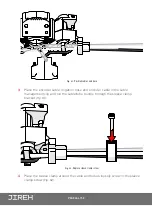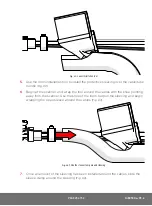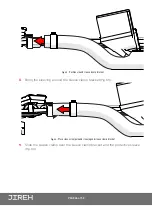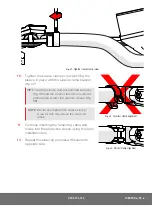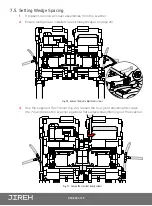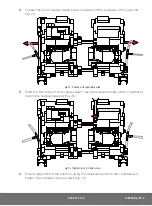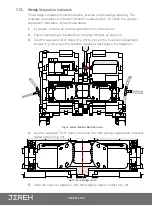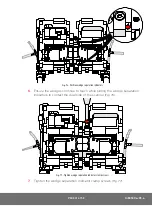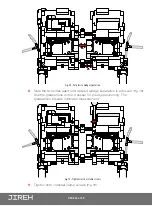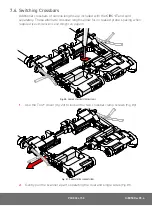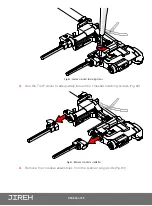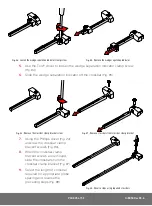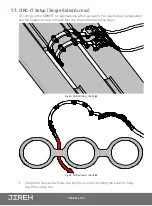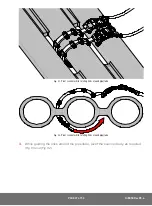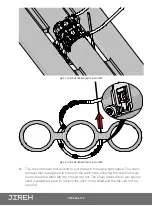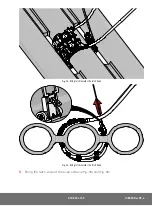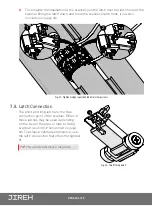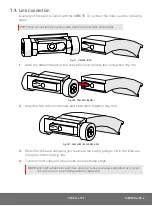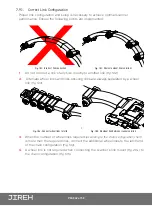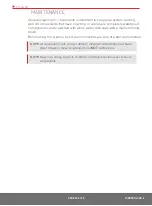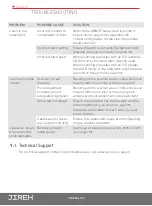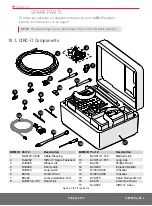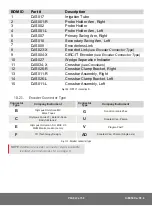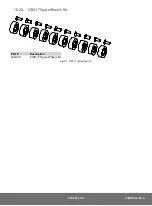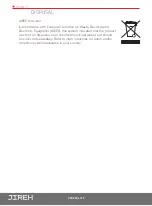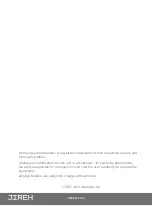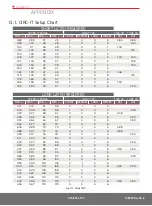PAGE 38 of 53
4.
The chain retrieval tool is used to pull the latch through a tight space. The chain
retrieval tool is designed to flip open the latch’s tab, allowing the chain retrieval
tool to hook the latch tab
(Fig. 93) and (Fig. 94)
. The chain retrieval tool can also be
used if available space to retrieve the latch is too small and the tab can not be
opened.
Fig. 93
- Use chain retrieval tool to access latch
Fig. 94
- Use chain retrieval tool to access latch