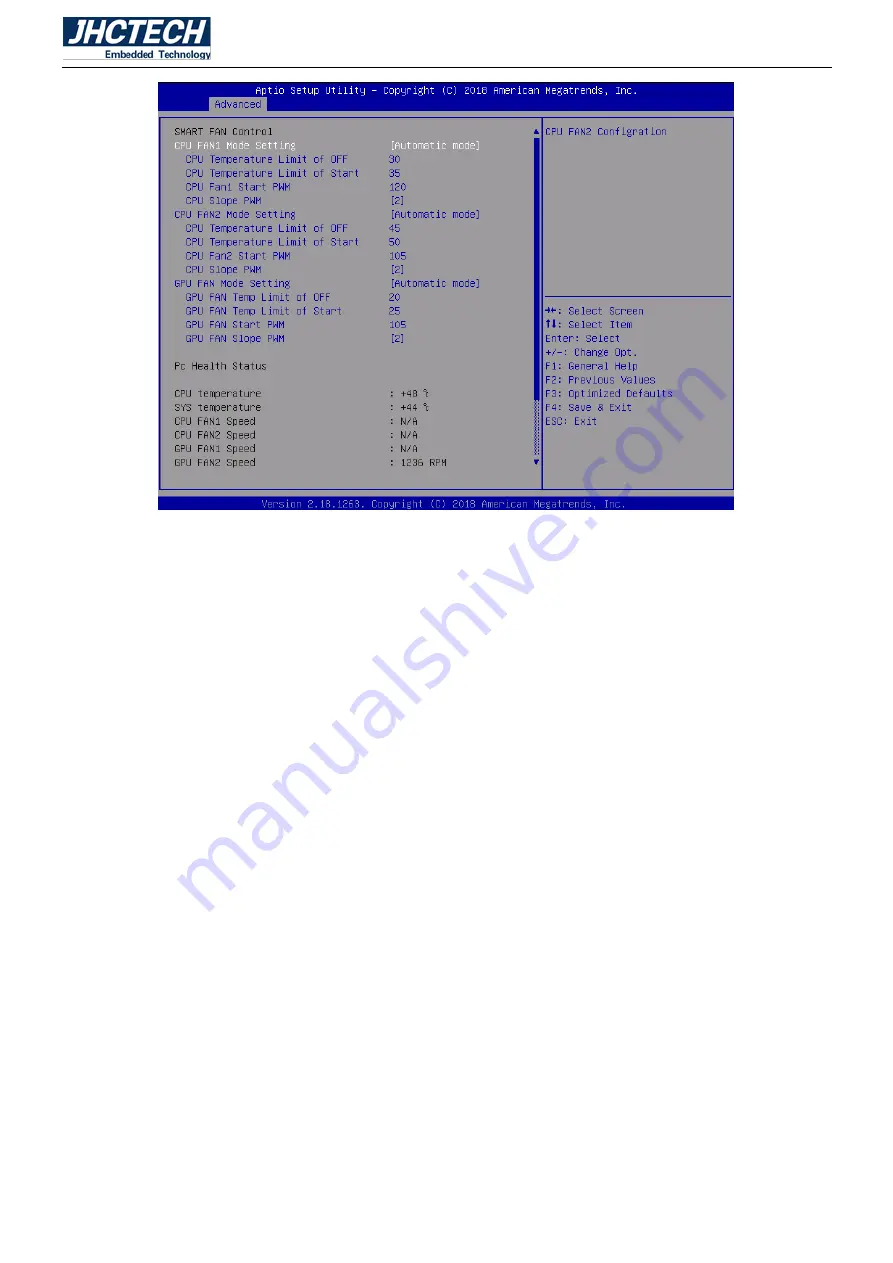
User’s Manual
40
CPU Temperature Limit of OFF
Set the temperature at which the fan stops rotating;
CPU Temperature Limit of Start
Set the temperature at which the fan starts to rotate;
CPU Fan Start PWM
Set the PWM of the fan rotation, the higher the value, the higher the speed at which the fan starts.
CPU Slope PWM
Set the Slope of the PWM, the higher the value, the faster the fan accelerates.
NOTE:
The specific position of the fan pin is as follows
The default fan speed corresponding to fan 1 is high speed, and the fan speed corresponding to
fan 2 is low speed.
Summary of Contents for KMDA-3602
Page 1: ...User s Manual User s Manual KMDA 3602 Ver A1 0 Date 19 September 2018 ...
Page 2: ...User s Manual Version Note No Ver Note Date Writer 1 A1 0 first publish 20180919 Tracy Liu ...
Page 8: ...User s Manual 1 General Information CHAPTER 1 ...
Page 14: ...User s Manual 7 Sub card ECB 148 Figure 1 5 KMDA 3602 Dimension Unit mm Figure 1 6 ...
Page 15: ...User s Manual 8 Hardware Installation CHAPTER 2 ...
Page 28: ...User s Manual 21 ...
Page 29: ...User s Manual 22 ...
Page 30: ...User s Manual 23 ...
Page 32: ...User s Manual 25 ...
Page 33: ...User s Manual 26 ...
Page 34: ...User s Manual 27 ...
Page 35: ...User s Manual 28 ...
Page 40: ...User s Manual 33 ...
Page 41: ...User s Manual 34 BIOS Setup CHAPTER 3 ...
Page 54: ...User s Manual 47 Driver Installation CHAPTER 4 ...














































