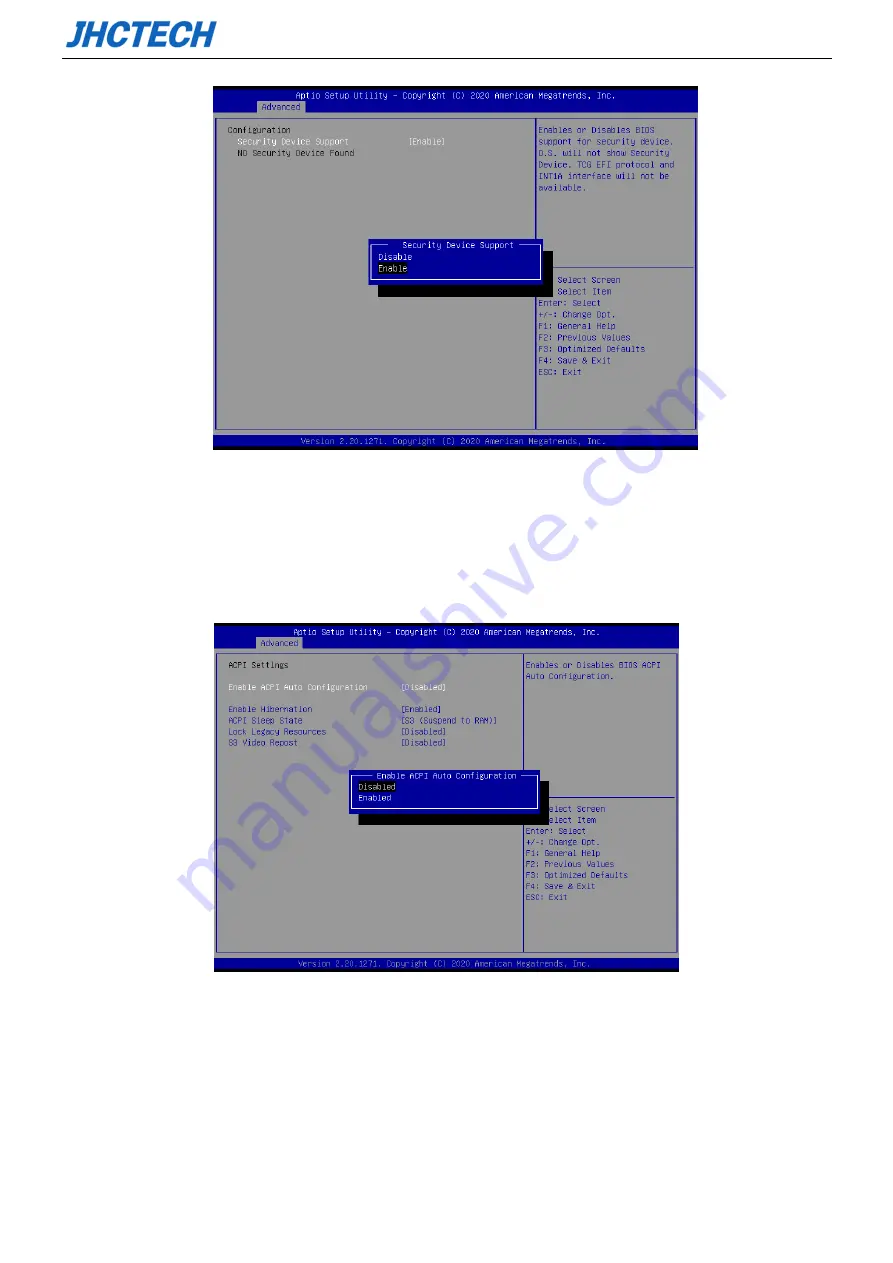
User’s Manual
39
▶
ACPI Settings
Advanced configuration and power management interface settings, enter this submenu, there will be ACPI
related settings.
ACPI Sleep State (S3 (Suspend to RAM))
This item allows user to enter the ACPI S3 (Suspend to RAM) Sleep State (default).
Press <Esc> to return to the Advanced Menu page.
▶
SIO Configuration setting
Summary of Contents for KGEC-6310
Page 1: ...用户手册 User s Manual KGEC 6310 Ver A0 1 Date 2020 10 22 ...
Page 2: ...User s Manual Version Note No Ver Note Date Writer 1 A0 1 first publish 20201022 Echo Guo ...
Page 9: ...User s Manual 4 General Information 1 CHAPTER ...
Page 17: ...User s Manual 12 KGEC 6310 Dimension Unit mm Picture 1 7 KGEC 6310 Dimension ...
Page 18: ...User s Manual 13 Hardware Installation 2 CHAPTER ...
Page 32: ...User s Manual 27 Picture 2 24 Mini PCIe installation 1 Picture 2 25 Mini PCIe installation 2 ...
Page 35: ...User s Manual 30 BIOS Setup CHAPTER 3 ...
Page 42: ...User s Manual 37 ...
Page 58: ...User s Manual 53 Driver Installation CHAPTER 4 ...
















































