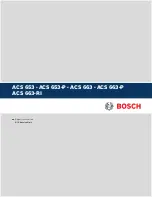User’s Manual
52
This item enables you to save
the changes that you have made and reset.
Discard Changes and Reset;
This item enables you to discard
the changes that you have made and reset.
Save Changes;
This item enables you to save
the changes that you have made.
Discard Changes;
This item enables you to discard
the changes that you have made.
Restore Defaults;
This item enables you to restore the system defaults.
Save as User Defaults;
This item enables you to save the changes as user defaults that you have made.
Restore User Defaults;
This item enables you to restore the user defaults.
3.3 Updating the BIOS
The BIOS (Basic Input and Output System) Setup Utility displays the system’s configuration status and
provides you with options to set system parameters. The parameters are stored in battery-backed-up CMOS
RAM that saves this information when the power is turned off. When the system is turned back on, the
system is configured with the values you stored in CMOS.
The BIOS provides the underlying driver for hardware resources and is the bridge between hardware and
operating system. Now hardware and various applications are constantly updated. When your system
encounters problems, such as the system does not support the latest published CPU, you need to upgrade
your BIOS.
NOTE
:
1. Only upgrade the BIOS if you encounter problems and need to.
2. To upgrade the BIOS, please use the BIOS read/write program attached to our driver CD or download
the updated version of the program from the relevant website.
3. Do not turn off the power or reboot the system during the upgrade process, so your BIOS data will be
damaged and the system may not boot.
4. After the refresh is complete, you need to manually optimize the LOAD Default.
5. To prevent accidents, please backup the current BIOS data first.
Summary of Contents for KGEC-6310
Page 1: ...用户手册 User s Manual KGEC 6310 Ver A0 1 Date 2020 10 22 ...
Page 2: ...User s Manual Version Note No Ver Note Date Writer 1 A0 1 first publish 20201022 Echo Guo ...
Page 9: ...User s Manual 4 General Information 1 CHAPTER ...
Page 17: ...User s Manual 12 KGEC 6310 Dimension Unit mm Picture 1 7 KGEC 6310 Dimension ...
Page 18: ...User s Manual 13 Hardware Installation 2 CHAPTER ...
Page 32: ...User s Manual 27 Picture 2 24 Mini PCIe installation 1 Picture 2 25 Mini PCIe installation 2 ...
Page 35: ...User s Manual 30 BIOS Setup CHAPTER 3 ...
Page 42: ...User s Manual 37 ...
Page 58: ...User s Manual 53 Driver Installation CHAPTER 4 ...