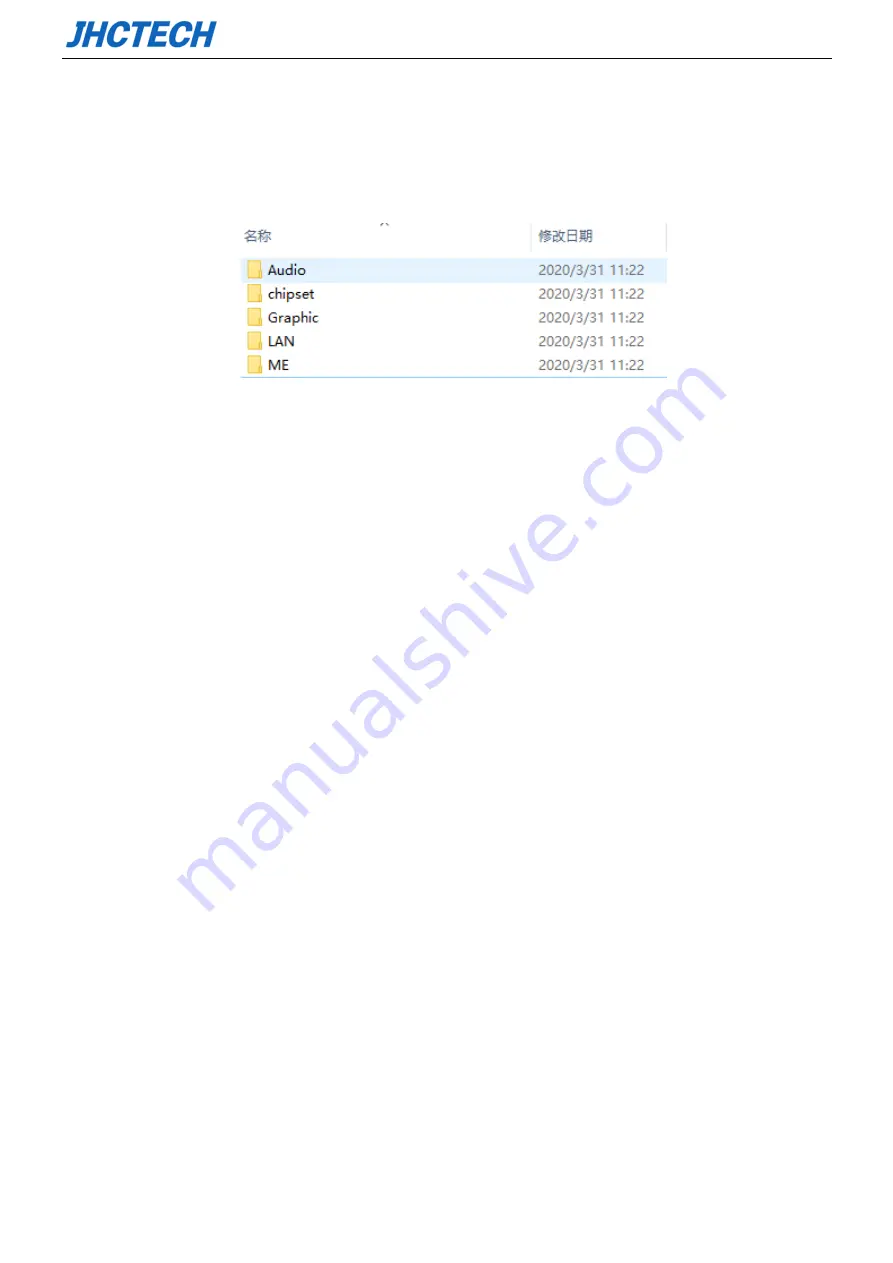
User’s Manual
54
The KGEC-6310 comes with a CD-ROM that contains all drivers and utilities that meet your needs.
4.1 Follow the sequence below to install the drivers:
Figure 5.1 win7 drivers
Step 1 – Install Audio Driver
Step 2 – Install Chipset Driver
Step 3 – Install Graphic Driver
Step 4 – Install LAN Driver
Step 5 – Install ME Driver
Please read instructions below for further detailed installations.
4.2 Installation:
Insert the ECM-I909 CD-ROM into the CD-ROM drive. And install the drivers in turn.
Step 1 – Install Graphic Driver
1. Double click on the Display folder and double click on the Setup.exe
2. Follow the instructions that the window shows
3. The system will help you install the driver automatically
Step 2 – Install Audio Driver
1. Double click on the Audio folder and double click on the Setup.exe
2. Follow the instructions that the window shows
3. The system will help you install the driver automatically
Step 3 –Install LAN Driver
1. Double click on the LAN folder and double click on the Setup.exe
2. Follow the instructions that the window shows
Summary of Contents for KGEC-6310
Page 1: ...用户手册 User s Manual KGEC 6310 Ver A0 1 Date 2020 10 22 ...
Page 2: ...User s Manual Version Note No Ver Note Date Writer 1 A0 1 first publish 20201022 Echo Guo ...
Page 9: ...User s Manual 4 General Information 1 CHAPTER ...
Page 17: ...User s Manual 12 KGEC 6310 Dimension Unit mm Picture 1 7 KGEC 6310 Dimension ...
Page 18: ...User s Manual 13 Hardware Installation 2 CHAPTER ...
Page 32: ...User s Manual 27 Picture 2 24 Mini PCIe installation 1 Picture 2 25 Mini PCIe installation 2 ...
Page 35: ...User s Manual 30 BIOS Setup CHAPTER 3 ...
Page 42: ...User s Manual 37 ...
Page 58: ...User s Manual 53 Driver Installation CHAPTER 4 ...



















