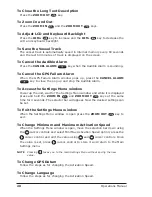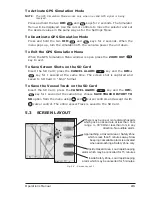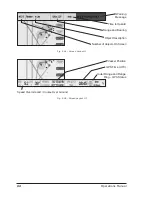9
Operations Manual
2. Introduction
FishSAFE is a hands free device which warns a fishing vessel skipper of nearby
surface and seabed obstructions that may be a hazard and may become caught in
fishing gear. FishSAFE uses a combination of visible and audible warnings to indicate
the level of risk. FishSAFE provides the skipper with an appreciation of potential
hazards, allowing the appropriate action to be taken on-board to minimise risk.
There are two types of risk areas (hazards) which are capable of triggering an
alarm. These are Safety Zones and Hazard Areas.
1. Safety Zones. In the UK, Under the Petroleum Act 1987 the Secretary
of State may, by Order, establish a 500m Safety Zone around a sub-
sea installation within designated waters. Under the same Act all oil
and gas installations which project above the sea surface at any state
of the tide are automatically protected by a Safety Zone. (Merchant
Shipping Notice NO. M.1290, Department of Transport, Marine
Directorate, London, September 1987). Both of these types are shown
on the FishSAFE unit as Safety Zones.
2. Hazard Areas. In the UK, a hazard area is not designated by Order
and indicates a hazardous region around an extended sub-sea object
such as a sub-sea pipeline.
The alarm behaviour of the unit regarding a Safety Zone and a Hazard Area is
similar but there are differences in terms of the Cancel Alarm time-out and the
behaviour of the Audible Alarms. See Par. 7.2 and 7.4.
NOTE
The exact behaviour of the unit is determined by the FishSAFE database. This
manual describes the operation of the FishSAFE unit when used in conjunction
with the database dated September 2009.
Summary of Contents for fishsafe
Page 1: ......
Page 5: ...6 Operations Manual...
Page 7: ...8 Operations Manual...
Page 9: ...10 Operations Manual...
Page 11: ...12 Operations Manual...
Page 17: ...18 Operations Manual...
Page 25: ...26 Operations Manual...
Page 33: ...34 Operations Manual...
Page 35: ...36 Operations Manual...
Page 38: ......
Page 39: ......