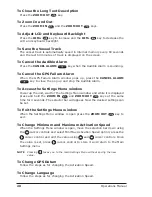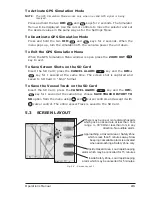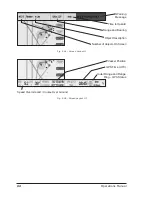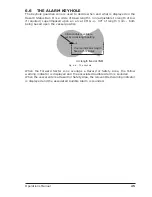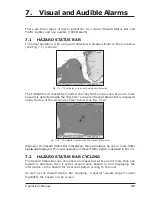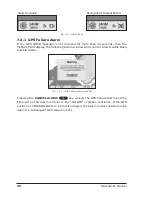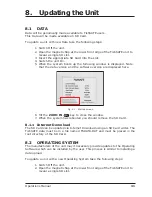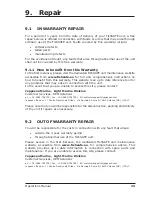20
Operations Manual
To Close the Long Text Description
Press the ZOOM OUT
key.
To Zoom In and Out
Press the ZOOM IN
and the ZOOM OUT
keys.
To Adjust LCD and Keyboard Backlight
Press the DIM+
key to increase and the DIM-
key to decrease the
LCD and keyboard backlight.
To Save the Vessel Track
The vessel track is automatically saved in internal memory every 60 seconds
and the last 60 minutes of track is displayed on the screen.
To Cancel the Audible Alarm
Press the CANCEL ALARM
key when the Audible Alarm is sounding.
To Cancel the GPS Failure Alarm
When the GPS Failure Alarm window pops up, press the CANCEL ALARM
key to close the pop up and stop the Audible Alarm.
To Access the Settings Menu window
Power up the unit, wait for the Settings Menu window and while it is displayed
press and hold the ZOOM IN
and ZOOM OUT
keys at the same
time for 4 seconds. The selector bar will appear. Now the desired settings can
be set.
To Exit the Settings Menu window
When the Settings Menu window is open press the ZOOM OUT
key to
exit.
To Change Minimum and Maximum Activation Speed
When the Settings Menu window is open, move the selection bar down using
the
cursor controls and select Min/Max Activation Speed option; press the
cursor control and edit the value using
and
cursor controls. Once
the value is set, press
cursor control to store it and return to the Main
Settings menu.
NOTE
Pressing
takes you to the main Settings Menu without saving the new
value.
To Change GPS Datum
Follow the steps as for changing the Activation Speed.
To Change Language
Follow the steps as for changing the Activation Speed.
Summary of Contents for fishsafe
Page 1: ......
Page 5: ...6 Operations Manual...
Page 7: ...8 Operations Manual...
Page 9: ...10 Operations Manual...
Page 11: ...12 Operations Manual...
Page 17: ...18 Operations Manual...
Page 25: ...26 Operations Manual...
Page 33: ...34 Operations Manual...
Page 35: ...36 Operations Manual...
Page 38: ......
Page 39: ......