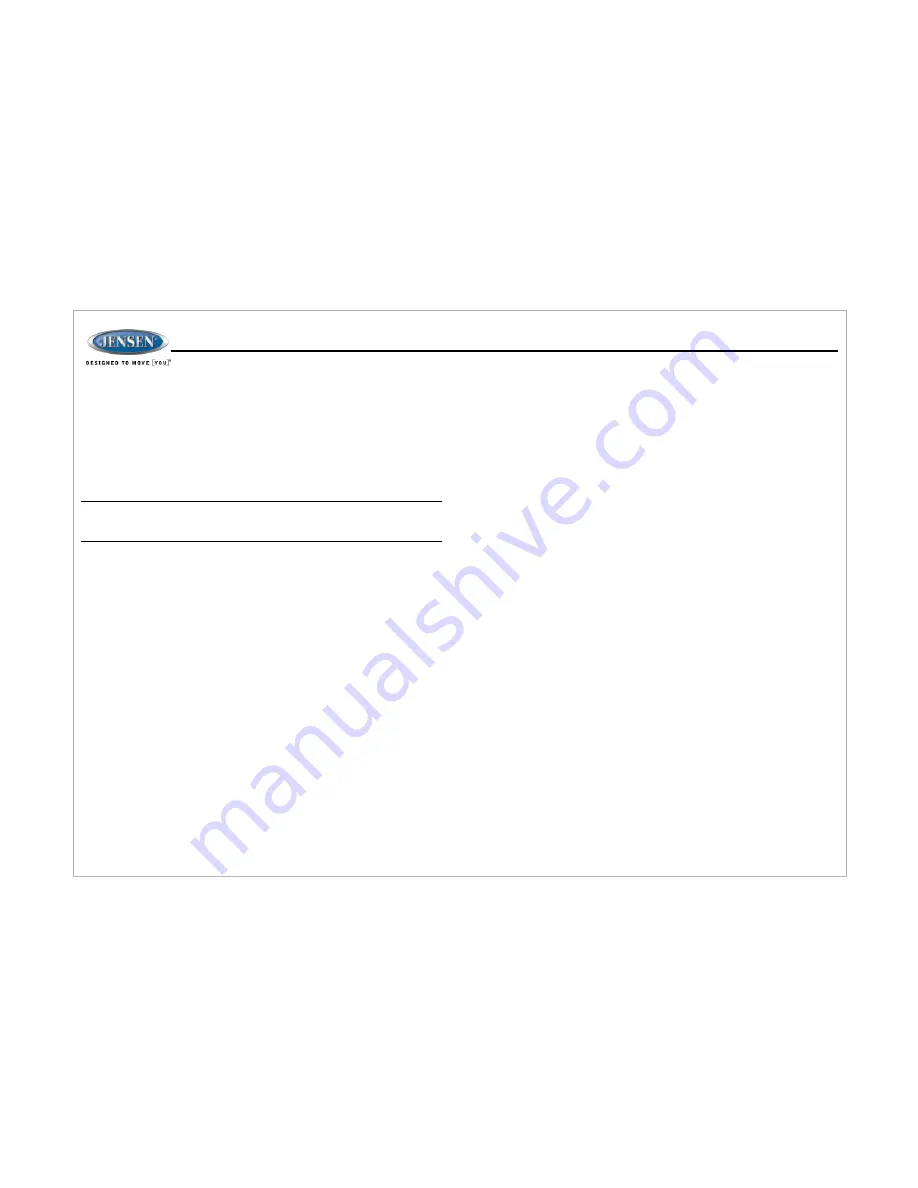
Pausing Playback
During playback, press the
▶
II button (18) to pause the Bluetooth audio
playback. “BT PAUSE” will appear on the LCD. Press
▶
II button again to resume
playback.
If you change to another mode, the mobile device audio will pause. Press the
BT
button (23) to return to Bluetooth mode and resume mobile phone audio
playback.
NOTE: If a Bluetooth device is disconnected due to the power being turned
off or if the device is disconnected inadvertently, the unit will automatically
search for the matching BT mobile phone when the power is restored.
APP OPERATION
JENSEN® Specialty Controller is the ultimate wireless remote control for your
JENSEN stereo system. Store away your old remotes and enjoy the convenience of
all the primary functions of your JENSEN stereo right from your phone or tablet by
transforming your mobile device into a functional stereo remote control!
Features
Connecting and using jControl app
This app controls all of the primary functions of your stereo features including:
Ÿ
Power on/off
Ÿ
Volume and mute
Ÿ
CD/DVD player
Ÿ
AM/FM radio tuner: access station, recall, store presets, switch songs
Ÿ
Bluetooth® streaming audio
Ÿ
File structure visibility, track selection, track audible scan up and down via USB
Ÿ
Auxiliary audio input control –auxiliary analog 1 & 2, auxiliary digital coaxial,
auxiliary digital optical
Ÿ
Speaker selection A, B and/or C
Ÿ
Audio menu controls- bass, treble, balance, fader, equalizer, volume and
speaker selection settings
Ÿ
Clock with sleep time and alarm
Ÿ
Visual display feedback so you can see artist title and album on your mobile
screen
After downloading and installing jControl app on your device, pair your device to the
JWM70A as stated above for Bluetooth pairing.
When jControl is installed on Android operating system, close the app before
Bluetooth pairing, otherwise there may be errors on Bluetooth connection.
19
Selecting Tracks
During playback, press the
>>|
or
|<<
button (19, 20) to play the previous or next
track.
JWM9
0A








































