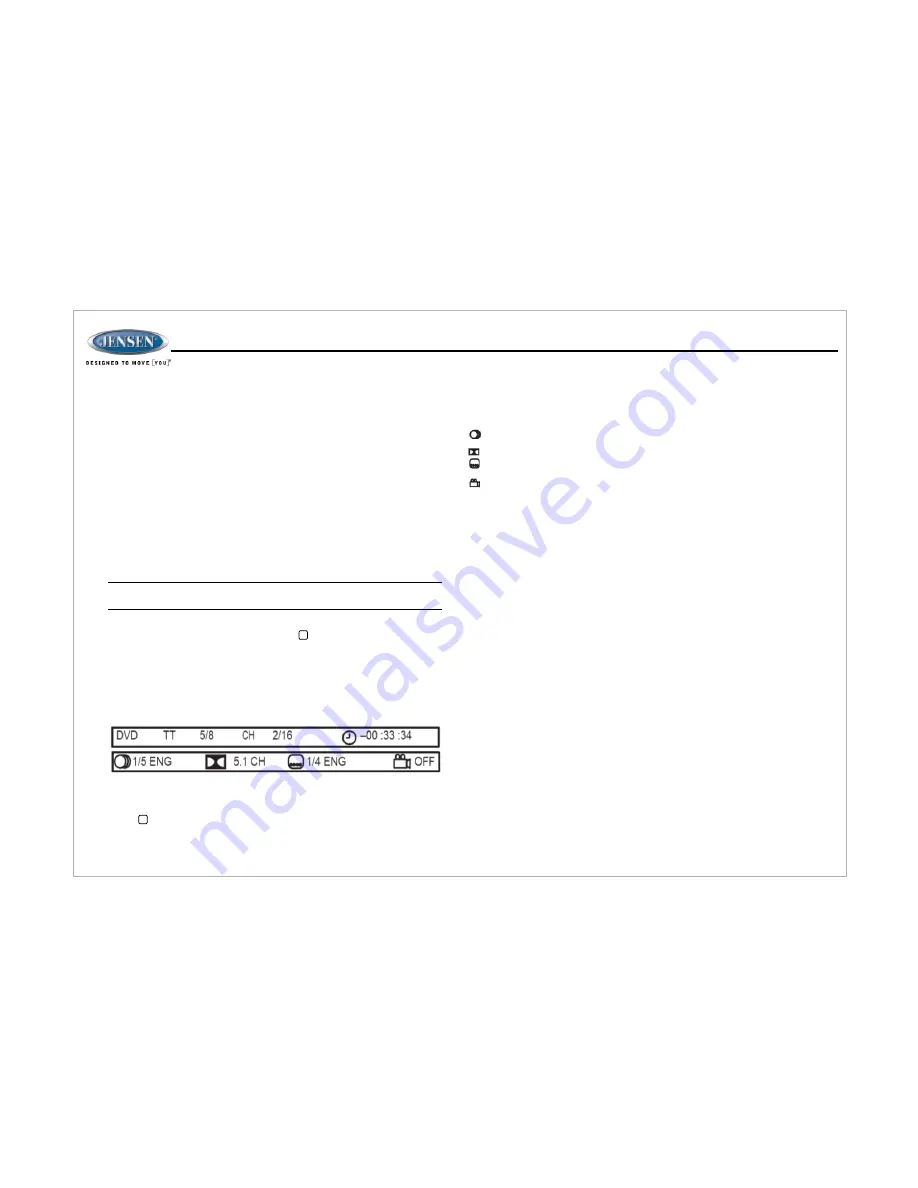
15
2. Use the ◄►or ▲▼cursor buttons (15) on the remote control to access
the fields on the "PROG" screen.
3. Use the number buttons on the remote control to enter a track number in
each field.
4. Press the
u
/||
button (17) on the remote control or highlight “PLAY” on
screen and then press the
ENTER
button (5) to begin playback in the
numbered order indicated to delete the list, highlight “CLEAR” .
The following remote control features, along with many others, are
available during DVD playback (see
“
Remote Control Operation
”
on
page17 for complete functionality):
DVD Playback Features
Ÿ
LANG: Press to choose an alternate audio language, if available.
Ÿ
SUBTITLE: Press to select an alternate subtitle language, if available.
Ÿ
ANGLE: Press to select an alternate viewing angle, if available.
Ÿ
ZOOM: Press to zoom the picture at ZOOM 2, ZOOM 3, ZOOM 4,
ZOOM 1/2, ZOOM 1/3 or ZOOM 1/4, or select OFF to return to normal
view.
NOTE: Feature availability is dependent upon DVD embedded
information.
Playback Information
During DVD and VCD playback, press the button (26) on the remote
control to display playback information on the screen, including the media
playing and current playback time.
Continue pressing the button to display additional information, as indicated
below.
The following information is displayed at the top of the screen during DVD
playback:
DVD Playback Information
TT 5/8 – “5 / 8" indicates the fifth of 8 titles on the DVD is currently playing.
CH 2/16 – “2 / 16" indicates that the second of 16 chapters on the DVD is
currently playing.
Press repeatedly to view the following information: for
elapsed/remaining playing time:
00:02:18 –total elapsed playing time of the current track;
C –00:34:37 –remaining playing time of the current track;
T 00:02:18 –total elapsed playing time for disc;
T –00:34:37 –remaining playing time for disc..
1/5 ENG –English is the selected audio language out of 5 possible
choices;
5.1 CH –The current language is recorded in 5.1 surround sound;
1/4 ENG –English is the selected subtitle language out of 4 possible
choices;
OFF –There are no alternate angles recorded for this scene.
Remote Control Direct Track Entry
To select a track directly, use the number pad on the remote control (10).
For single digit entries, press the corresponding number for two digit entries. Press
the
10+
button followed by the last digit (i.e., for track 16, press
10+
and then
6
).
GOTO Direct Track/Chapter Access
Use the
GOTO
function to access a track (chapter) directly.
1. Press the
GOTO
button (25) on the remote control. The On Screen Display
information will appear with the track number highlighted.
2. Use the number keys on the remote control to enter the 3-digit track number
directly (i.e. for track 10, enter “010”).
3. Press the
ENTER
button to confirm and begin playback.
JWM9
0A












































