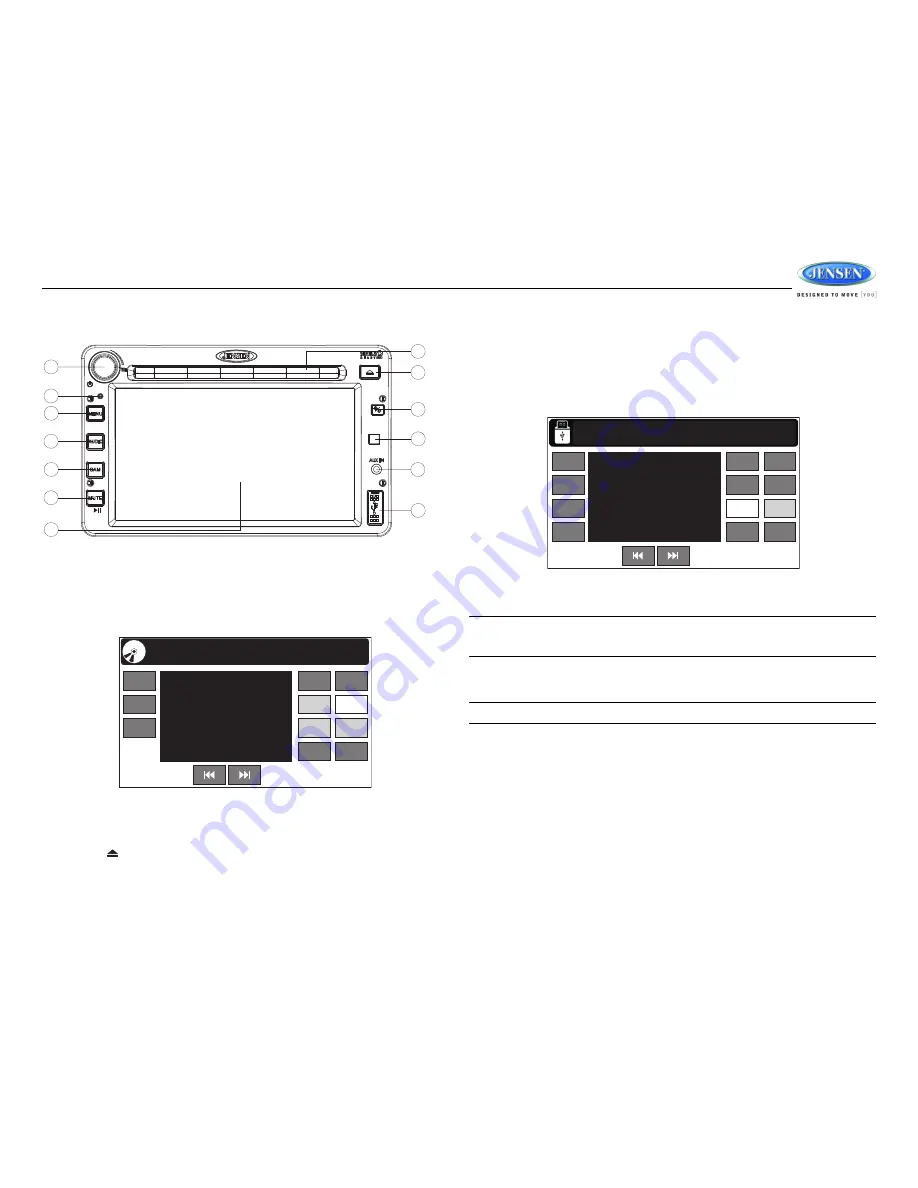
JRV212T
15
CD/MP3/WMA OPERATION
Inserting and Removing a Disc
Inserting a Disc
Insert a disc, label-side up, into the disc slot (8) with the unit turned on. The unit will automatically
draw the disc in, enter CD mode, and play the first track on the disc.
Elapsed playback time and track number of current track are displayed on the information bar at the
top of the screen.
Ejecting a Disc
Press the eject
button (9) on the front panel to stop disc play and eject the disc. After the disc is
ejected, the unit automatically returns to AM/FM mode.
Inserting and Removing a USB Device
Inserting a USB Device
Insert the USB device into the USB jack (13) and then press the
AUDIO
button (4) on the front
control panel to access AV mode (if needed). The unit will automatically detect the USB device and
display “Loading USB” while loading.
Elapsed playback time and track number of current track are displayed on the information bar at the
top of the screen.
NOTE: After loading a USB device, files and folders are accessed in the order in which they
were written to the device. Therefore, the playing order may not be the same as the order in
which they are expected to played.
Removing a USB Device
Change to another mode and then remove the USB device from the USB connector.
NOTE: The USB button is operative only when a USB device is connected.
MP3 Specifications
•
A directory that does not include an MP3 file is skipped.
•
Maximum number of folders: 512 (including skipped directories)
•
Maximum number of folder levels: 12
•
Maximum number of MP3 files: 999
•
Maximum number of characters for MP3 file name and folder name: 32
•
Sampling frequency: 16KHz, 22.05KHz, 24KHz, 32KHz, 44.1KHz, 48KHz.
•
Bit rates: maximum 384 Kbps.
•
Maximum number of Characters of ID3 Tag:
•
ID3 Tag version 1.0: 32
•
ID3 Tag version 2.x: 32
11
7
13
3
2
6
4
5
1
8
9
10
12
JRV212T
2/11 00:10
12:04 AM
AM/FM
WB
RPT
SAT
CD
SHUF
USB
iPOD
INTRO
F.AUX
R.AUX
Track 3
2/11 00:33
10:33 PM
AM/FM
WB
RPT
SAT
CD
SHUF
USB
iPOD
INTRO
DIR
F.AUX
R.AUX
Cake
Long Time
001 Long Time.mp3










































