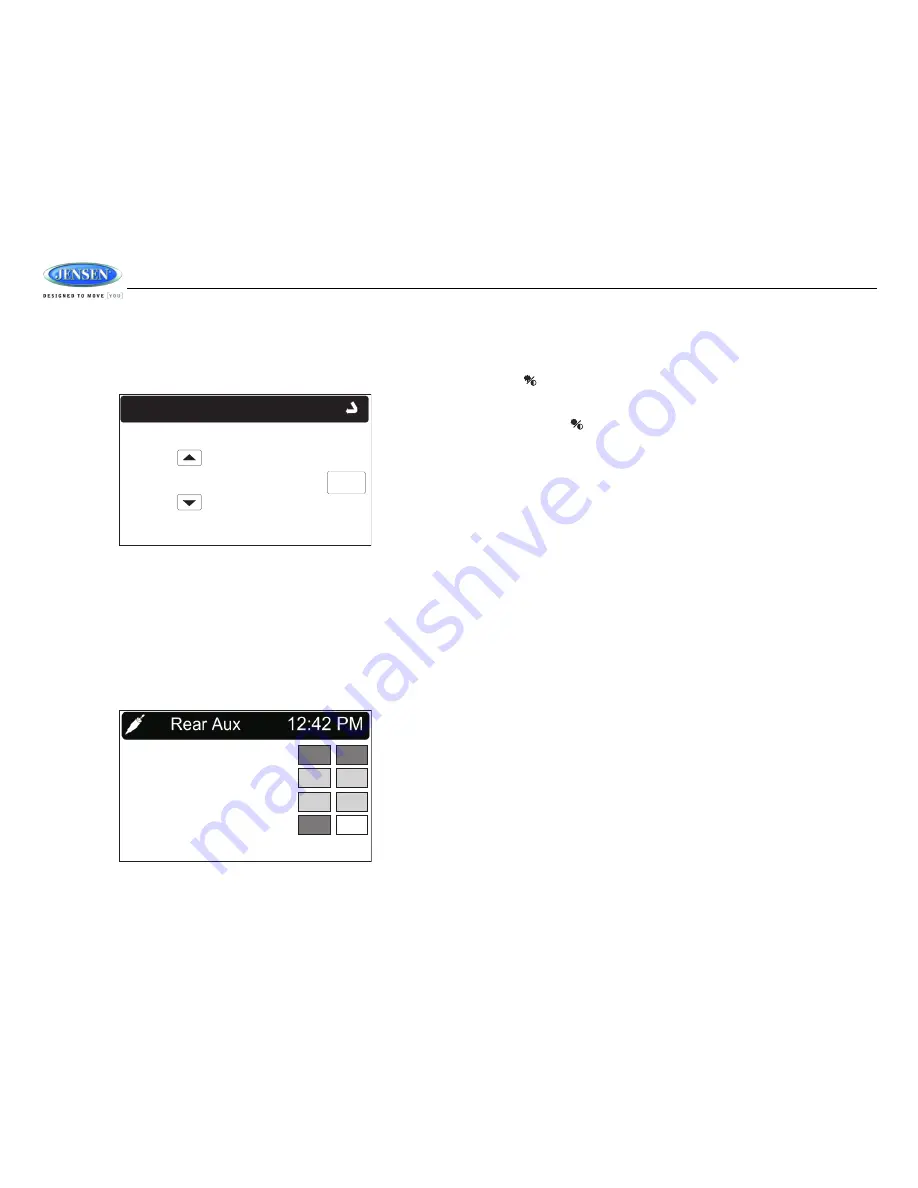
JRV212T
8
Adjusting the Clock
The current time is displayed in the top right hand corner of the LCD display. To adjust the clock:
1.
Press and hold
the
MENU
button (3) to view the “System Menu.”
2.
Use the on-screen arrows to highlight the “Set Clock” option.
3.
Touch the “Set Clock” field to view the “Set Clock” screen:
4.
Use the on-screen arrows to adjust the hour. Continue adjusting to move between AM and PM.
Touch the “NEXT” button to move to the minutes field.
5.
Use the on-screen arrows to adjust the hour. Touch “OK” when finished.
Auxiliary Input
To access an auxiliary device:
1.
Connect an audio source to the AUX IN connector on the front panel (12) or to the AUX IN
cables on the back of the radio. Video input is accessible for the “R.AUX” mode through the
VIDEO IN cable at the back of the unit.
2.
Touch the “F.AUX” (front AUX) or “R.AUX” (rear AUX) button to select front or rear auxiliary
input.
Remote Sensor
Point the remote control handset (sold separately) at the remote sensor IR (11) and press the
function keys on the handset to control the system.
Day/Night Backlight
Pressing the
button (10) allows you to quickly toggle between preset dimming levels for night
and day viewing of the display.
To set the preset dimming levels:
1.
Press and hold
the
button (10) to enter the “Display Setup” menu.
2.
Adjust display backlight intensity using the “Dimming Day” and “Dimming Night” level settings
on the Display Setup menu.
02 : 35 AM
NEXT
System Menu
Set Clock:
AM/FM
WB
SAT
CD
USB
iPOD
F.AUX
R.AUX























