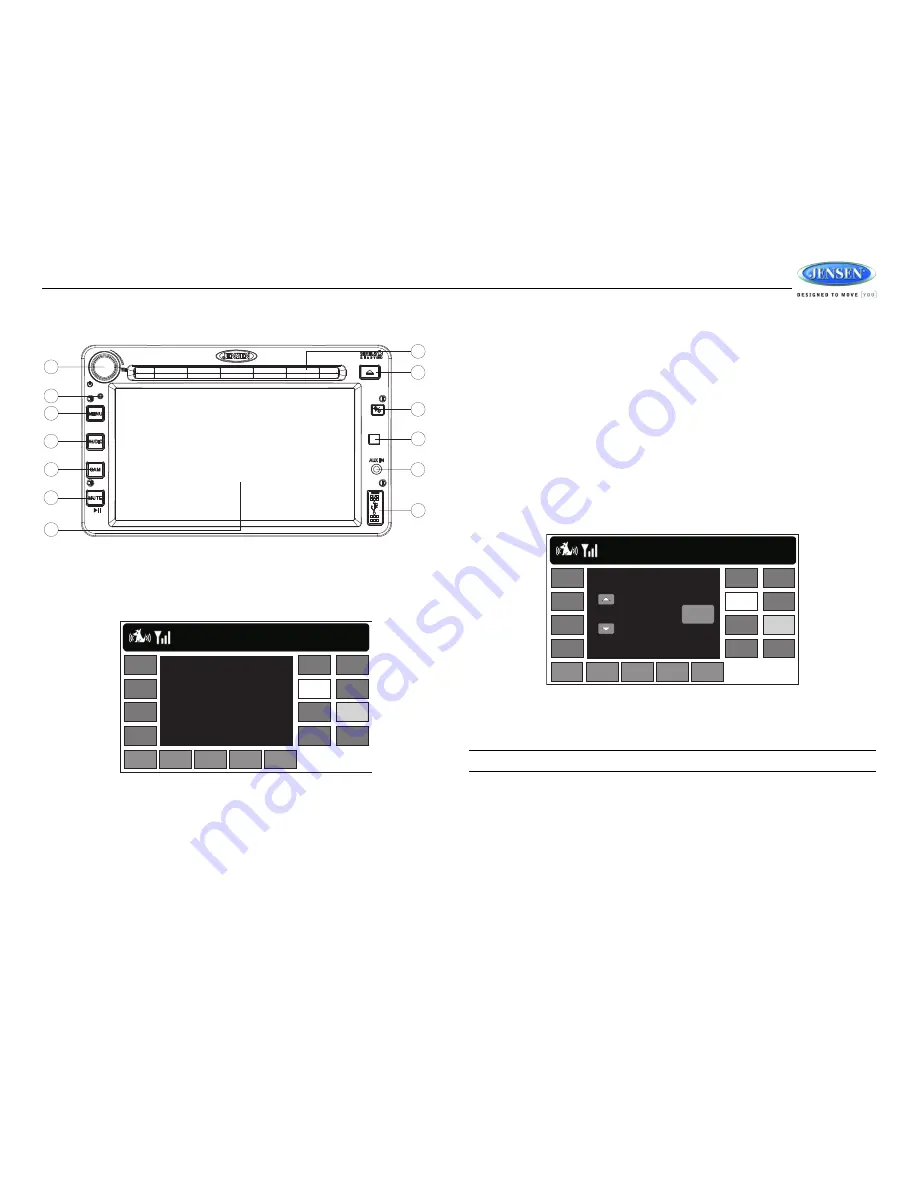
JRV212T
17
SIRIUS RADIO OPERATION
Switching to SIRIUS Mode
Press the
AUDIO
button (4) to access Audio mode (if needed). Touch the on-screen “SAT” button to
access Sirius Radio.
Activating Sirius Satellite Radio
Before you listen to Sirius Radio, you must subscribe to the service using your radio's identification
number. To display the Radio ID, touch the “TUNE+” or “TUNE-” button to access channel “000”.
The screen displays "Radio ID" followed by a 12 figure ID number.
SIRIUS Tuning Options
Channel Tuning
Touch the “TUNE+” or “TUNE-” buttons to tune up or down in one step increments.
Preset Tuning
•
Touch the “PT+” button to view the next preset channel.
•
Touch the “PT-” button to view the previous preset channel.
Category Tuning
•
Touch the “CAT” button to view the category screen.
•
Touch the left/right arrows at the top of the information box to change between categories.
•
Touch the up/down arrows to the right of the channel list to move up/down the channel list.
•
Touch a channel name to tune to that channel.
Direct Channel Access
1.
Touch the “DIRECT” button to access the direct entry screen.
2.
Use the up/down arrows to select the first digit in the channel number and then touch the
“ENTER” button to move to the second digit. Repeat for the third digit.
3.
Touch the “OK” button to tune to the entered channel number.
NOTE: To exit the screen without making an entry, touch the “DIRECT” button.
Preset Channels
The preset buttons can be used to store 6 channels per band (SIR1, SIR2 and SIR3), allowing
convenient access to your favorite channels. The selected preset station is displayed in highlighted
font with a blue frame. Access SIR1, SIR2 and SIR3 bands by using the on-screen arrows to show
additional preset channels.
Storing a Channel
1.
Tune radio to the desired channel
11
7
13
3
2
6
4
5
1
8
9
10
12
JRV212T
SIR1-1
10:33 PM
AM/FM
WB
SAT
CD
USB
iPOD
F.AUX
R.AUX
Rock/Pop
36 Alt Nation
Muse
Supermassive Bl
TUNE+
TUNE-
PT+
PT-
DIRECT
INFO
FAV
PRESET
CAT
SIR1-1
10:33 PM
AM/FM
WB
SAT
CD
USB
iPOD
F.AUX
R.AUX
TUNE+
TUNE-
PT+
PT-
DIRECT
INFO
FAV
PRESET
CAT
0 0 0
NEXT






















