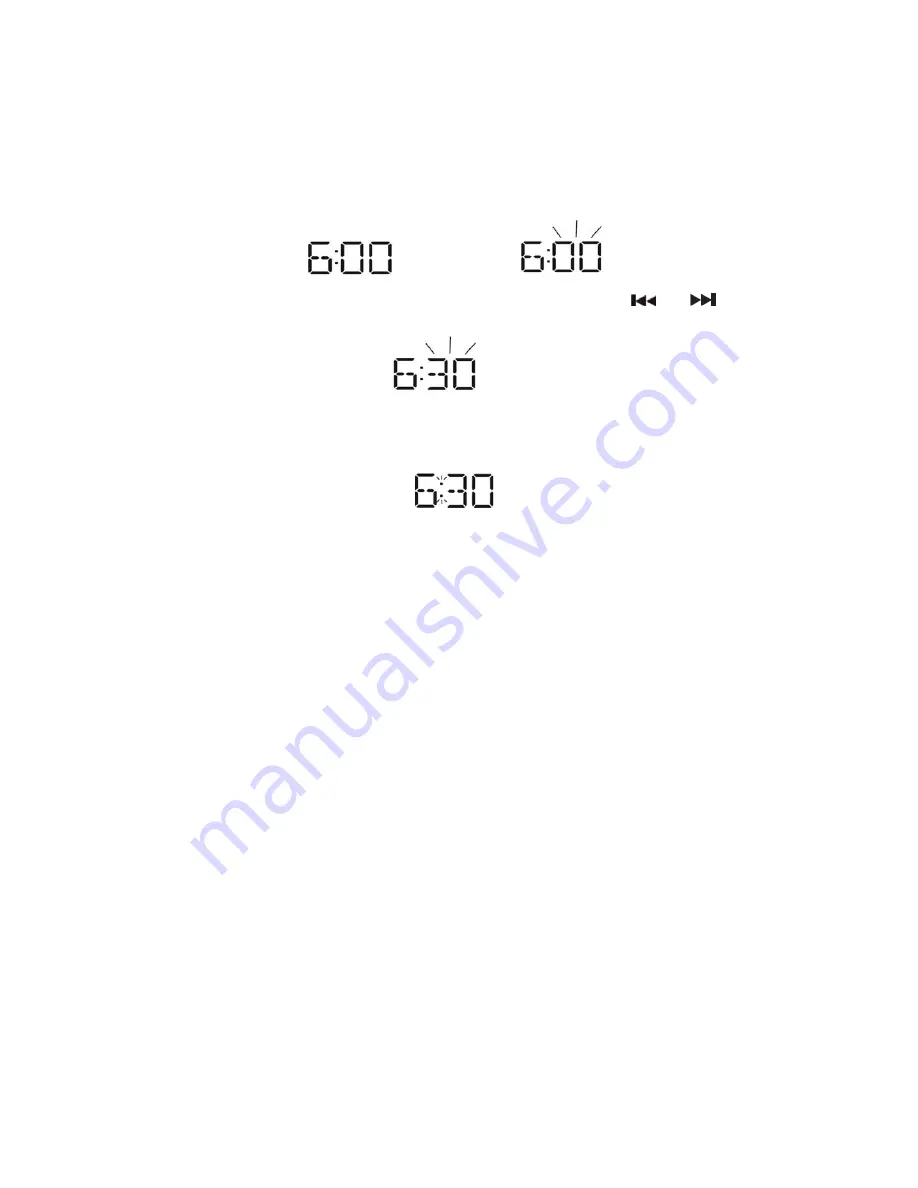
7
NOTE:
Make sure the hour is set so that
AM
or
PM
is displayed correctly
. There is a
PM
Indicator
located underneath the Hour digit. The displayed time is
PM
when the
indicator is lit. The displayed time is
AM
when the indicator is off.
4.)
Press the
CLOCKADJUST
Button
to confirm the hour setting (6) and the minute
digits (00) will flash to prompt for input.
5.)
While the minute digits (00) are flashing, repeatedly press the
or
Buttons
until the correct minute digits (30) are displayed.
6.)
Press the
CLOCK ADJUST
button again
to complete the clock setting.
The
JiMS-215i will revert to STANDBY mode. The Display backlight will become dim.
NOTE:
If the
CLOCK ADJUST
Button is not pressed while the hour or minute digits
are flashing, the JiMS-215i will exit the clock setting mode and revert to
Standby mode. The Display will show flashing “
- - : - -
”. The clock needs to be
adjusted from the beginning.
When the JiMS-215i is powered on, whenever you want to view the current
time simply press the SYNC/DISPLAY Button once. The Display will show the
current time and resume to current function mode in 10 seconds.
TIME SYNCHRONIZATION
The JiMS-215i features a “
SYNC
” Button that allows you to set the time using the
internal clock of the iPod/iPhone.
1. With the JiMS-215i in iPod mode, dock an iPod/iPhone onto the 30 pin connector on
the JiMS-215i. The authentication process will start and complete in a few seconds.
The Display will show “AUEH” during authentication and reverted to iPod mode in a
few seconds.
2. After completion of the authentication process, press and hold the “
SYNC/DISPLAY
”
Button until “
sYNC
” appears on the Display. The time of JiMS-215i will be Sync’d
with the iPod/iPhone time.
NOTE:
An iPod /iPhone can only sync time up to the nearest minute; it’s possible to have up
to 59 seconds difference between the clock radio and synced iPod/iPhone.
The iPod internal clock is automatically updated when sync’d with iTunes. We
recommend you sync the iPod with iTunes prior to docking to the JiMS-215i to make
sure you have the most current time available.
The iPhone receives constant updates from the phone service provider, so the
iPhone time will always be current.
The JiMS-215i
SYNC
function does not support earlier iPod models, like iPod mini,
iPod 3G, 4G and iPod photo (4G /color display).








































