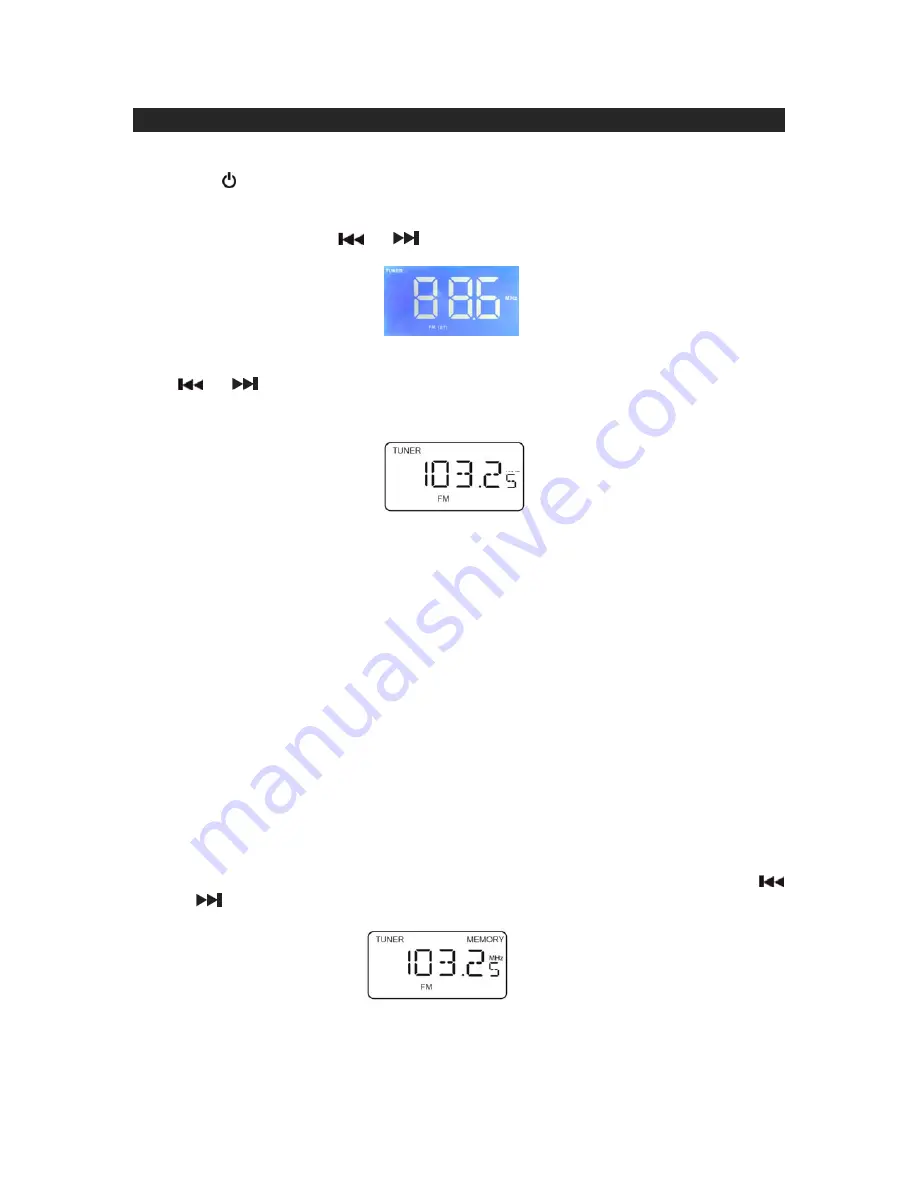
8
RADIO OPERATIONS
TUNING THE RADIO
1.) Press
to turn on the unit. The JiMS-215i will enter the iPod mode by default.
2.) To enter the TUNER mode press the
FUNCTION
Button twice. The FM station
frequency will appear on the Display.
3.) Repeatedly
press
the
or
Buttons until a station is received.
4.)
To automatically search for stations with strong signals, press and hold either the
or
Buttons for one second then release.
The tuner will stop on the first strong
station signal it finds.
The frequency reading of the tuned station will be displayed.
5.)
Adjust the sound level by pressing the
VOLUME
+
or
VOLUME-
Buttons.
The
Volume Level reading will be displayed and revert back to the FM mode in 3
seconds.
NOTES:
Manual tune to select weaker stations that might be bypassed during the automatic
tuning.
If the automatic tuning does not stop on the exact frequency of the station, for
example, if it stops on 100.9 MHz instead of 100.8 MHz, use the manual tuning
method to "fine tune" to the exact frequency of the desired station.
If a station is broadcasting in Stereo, the unit will automatically receive the stereo
broadcast and (ST) will be displayed.
Hints
for the Best Reception
To obtain the best FM Stereo reception, unwrap and fully extend the FM Antenna and
adjust the position of the wire for best station reception.
STORING THE RADIO STATION PRESETS
The JiMS-215i allows you to store up to
20
FM stations for easy recall at any time.
1.) In FM mode, tune to the radio station you want to store in memory using the
or
Buttons as described above.
2.) Press
the
ENTER/MEMEORY/CLOCK ADJUST
Button once, the preset channel






















