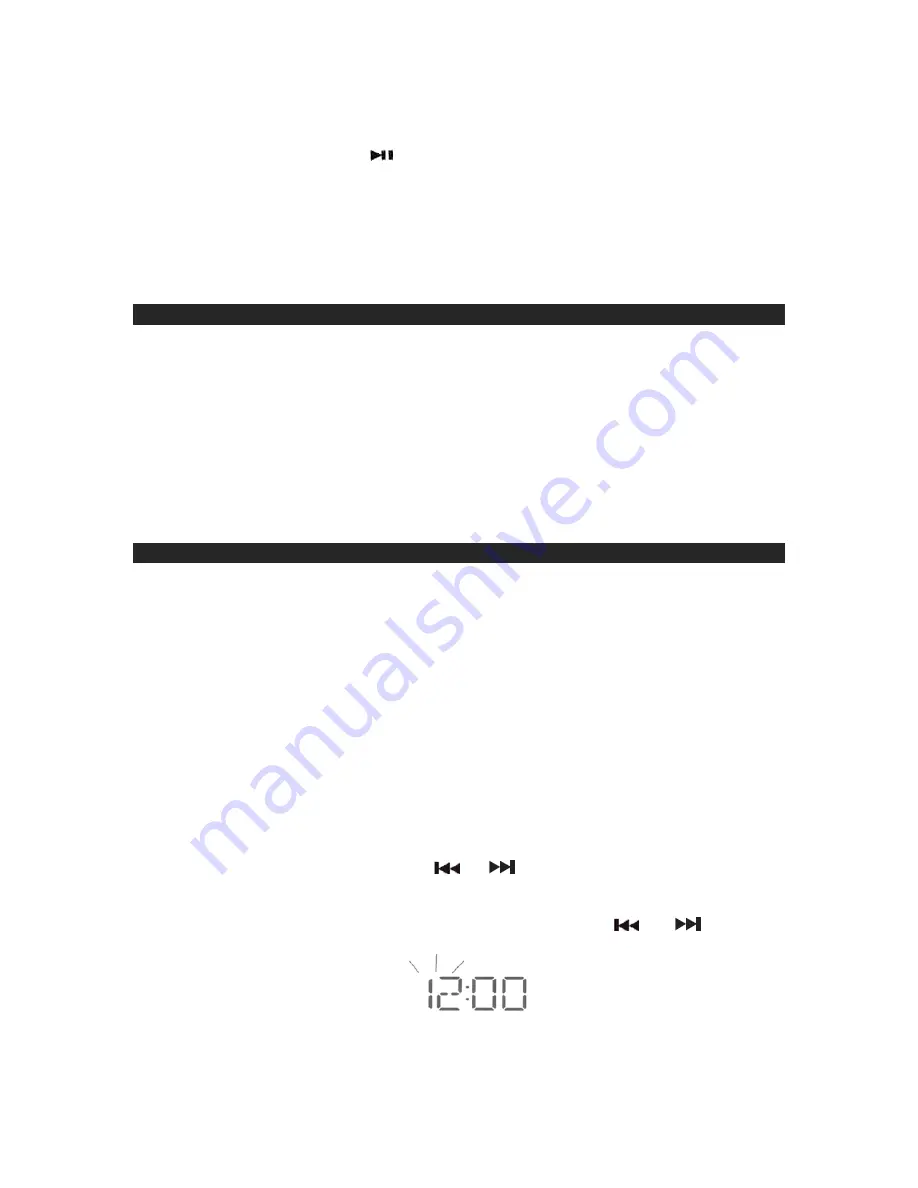
6
14. SYNC/DISPLAY BUTTON
15. VOLUME
-
BUTTON
16. iPod/iPhone PLAY/PAUSE
BUTTON
17. CD DOOR
18. FM ANTENNA
19. AUX IN JACK
20. DC INPUT JACK
21.
DOCK FOR iPod/iPhone
GETTING STARTED
This JiMS-215i is designed to operate on the included AC Adaptor.
AC Adaptor Operation
1. Insert one end of the AC adaptor into the DC JACK on the back of JiMS-215i.
2. Connect the AC plug of the AC adaptor to an AC 120V~ 60Hz power source.
Note:
Unplug the AC adaptor and disconnect the DC Jack when the JiMS-215i is not in
use for a long period of time.
CLOCK SETTING
NOTE:
i.
The Clock has to be set the first time you plug the unit in.
ii.
The Clock is set to default in 12 Hour format mode.
iii.
The Clock can only be set in Standby mode.
Setting the Time
For example to set the current time at AM 6:30.
When you first plug the AC adaptor into a 120V ~ 60 Hz power outlet, the clock
display
will light flashing “
- -:- -
”.
1.) Press and hold the
CLOCKADJUST
Button until “
12H
” appears and flashes in the
Display. The Display backlight will become brightened.
2.) Press
the
CLOCK ADJUST
Button to confirm while “
12H
” is flashing. The hour
digits flash to prompt for input.
NOTE:
To switch to
24H
format, press the
or
buttons once when “
12H
” is flashing
then press the
CLOCK ADJUST
Button to confirm and follow procedures below to
set the current time.
3.) While the hour digits are flashing, repeatedly press the
or
buttons to
select the correct hour digits.








































