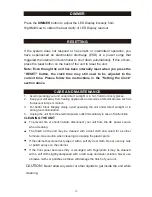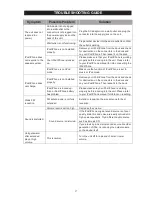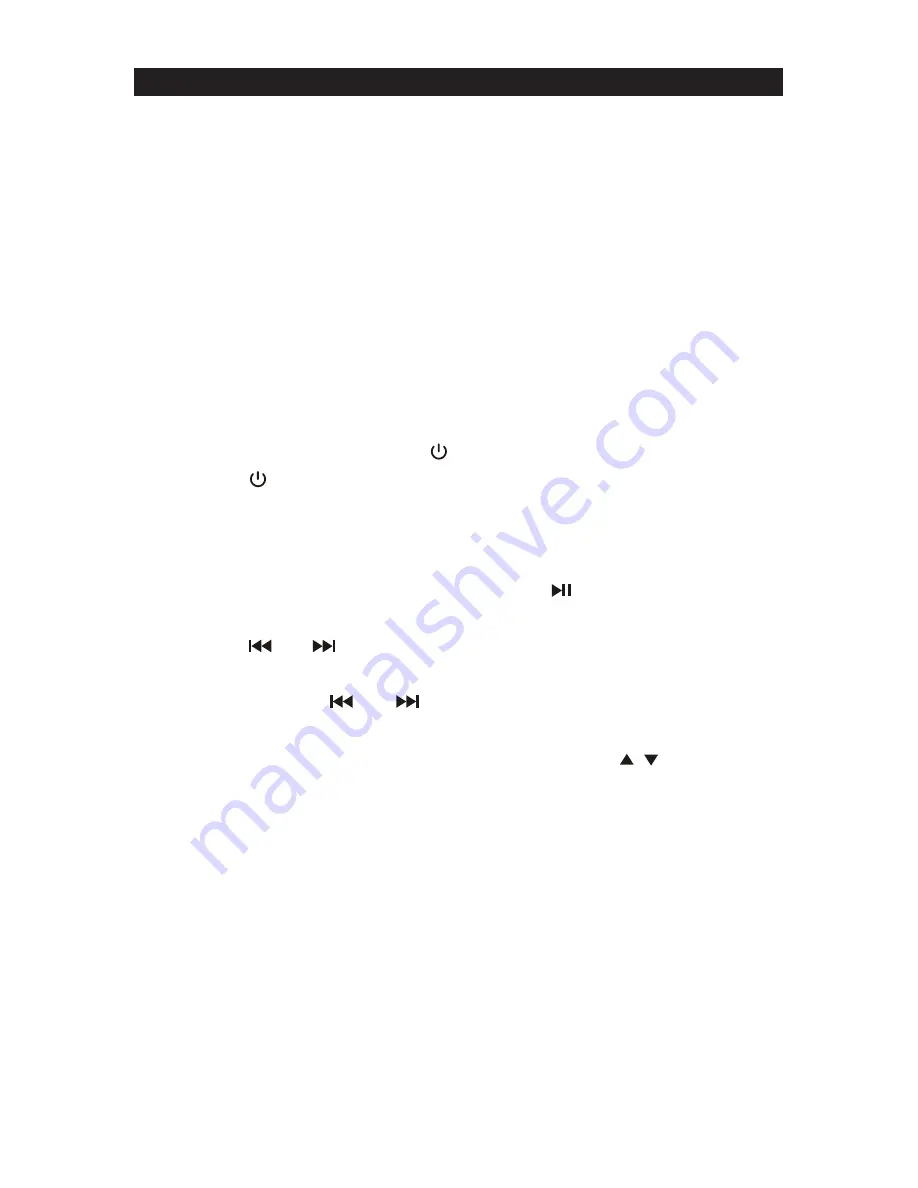
14
LISTENING TO YOUR iPod/iPhone
CHARGING YOUR iPod OR iPhone
This unit plays and charges various iPod and iPhone models in all modes
using the 30-pin docking connector.
Even if the unit is in standby mode, once your iPod or iPhone is properly
docked, the charging process will start automatically.
LISTENING TO MUSIC ON YOUR iPod/iPhone
1. Press the Dock Release button on the back the unit, the docking bay will
slide out. Dock your iPod/ iPhone carefully and securely onto the Docking
Connector.
Note:
Please be careful when placing the iPod / iPhone into the docking bay to
avoid damaging the 30-pin connector on the iPod/iPhone or on the
docking system.
2. Press and hold the
STANDBY
button on the main unit or press the
STANDBY
button on remote control to turn on the unit.
3. Press the
FUNCTION
button on the main unit or remote control repeatedly to
select iPod mode.
The
iPod/iPhone indicator will go on. The iPod/iPhone will
ready for playing.
4. After selecting your favorite song, press the
button on main unit or
remote control to play or pause iPod/iPhone playback.
5. Press the
or
buttons on main unit or remote control to skip to the
next or previous song.
6. Press and hold the
or
button on main unit or remote control for
fast-forwarding or fast-rewinding during playback.
7. From the remote control, press the
MENU,ENTER
and
buttons on the
remote control to control the iPod/iPhone menu, menu up/down and enter
selection.
Note:
1.The iPod/iPhone Menu Control function will work with most iPod
touch/iPhone models in iPod mode. Please make sure your iPod/iPhone is
in Music or iPod mode
.
The function will NOT work if the iPod/iPhone is the
on the MAIN or LOCKED screen.
2.The iPod menu navigating function of remote control will work on most
iPhone or iPod models except for iPod nano 6
th
generation.
8.
Adjust the sound level by pressing the
VOLUME
-
/
+
button on main unit or
remote control.
Note:
The volume level cannot be adjusted using the volume control on
your iPod/iPhone after being docked.
/