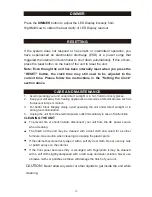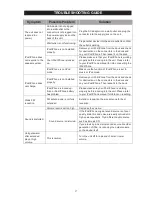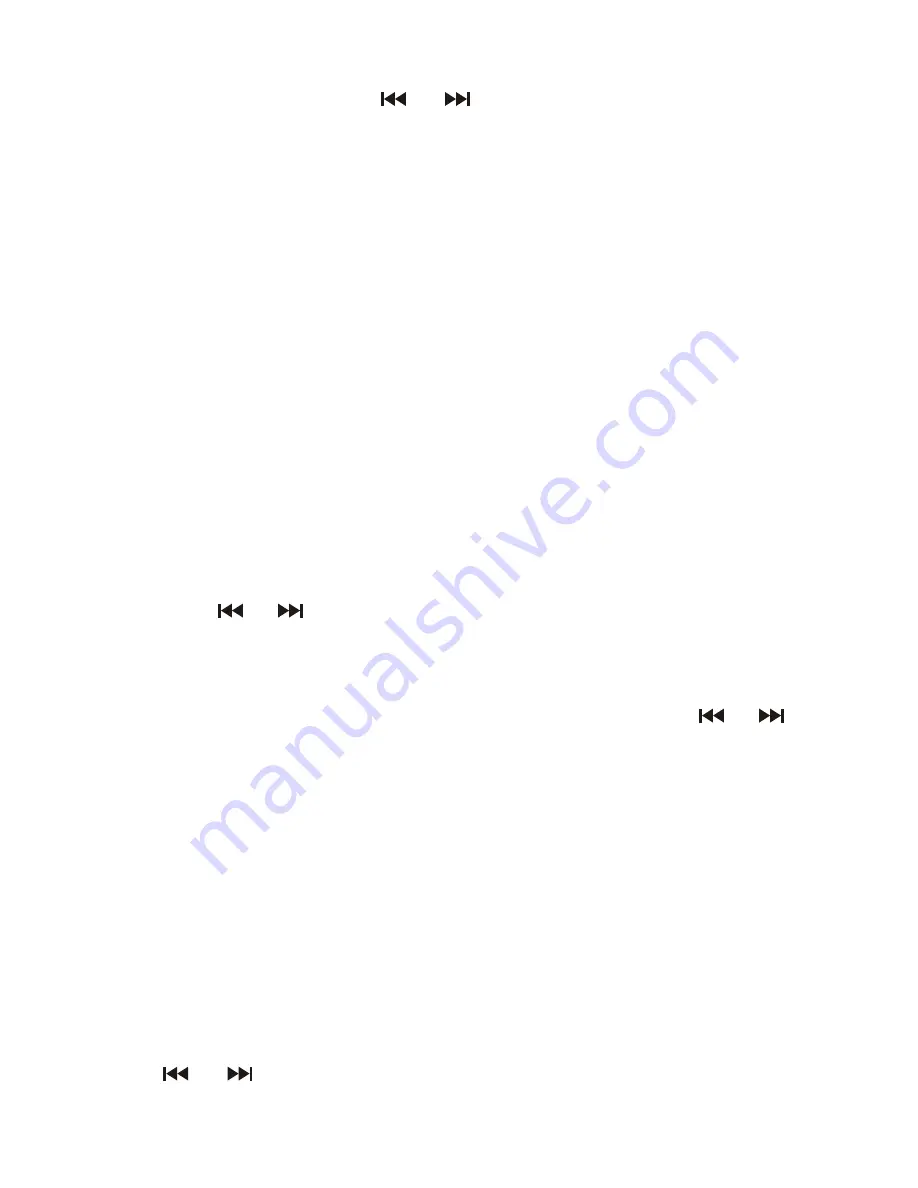
13
3. To manually tune to a weaker station that may have been skipped during the
automatic tuning, tap
the
or
buttons
on main unit or remote control
repeatedly until the station is properly tuned. The frequency readout will
revert to the current time after about 5 seconds.
4. Adjust the sound level by pressing the
VOLUME
-
/
+
button on main unit or
remote control.
Note:
!
Manual tune to select weaker stations that might be bypassed during
automatic tuning.
!
If the automatic tuning does not stop on the exact frequency of the station,
for example, it stops on 100.9 MHz instead of 100.8 MHz, use the manual
tuning method to "fine tune" to the exact frequency of the desired station.
!
If a station is broadcasting in stereo, the unit will automatically receive the
stereo broadcast.
Hints
for the Best Reception
!
To obtain the best FM Stereo reception, unwrap and fully extend the FM
Antenna and adjust the position of the wire for best station reception.
Setting the Radio Station Presets
The unit allows you to store up to
10
FM stations for easy recall at any time.
1. In the FM mode, tune to the radio station you want to store in memory using
the
or
buttons on the main unit or
remote control.
2. Press and hold the
PRESET /TIME SET
button on the main unit or
the
PRESET
button on remote control. The preset channel number "ch 1" will
be flashing on display.
3. To change the preset channel number location, press the
or
buttons on main unit or remote control to step through the preset locations
(ch 1– ch 10)
.
4. To confirm the preset location, press
the
PRESET/TIME SET
button on the
main unit or
the
PRESET
button on remote control.
5. To store up to 10 FM station presets, repeat steps 1 to 4 above.
Note:
1. There will be a brief delay for programming, the unit will automatically switch
back to normal tuner mode in 5 seconds.
2. You can overwrite a present station by overwriting and storing the new
frequency in its place.
Recall Preset Radio Stations
1. Set the unit to RADIO mode.
2. Press
the
PRESET/TIME SET
button on the main unit or
the
PRESET
button
on remote control and the preset channel appears on the display. Press the
or
button
to recall preset stations.
3. Press
the
PRESET/TIME SET
button on the main unit or
the
PRESET
button
on remote control again to confirm.