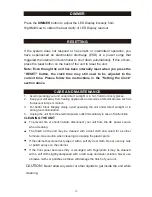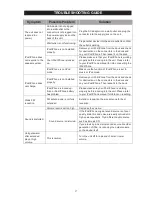10
BATTERY CARE
!
If the unit is not used for an extended period of time, remove the battery. An
old or leaking battery can cause damage to the unit and may void the
warranty.
!
Do not dispose batteries in fire. Batteries may leak or explode.
!
Do not try to recharge batteries that are not intended to be recharged; they
can overheat, rupture and leak (Follow battery manufacturer’s directions).
!
Only an adult should replace the battery. Do not leave it lying around where a
young child or pet could play with swallow it.
SETTING THE TIME
AUTOMATIC TIME SYNC WITH iPod /iPhone
After plugging in the AC adaptor,”12:00” will appear and start blinking on the
LED display. If you have an iPod or iPhone with the correct time showing, you
can dock it securely onto the connector in the Docking Bay to take advantage of
Automatic Time Sync.
1. When “12:00” is blinking on the LED Display after the initial power
connection, dock your iPod/iPhone onto the connector in the docking bay
2. Your iPod/iPhone will communication with the unit and automatically sync
the time with your iPod/iPhone time and show it on the LED Display after
about 5 seconds.
Tips:
!
The iPhone receives constant updates from the phone service provider, so
the iPhone time will always be accurate.
!
The time on your iPod was updated with your computer the last time the
iPod was attached and synced with it. We recommend you to calibrate your
computer’s system clock and sync your iPod with iTunes right before
docking into the unit to make sure the current time is accurate.
!
The Automatic Time Sync does not support earlier iPod models, like iPod
mini and iPod photo (4G/color display)
!
When first docked, the iPod/iPhone will run an authentication process
internally.
!
A 59 seconds difference between the clock on the unit and the synced
iPod/iPhone is possible.
!
If you need to change the time after using the automatic time sync, you will
have to do it manually.
!
If you disconnected the power outlet longer than 3 minutes, you need to
automatic time sync with your iPod/iPhone again.
Note:
1. The clock has to be set the first time you plug the unit in.
2. The Clock is default to12 Hour format mode.
The display will be off during this authentication process and the
unit may not respond if any keys are pressed for about 5 seconds.