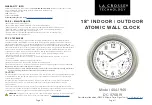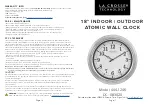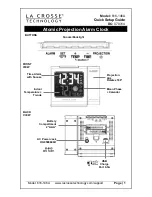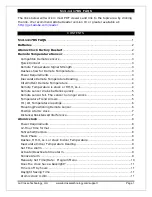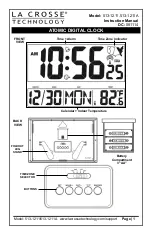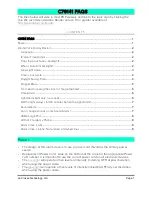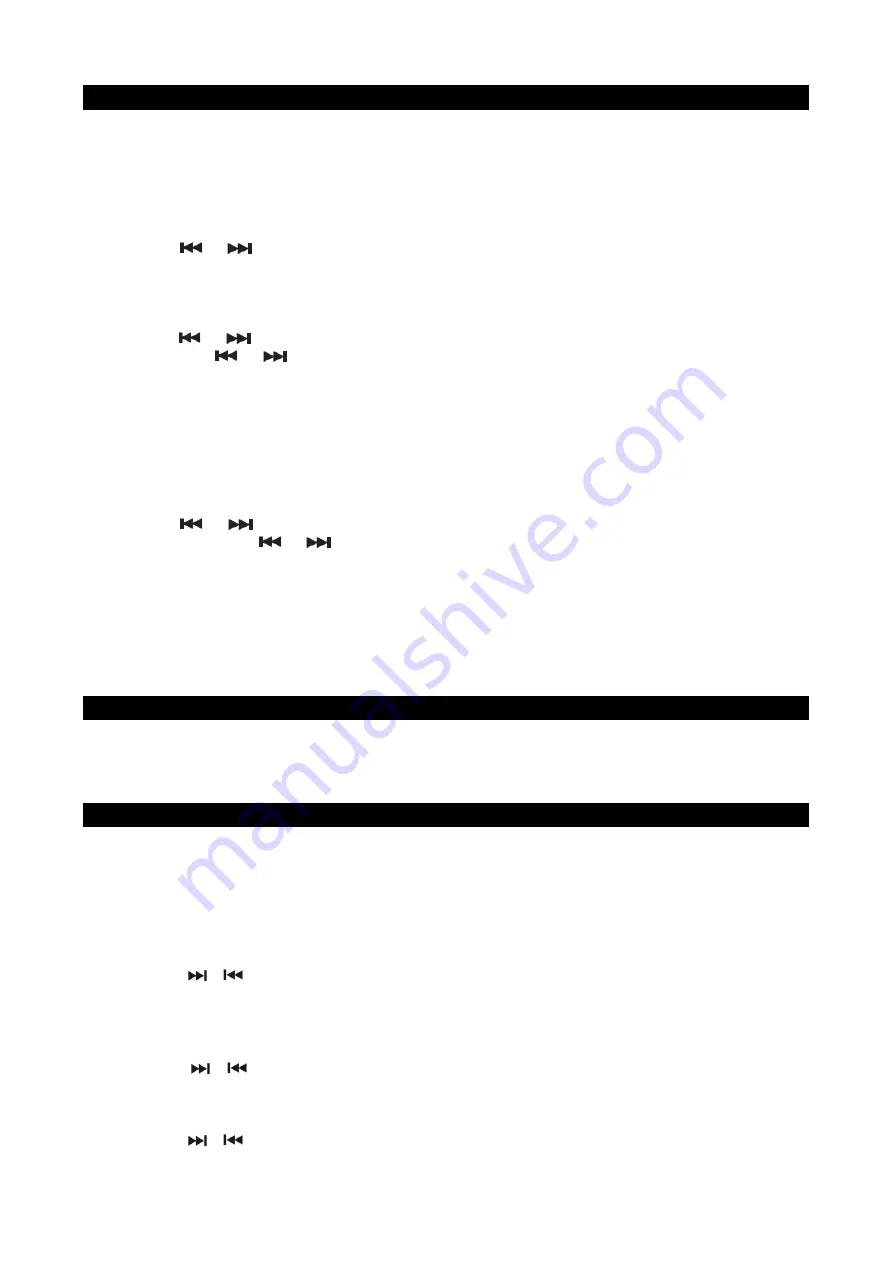
E-11
SETTING THE CLOCK
The LCD DISPLAY will flash 12:00 when the unit is plugged in for the first time. The unit is now in standby
mode.
Setting the Time:
1.
In standby mode, press and hold the
PROG.
button on top of the main unit or the
TIME SET
Button
on the remote control. The unit defaults to 12 HOUR format and “12 - H” shows on the
display.
2. Tap the
or
Button
on either the main unit or remote control to change between 12
Hour mode “12-H” and 24 Hour mode “24-H” if needed.
3. When “12-H” is showing on the LED Display, press the
PROG.
button on top of the main unit or
the
TIME SET Button
on the remote control to select 12 Hour clock format. The LED display
will change to the time and the Hour digit will begin flashing.
4. Tap the
or
Button
on either the main unit or remote control to adjust the hour. Press
and hold the
or
buttons for fast advance / reverse setting.
Make sure the correct AM or
PM time is selected when setting the hour.
Note:
The PM INDICATOR “PM” is located to the left of the Hour digits.
The PM INDICATOR “PM” will light when the Hour digits selected are for PM time. The PM
INDICATOR “PM” will be off when the hour digits selected are for AM time.
5. Press the
PROG.
button on top of the main unit or the
TIME SET Button
on the remote control
to confirm the hour setting, the minute digits will begin flashing.
6. Tap the
or
Button
on either the main unit or remote control to adjust the minutes.
Press and hold the
or
buttons for fast advance / reverse setting.
7. Press the
PROG.
button on top of the main unit or the
TIME SET Button
on the remote control
to complete the time setting.
NOTE:
The clock will need to be reset if the power is interrupted or in the event of a power outage.
“12:00” will appear and start blinking on the LCD display to notify you that the power was
interrupted and the clock will need to be reset. Please follow steps 1-7 above to reset the
clock.
CHECKING THE CLOCK (REMOTE CONTROL ONLY)
The unit will show current time in standby mode. To check the current time in Power ON mode, tap
the
TIME SET Button
on remote control, the current time will show for 5 seconds and then return
to the previous screen.
ALARM OPERATION (REMOTE CONTROL ONLY)
SETTING THE ALARM CLOCK
This feature allows the system to turn on automatically and wake you using a beeping alarm, the
CD ,USB or the RADIO.
1. In standby mode, press and hold the
ALARM Button
on remote control, display will show “oN”
for 10 seconds and then alarm time 12:00 will appear in display. Hour digits of alarm clock start
flashing. You can also tap the
ALARM Button
to direct enter
alarm time setting mode without
waiting.
2. Press the /
Button
to set the hour and then press the
ALARM Button
again to confirm,
Minute digits will be flashing.
Note:
The PM INDICATOR “PM” is located to the left of the Hour digits.
The PM INDICATOR “PM” will light when the Hour digits selected are for PM time. The PM
INDICATOR “PM” will be off when the hour digits selected are for AM time.
3. Press the /
Button
to set the minutes and then press the
ALARM Button
again to
confirm, “Off” digits will be flashing.
4. Press the
ALARM Button
again to confirm and then alarm off time 1:00 will appear in display.
Hour digits of alarm off time start flashing.
5. Press the /
Button
to set the hour and then press the
ALARM Button
again to confirm,
Minute digits will be flashing.