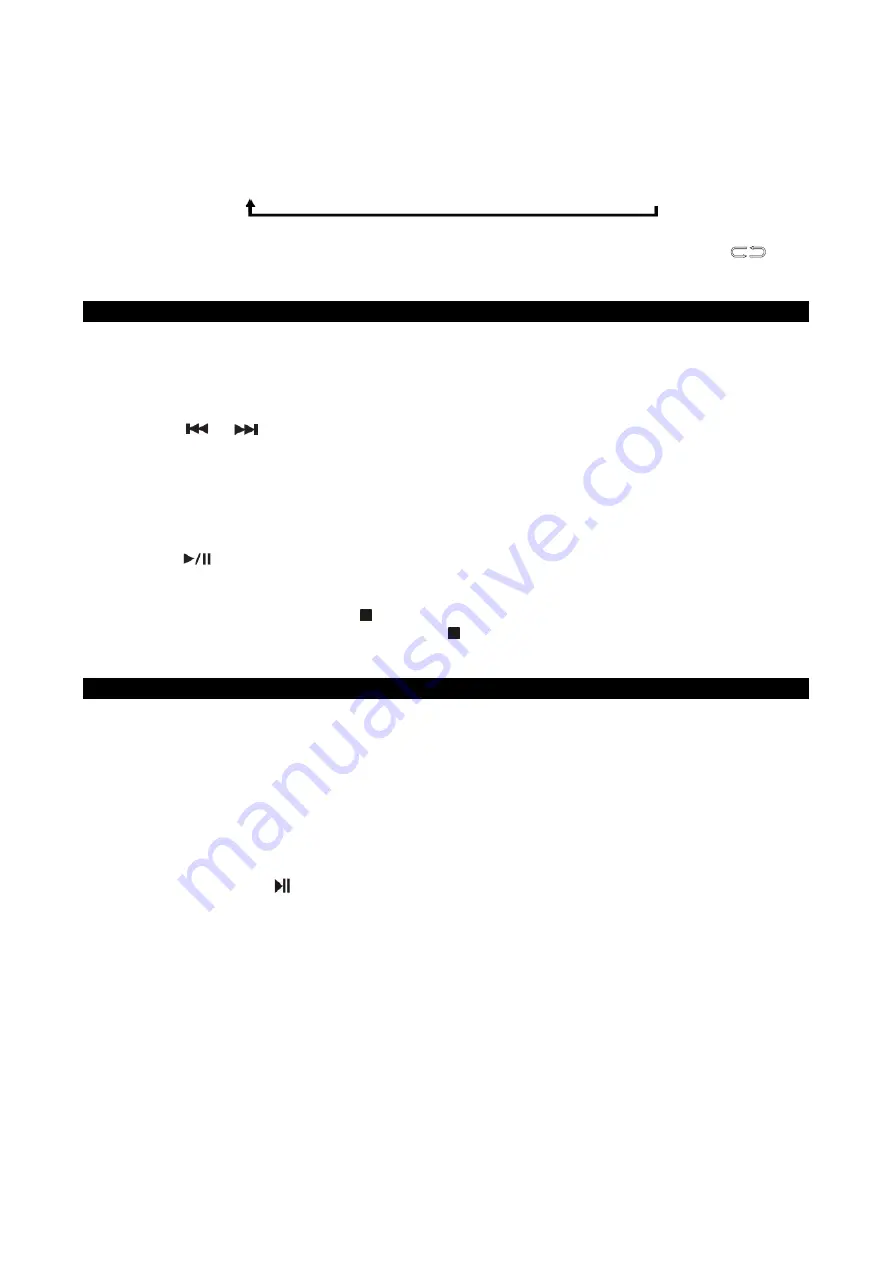
E-15
RANDOM – the tracks in the disc will be played in random sequence. Random icon “RDM” shows
in display.
For MP3 CD
Repeat 1
Repeat Folder
Repeat All
Random
Normal
REPEAT FOLDER- Folder tracks will repeat continuously. Repeat Folder icon FOLDER
shows in display.
CD PLAYBACK PROGRAMMING
This function allows the tracks to be played in a programmed sequence.
NOTE:
Program can only be set in STOP mode.
1. Tap
the
PROG. Button
on main unit or
PROGRAM/MEMORY Button
on remote control,
display will show program track number “P01” and memory icon “MEM” will be flashing in the
LCD display.
2. Use
the or
Button
on main unit or remote control to select the desired track. The
track number will be shown in display.
3. Tap
the
PROG. Button
on main unit or
PROGRAM/MEMORY Button
on remote control to
store the selected track in the memory, the next program number will advance one (i.e.“P02”)
in LCD display.
4. Repeat steps 2 to 3 to store more tracks in the memory. You can store up to 32 tracks.
Display will show “FULL” after 32 tracks have been programmed.
5. Tap
the
Button
on main unit or remote control
to start playing the CD or MP3 CD in the
programmed sequence.
6. Press
the
PLAY MODE Button
on remote control to select Repeat 1/All if necessary.
7. To stop playing, press the
STOP
Button
on main unit or remote control.
8.
To cancel the program play, press the
STOP
Button
on main unit or remote control twice,
“MEM” icon disappears from display.
USB OPERATION
PLAYBACK OF MP3 SONGS VIA THE USB THUMB DRIVE
NOTE:
Inserting the USB drive upside down or backwards could damage the audio system or the
storage media (USB thumb drive). Check to be sure the direction is correct before connection.
1. Make sure the unit is off or in USB mode, plug-in the USB thumb drive and make sure it is fully
inserted.
2. Turn on unit again if it is power off to select USB mode. The unit will start reading MP3 songs
stored on the thumb drive automatically after connecting, and LCD display will show the total
tracks of MP3 files being detected.
3. Press the Play/Pause button to start playback.
4. Operating the same playback procedures of Play/Pause, Repeat, Random, Program tracks as
playing MP3 CD disc which mentioned in “CD OPERATION” section above.
Notes:
- The unit will only detect and read files in MP3 format. No other file formats are supported.
- If connecting the system to an MP3 player via the USB port, some MP3 player formats may not
be playable due to variances in the MP3 encoding format. This is not a malfunction of the unit.
- The USB port does not support connection with USB extension cable and is not designed for
communication with computer or external hard drive directly.






































