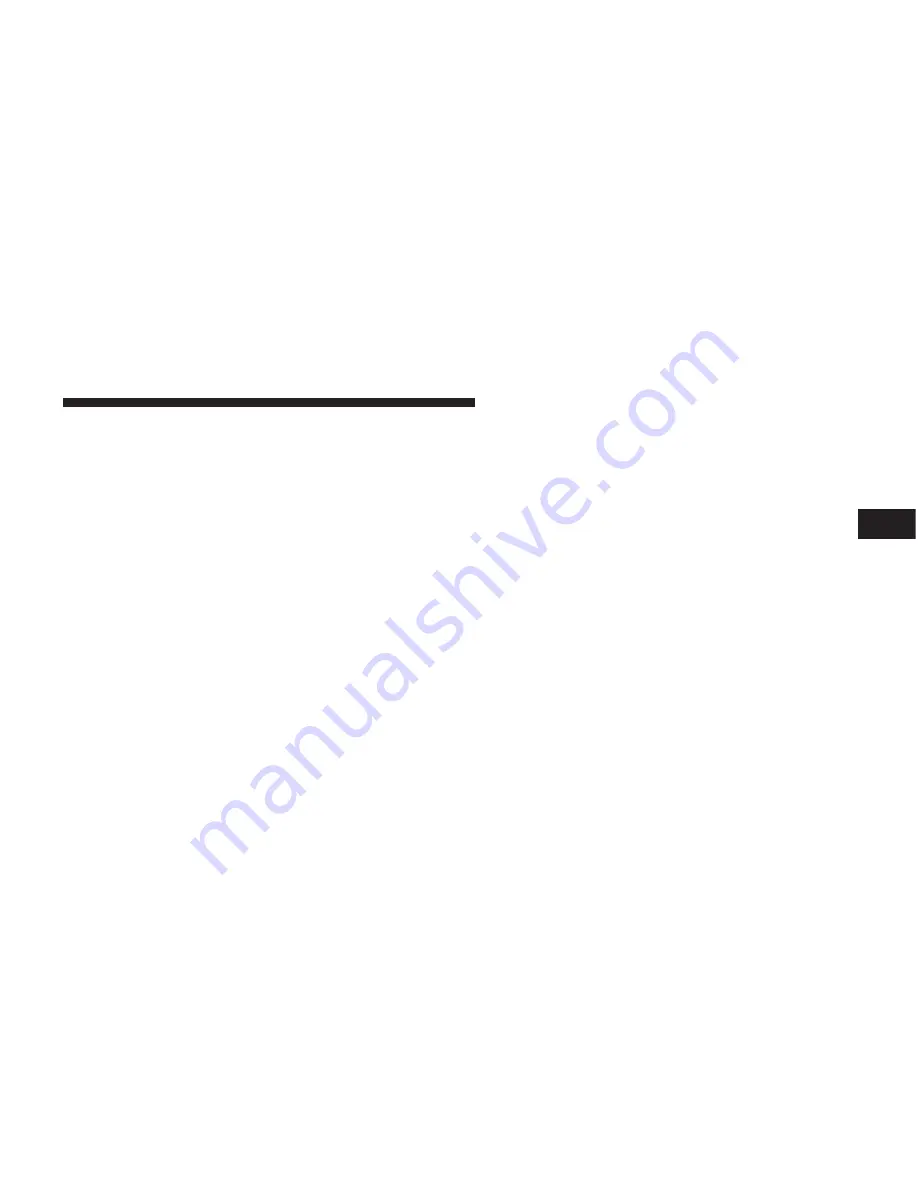
Voice Mail Calling
To learn how to access your voice mail, refer to
⬙
Working
with Automated Systems.
⬙
Working with Automated Systems
This method is used in instances where one generally has
to press numbers on the cellular phone keypad while
navigating through an automated telephone system.
You can use your UConnect
威
system to access a voice
mail system or an automated service, such as a paging
service or automated customer service line. Some ser-
vices require immediate response selection. In some
instances, that may be too quick for use of the UConnect
威
system.
When calling a number with your UConnect
威
system
that normally requires you to enter in a touch-tone
sequence on your cellular phone keypad, you can press
the VOICE RECOGNITION button and say the sequence
you wish to enter, followed by the word
⬙
Send.
⬙
For
example, if required to enter your PIN followed with a
pound, (3 7 4 6 #), you can press the VOICE RECOGNI-
TION button and say,
⬙
3 7 4 6 # Send.
⬙
Saying a number,
or sequence of numbers, followed by
⬙
Send,
⬙
is also to be
used for navigating through an automated customer
service center menu structure, and to leave a number on
a pager.
You can also send stored UConnect
威
phonebook entries
as tones for fast and easy access to voice mail and pager
entries. To use this feature, dial the number you wish to
call and then press the VOICE RECOGNITION button
and say, “Send.” The system will prompt you to enter the
name or number and say the name of the phonebook
entry you wish to send. The UConnect
威
system will then
send the corresponding phone number associated with
the phonebook entry, as tones over the phone.
UNDERSTANDING THE FEATURES OF YOUR VEHICLE
103
3
Summary of Contents for 2009 Commander
Page 1: ...4 25 08 1 07 14 PM ...
Page 4: ......
Page 9: ...INTRODUCTION 7 1 ...
Page 12: ......
Page 113: ...UNDERSTANDING THE FEATURES OF YOUR VEHICLE 111 3 ...
Page 114: ...112 UNDERSTANDING THE FEATURES OF YOUR VEHICLE ...
Page 115: ...UNDERSTANDING THE FEATURES OF YOUR VEHICLE 113 3 ...
Page 186: ......
Page 192: ...INSTRUMENT CLUSTER 190 UNDERSTANDING YOUR INSTRUMENT PANEL ...
Page 280: ...278 UNDERSTANDING YOUR INSTRUMENT PANEL ...
Page 287: ...Operating Tips Chart UNDERSTANDING YOUR INSTRUMENT PANEL 285 4 ...
Page 288: ......
Page 347: ...STARTING AND OPERATING 345 5 ...
Page 400: ......
Page 470: ......
Page 497: ...INDEX 10 ...
Page 519: ...125452 EN Commander indd 1 ...






























