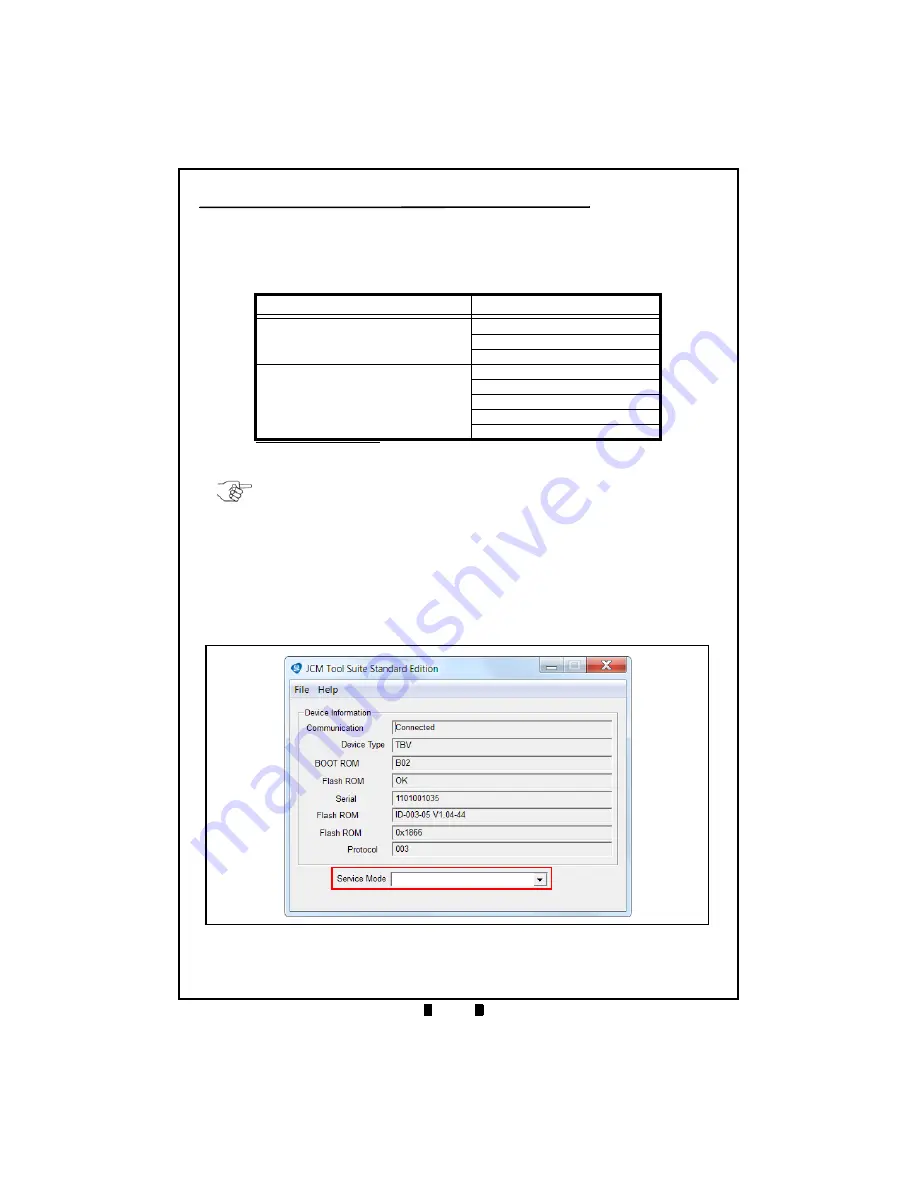
© 2016 JCM American Corporation
1 0
October, 2016
TBV Transaction Based Validator
JCM TOOL SUITE
™
OVERVIEW
The JCM Tool Suite
™
Standard Edition Software Program supports the follow-
ing Operational Modes and User-selectable Functions (accessible by clicking
the
Service Mode
drop-down menu as shown in Figure 4):
To use the JCM Tool Suite Software Application:
1. Connect a standard USB Type A-to-Mini B cable from the PC’s USB Port to the
TBV Unit.
2. Apply electrical power to the TBV Unit.
3. Launch the JCM Tool Suite Software Application.
The Main Screen will be displayed (Figure 4).
Table 9
JCM Tool Suite Operational Modes and Functions
Service Mode
Functions
Normal (Operational) Mode
(All DS1/DS3 DIP Switches OFF)
(
Download
Statistics
Event Log View
Test Mode*
(DS1/DS3 DIP Switch 8 ON)
* In Test Mode, Bezel LED flashes WHITE.
Download
Statistics
Sensor Adjustment
Performance Test
Event Log View
NOTE: All Diagnostic Tests can be performed by specifying various DIP Switch
settings. Refer to Section 6 of the JCM Global
®
TBV
®
Series Transaction Based
Validator Operation and Maintenance Manual (P/N 960-100926R) for information
on setting DIP Switches for testing purposes.
Figure 4
JCM Tool Suite Main Screen

























