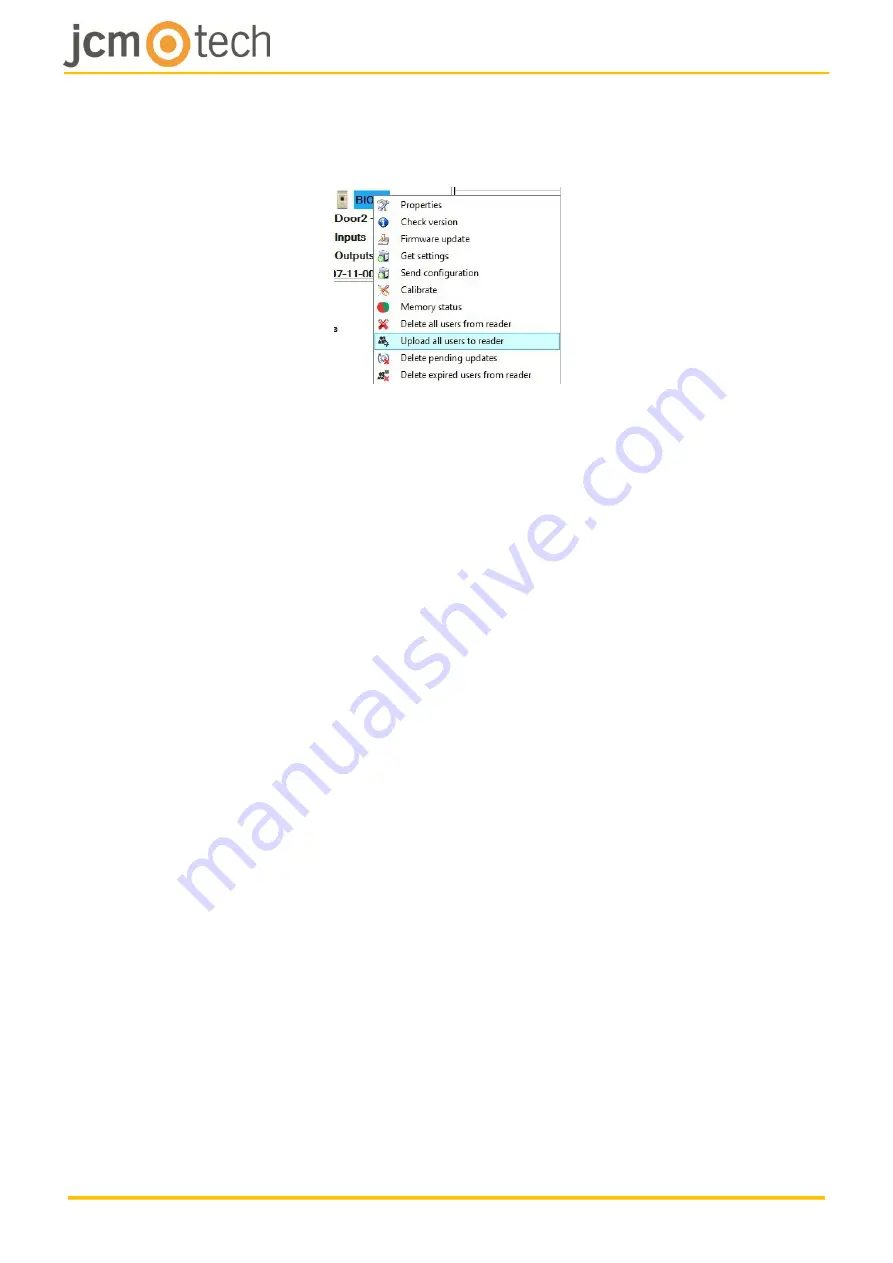
UM_3201027_BIO100_EN_Rev00
15/20
7.5 Uploading the fingerprints to the biometric readers
Right click on the biometric reader and select “Upload all users to reader”.
While receiving the fingerprints the reader will blink in orange.
Nota:
Use this feature when you change or add a reader, if pending tasks are
deleted in the software or if there are doubts that fingerprints in the reader
memory are not synchronized with the software database.
In normal usage, the fingerprints are sent automatically and this feature is not
used.




















