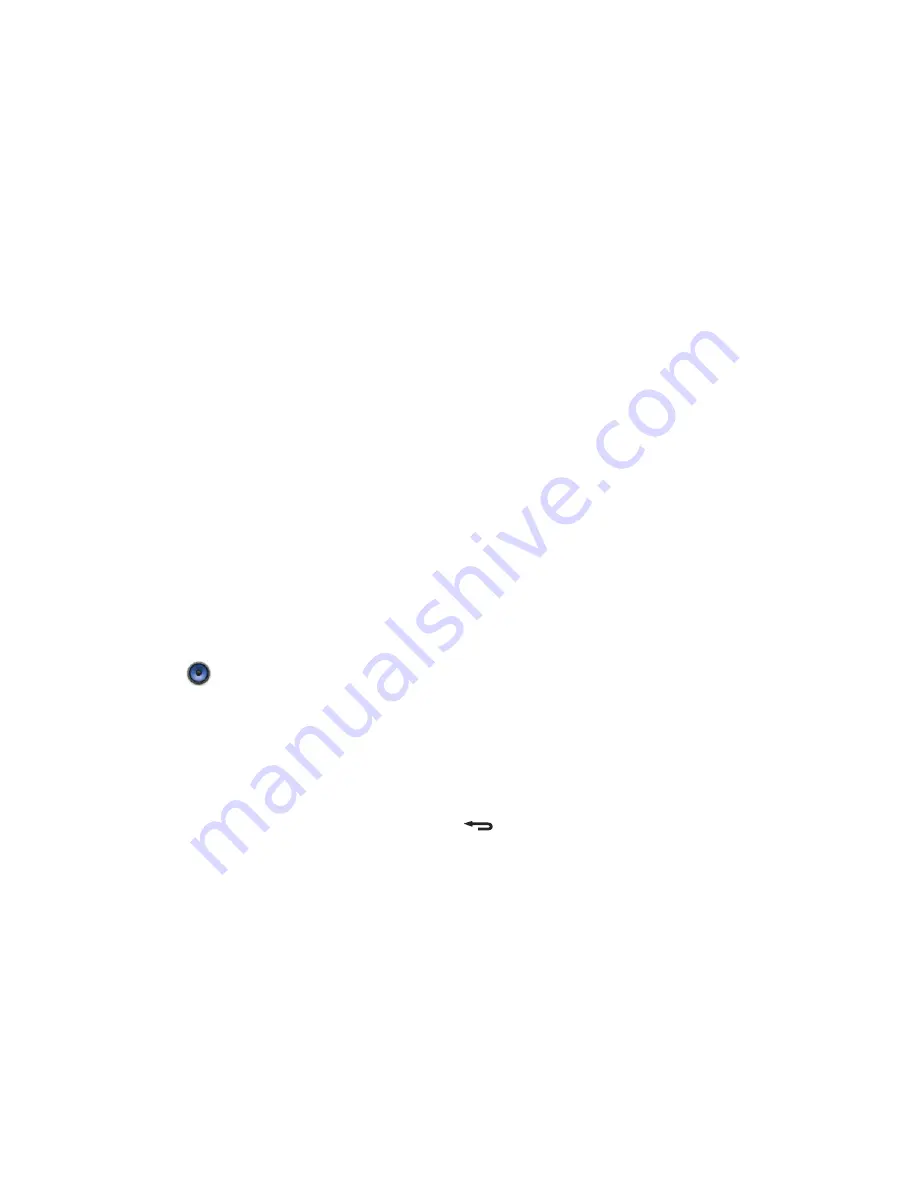
Cropping a Picture
1.
When viewing a picture, press Menu to display the more operations panel, and
then touch Crop.
2.
Use the cropping tool to select the portion of the picture to crop.
Drag from the inside of the cropping tool to move it.
Drag an edge of the cropping tool to resize the image.
Drag a corner of the cropping tool to resize the image without changing the
length to width ratio.
3. Touch Save to save the cropped picture. Touch Discard to discard the changes.
Enjoying Music
You can transfer music files from your PC to your microSD card so you can listen to
music on your mobile phone.
Copying Music to the microSD Card
1.
Connect the phone to your computer with a USB cable and mount the microSD
card.
2.
On the PC, navigate to the USB drive and open it.
3.
Create a folder in the root directory of the microSD card (for example, Music).
4.
Copy the music from your computer to the folder you have created.
5.
After copying music, unmount or eject the drive as required by your PC’s
operating system to safely remove the mobile phone.
6.
Disconnect the mobile phone from the PC.
Opening the Media Library
Touch Music on the Home screen or Launcher > Music to display the media library.
The Music application organizes your music files by storage location. It contains four
tabs: Artists, Albums, Songs and Playlists.
Playing Music
1.
Touch a category on the music library screen.
2.
Touch the song you want to play.
Tip: When you are listening to music, touch , to use another application. Your
music continues to play. To return to the music controls, open the notification panel and
then touch the song.
Adding Music to a Playlist
1.
Touch a category on the music library screen.
2.
In the list that appears, use the Navigator key to select the song you want to add
to the playlist.
3.
Touch and hold the song, and then touch Add to playlist in the options menu.
Touch Current playlist to add the song to an existing playlist.
Touch New playlist to create a playlist and add the song to it.
!"
#$%%&'()'
*+$,#$%%&'()',&--.(/&0(1),&..12%,314,01,$5/+&)'$,0$50,
6$%%&'$%,78#89,&):,64.0(6$:(&,6$%%&'$%,7##89,2(0+,
&)31)$,4%()',&),8#8;1<;##8;/&-&=.$,-+1)$>,?(0+,0+$,
!"#$%
,&--.(/&0(1),314,/&),<$&:,&):,%$):,$6&(.%>
8#8,&):,##8
@-$)()', #$%%&'()'
A,*14/+,
,1),0+$,B16$,%/<$$)>
A,*14/+,
,C,
&'((#)'
>
D<$&0()', &):, 8$):()', &, *$50, #$%%&'$
E>,*14/+,
,C,
&'((#)'
F014/+,0+$,(/1),1),0+$,01-,.$G0>
">,H)0$<,&,-+1)$,)46=$<,(),0+$,
*+
,G($.:F,1<,014/+,
,
,01,%$.$/0,&,
/1)0&/0,G<16,
-+./#0/(
>
I%,314,$)0$<,0+$,-+1)$,)46=$<F,6&0/+()',/1)0&/0%,&--$&<>,J14,
/&),014/+,&,%4''$%0$:,<$/(-($)0,1<,/1)0()4$,$)0$<()',0+$,-+1)$,
)46=$<>
!>,*14/+,0+$,/16-1%(0(1),0$50,=15,01,%0&<0,$)0$<()',314<,
6$%%&'$>
KG,314,-<$%%,
,2+(.$,/16-1%()',&,6$%%&'$F,(0,(%,%&L$:,&%,&,:<&G0,
(),314<,6$%%&'$,.(%0>,*14/+,0+$,6$%%&'$,01,<$%46$,/16-1%()',(0>
M>,@)/$,314,&<$,:1)$F,%$.$/0,
1$"23
1<,
1$"4
>
*+$,6$%%&'$,.(%0,1-$)%F,&):,314<,)&6$,&--$&<%,(),0+$,.(%0F,
G1..12$:,=3,0+$,6$%%&'$,314,N4%0,%$)0>,O$%-1)%$%,&--$&<,(),
0+$,2():12>,I%,314,L($2,&):,%$):,&::(0(1)&.,6$%%&'$%F,&,
6$%%&'$,0+<$&:,(%,/<$&0$:>,
Music
307
AUG-2.3-103
Android User’s Guide
Opening Music and working with your library
After you’ve copied some music onto your SD card or USB storage, as described in
“Transferring music files to your phone” on page 306, or downloaded music from
another source, you can open Music and see your library of music files, sorted in one
of four ways.
Open Music and view your music library
!
Touch the Music icon
in the Launcher or on the Home screen.
See “Opening and switching applications” on page 40 to learn more about
opening and switching applications.
When you copy music to your SD card or USB storage, Music searches it for music
files and builds a catalog of your music, based on information about each file that
is stored in the file itself. This can take from a few seconds to several minutes,
depending on the number of files.
When the catalog is complete, the Music library screen opens, with tabs that you
can touch to view your music library organized by Artists, Albums, Songs, or
Playlists.
You can return to the main Library screen from most other screens in the Music
application by pressing
Menu
and touching
!"#$%$&
.
Touch a tab to view your library in one of
four ways.
Touch the summary of the current track
to open the Playback screen.
















































