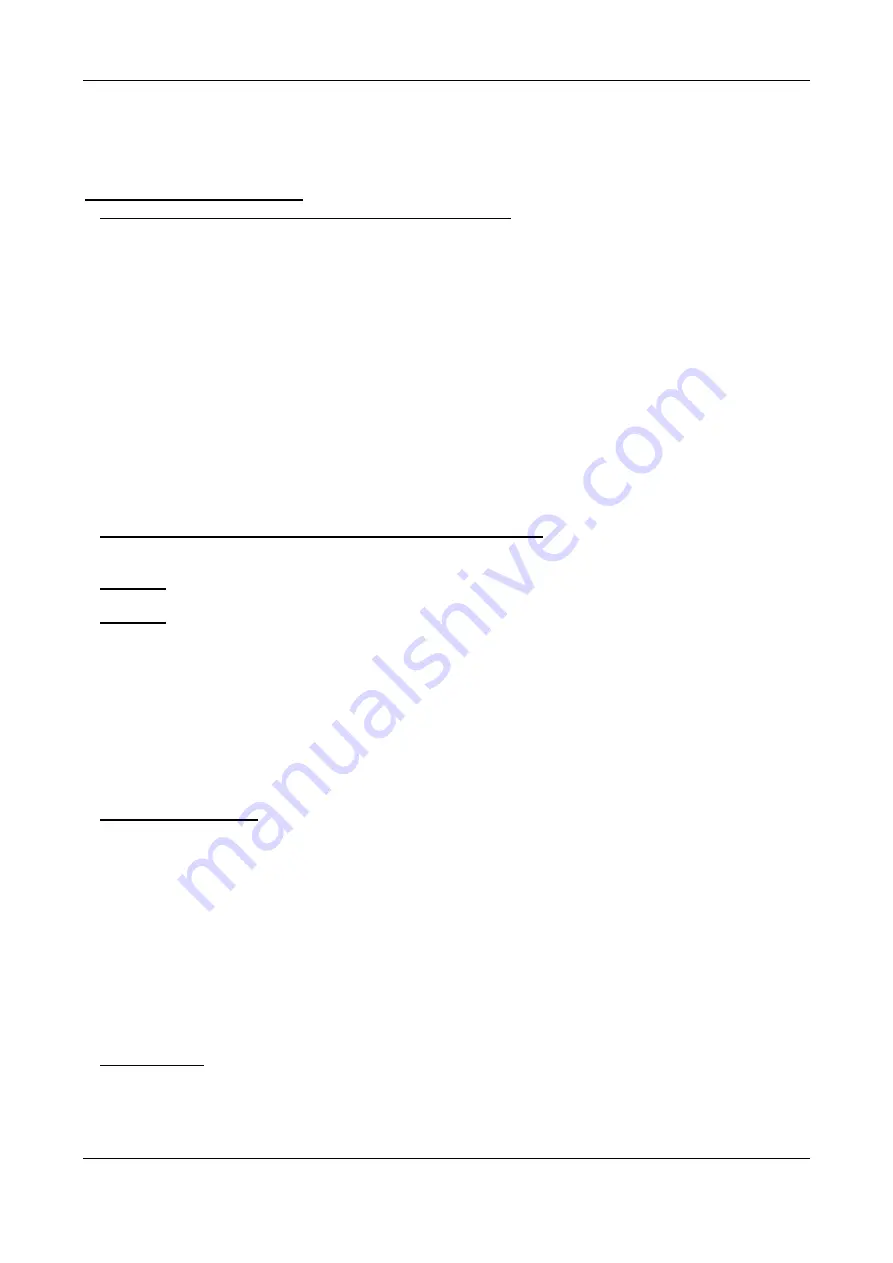
ENGLISH
OPERATION MANUAL
JB SYSTEMS
®
12/15
USB 1.1 REC
HOW TO USE …
Most of the common functions are explained in the previous chapter “controls and functions” In this chapter
we talk about the functions that need a little more explanation.
SOME GENERAL FUNCTIONS:
•
SEARCH A TRACK WITH THE TRACK-INDEXER SYSTEM:
Important:
before you can use the Track-Indexer system, you should scan your USB-drive so it contains
the necessary database files.
You can choose the search-key at any moment by pressing the [TRACK]-knob (16) while you turn it. You
can search for [
Art]
(artist), [
tit]
(title), [
Alb]
(album) or
[Gen]
(genre).
•
Press the [DATABASE]-button (17) to start the lookup function
the first character of the list you want
to search is blinking in the display.
•
Turn the [TRACK]-knob (16) to change the first character.
•
Selected search-key is [tit]:
turn the [JOG WHEEL] (28) to browse the list of titles, starting with
the selected first character.
•
Selected search-key is NOT [tit]:
see the example below for search-key =
[Art]
(artist)
•
First turn the [JOG WHEEL] (28) while you keep the [TRACK]-knob (16) pressed to browse
the list of artists, starting with the selected first character.
•
Once you have selected the desired artist, stop pressing the [TRACK]-knob (16) while you
continue turning the [JOG WHEEL] (28): now you can browse all the titles from this artist, in
alphabetical order.
•
Once you have found the right track: press the [LOAD TRACK]-button (24).
•
SEARCH A TRACK WITHOUT THE TRACK-INDEXER SYSTEM:
Press and turn the [TRACK]-knob (16) to select
[Std]
(standard lookup system). If the USB-drive has no
Track-Indexer files, the player automatically selects the standard lookup system. You have two options:
Option 1:
Simply use the combination of [FOLDER]-button and [TRACK]-knob to browse the different directories.
Option 2:
•
Press the [DATABASE]-button (17) to start the lookup function
both the [FOLDER] and [TRACK]
displays start blinking.
•
Turn the [TRACK] knob (16) to browse the folders. (when the folder LED = on, you will see the folder
names while browsing)
•
Turn the [JOG WHEEL] (28) to browse the selected folder at high speed.
•
Once you have found the right track: press the [LOAD TRACK]-button (24).
Remark: if you want to browse you folders/tracks at high speed, you can use this method:
•
Browse folders: turn the [JOG-WHEEL] while you keep the [TRACK]-knob pressed (folder LED = on)
•
Browse tracks: turn the [JOG-WHEEL] while you keep the [TRACK]-knob pressed (folder LED = off)
•
RECORDING TO USB:
To select the desired USB-slot and recording quality: check the chapter [SETUP MENU”], points 5 + 6.
•
Insert a USB-memory in the selected USB-slot.
•
To start a recording: push the [REC] button (13) or simply push the REC-button on the IR-remote.
Recording starts immediately to the assigned USB-slot. The display shows [Save to RECxxxxx.mp3”],
followed by [RECORDING]. The corresponding USB-led (25) blinks as long as the recording
continues.
•
To stop recording: push the [REC] button again, the USB-led (25) stops blinking.
Repeat the above actions as often as you like to make new recordings.
Later you can always use a PC to change the original name of the MP3-file and add ID3-tags if needed.
You can change the display mode by pushing the [REC DISPLAY] button (29) to view the recorded track
number and the level of the incoming signal on the time bar (6 on the Display).
The [CLIP] led (30) blinks when the level of the recording signal is too
high (DISTORTION!).
•
SLEEP MODE:
When source select is set to CD, the CD player automatically shuts off the transport and laser after about
5~120 minutes (selectable in the setup menu), while in pause or cue mode. This extends the life of your






































