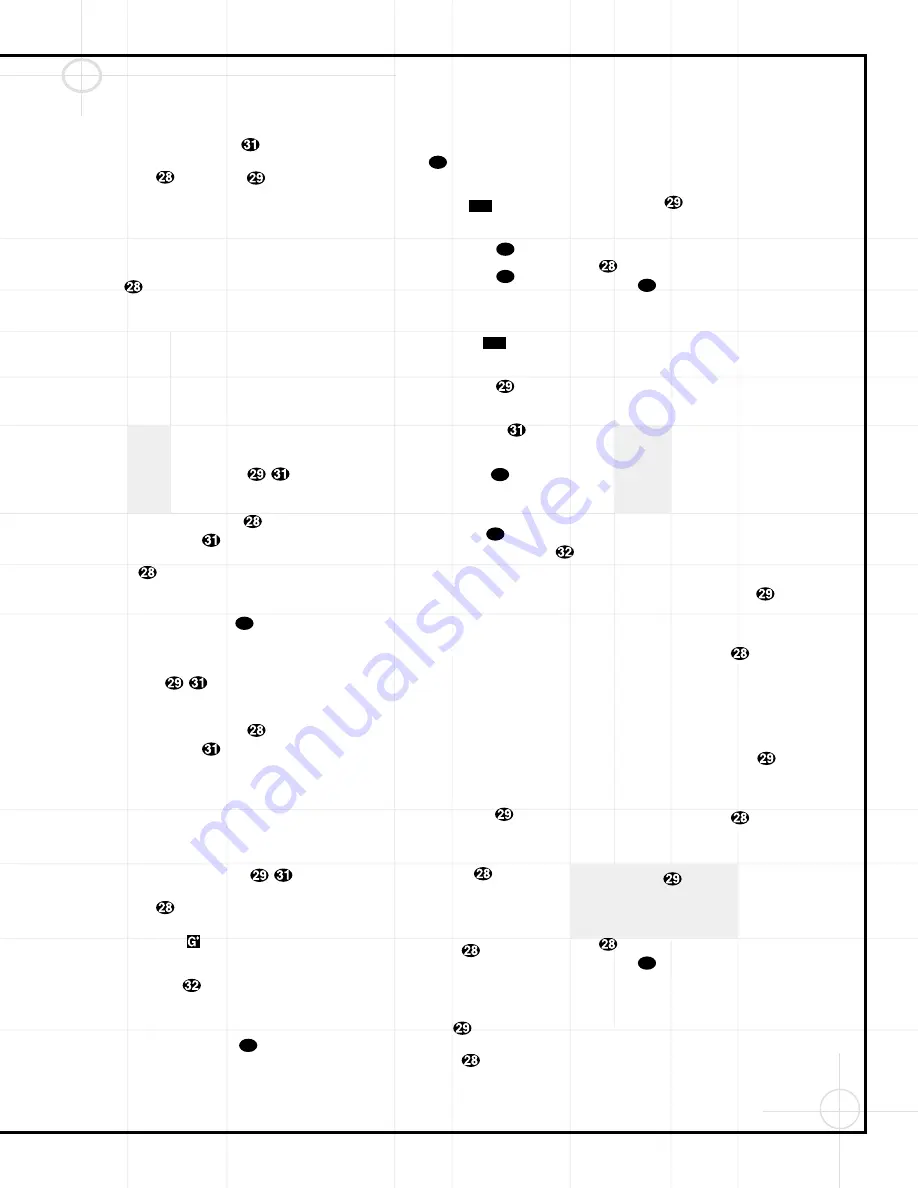
63
Operating the DVD600 Changer
Programmed Play (Continued)
6.
Press the
⁄
/
¤
Buttons
y
to scroll
through the list of available chapters. Press the
Enter Button
or
›
Button
to move
to the next selection area.
7.
The blue highlighted box will now appear
in a column where the options are “Add,”
“Delete,” “Play” and “Done.” Since this is the
first selection to be entered, press the
Enter
Button
and note that the selected disc,
track, title and chapter will be added to the Play
List column over a beige highlighted area. The
blue highlight will return to the disc box to
allow you to enter additional selections by
repeating Seps 2 through 7.
8.
Repeat the steps as needed, noting that the
selections will be added to the Play List up to a
maximum of 22 steps.
•
To delete an entry from the Play List, press
the
›
and
⁄
/
¤
Buttons
y
until
the selection to be deleted is highlighted in
dark green with green numbers on the Play
List. Press the
Enter Button
and then
press the
¤
Button
once, so that the
word Delete is highlighted. Press the
Enter
Button
and the selection will be deleted.
A selection may also be deleted by following
this step to highlight it in green and then
pressing the
Clear Button
.
•
To insert an entry into a Play List that has
already been created, press the
›
and
⁄
/
¤
Buttons
y
until the place on the
Play List where you wish to insert a selection
is highlighted in dark green with green num-
bers. Press the
Enter Button
and then
press the
¤
Button
once, so that the
word
Insert
is highlighted in blue, and
then follow Steps 2 through 7. When you
have entered the data for the selection, high-
light the word Insert in blue and press Enter.
9.
When you have completed the Play List, you
may play the programmed selections by press-
ing the
›
and
⁄
/
¤
Buttons
y
until
the word Play is highlighted in blue. Press the
Enter Button
to begin playback of the
entire Play List. During Program Play, the
Program Indicator
will light.
10.
To exit from the programming screen, press
the
Return Button
.
Notes on Programmed Play
•
To stop the playback of a Programmed Play
List, press the
Stop Button
twice.
•
To cancel programmed Play Lists, press the
Clear Button
.
•
To edit the contents of a Play List using the
Information Display
only, and not
the on-screen display, follow these steps:
•
Press the
Check Button
.
•
Press the
Check Button
again to
step through each of the programmed
items. The Program Sequence Number will
appear on the far right side of the
Information Display
, next to the
PR
indication.
•
Use the
‹
/
›
Buttons
`
to select
the disc, track or chapter to be edited.
•
Use the
⁄
/
¤
Buttons
y
to
change the selection.
•
Press the
Clear Button
to remove a
program step.
•
When all steps have been programmed,
press the
Play Button
to begin pro-
grammed play, or the
Return Button
to exit the programming function and
return to normal operation.
Bookmarks
Bookmarks are a feature of the DVD600 that
allows you to mark up to nine different points
on a disc and to quickly return to those points
later. The Bookmarks feature works on both
DVD and CD discs.
To Enter a Bookmark,
Follow These Steps:
1.
During disc playback, press the
Status
Button
e
if the Menu Bar is not already on
the screen.
2.
Press the
‹
/
›
Buttons
`
until the
disc icon with the word “Mark” below it is high-
lighted in white between yellow brackets.
3.
Press the
Enter Button
to view the
Bookmark Banner.
4.
At any point during playback where you wish
to mark a spot so that you may return to it later,
press the
Enter Button
. Note that a check
mark “
✔
” will appear in the box on both the
“Go To” and “Mark” lines.
5.
To enter additional Bookmark points, press
the
‹
/
›
Buttons
`
until another empty
box on the Mark line is highlighted in black.
Press the
Enter Button
.
6.
Repeat Steps 4 and 5 for up to nine Bookmark
points on a disc.
7.
To exit the Bookmark Banner, press the
‹
/
›
Buttons
`
until the box at the right side
of the banner is highlighted with a yellow out-
line and the arrow and open door icons turn
from white to green. Press the
Enter Button
to return to normal play. Press the
Clear
Button
to remove the Bookmark menu bar
from the on-screen display.
The marked spots will remain in the DVD600’s
memory as long as the disc is not changed. The
Bookmark memory will remain active if the disc
is stopped or the unit turned off, but it will be
lost if the disc is removed from the player, or if
the disc tray drawer is opened when the unit is
the Stop mode.
To Recall a Bookmarked Scene or
Passage, Follow These Steps:
Note that a check mark “
✔
” will appear in the
box on both the “Go To” and “Mark” lines.
1.
During disc playback, press the
Status
Button
e
if the Menu Bar is not already on
the screen.
2.
Press the
‹
/
›
Buttons
`
until the
disc icon with the word “Mark” below it is high-
lighted in white between yellow brackets.
3.
Press the
Enter Button
to view the
Bookmark banner.
4.
Press the
⁄
Button
y
so that a box on
the top “Go To” line of the banner is highlighted
in black with a yellow outline.
5.
Press the
‹
/
›
Buttons
`
so that the
box below the number of the desired
Bookmarked spot is highlighted.
6.
Press the
Enter Button
to go directly to
the selected point on the disc
7.
To exit the Bookmark Banner, press the
‹
/
›
Buttons
`
until the box at the right side
of the banner is highlighted with a yellow out-
line and the arrow and open door icons turn
from white to green. Press the
Enter Button
to return to normal play. Press the
Clear
Button
to remove the Bookmark menu bar
from the on-screen display.
47
47
58
47
12D
53
53
12D
47
61
47
Summary of Contents for DVD600
Page 1: ......























