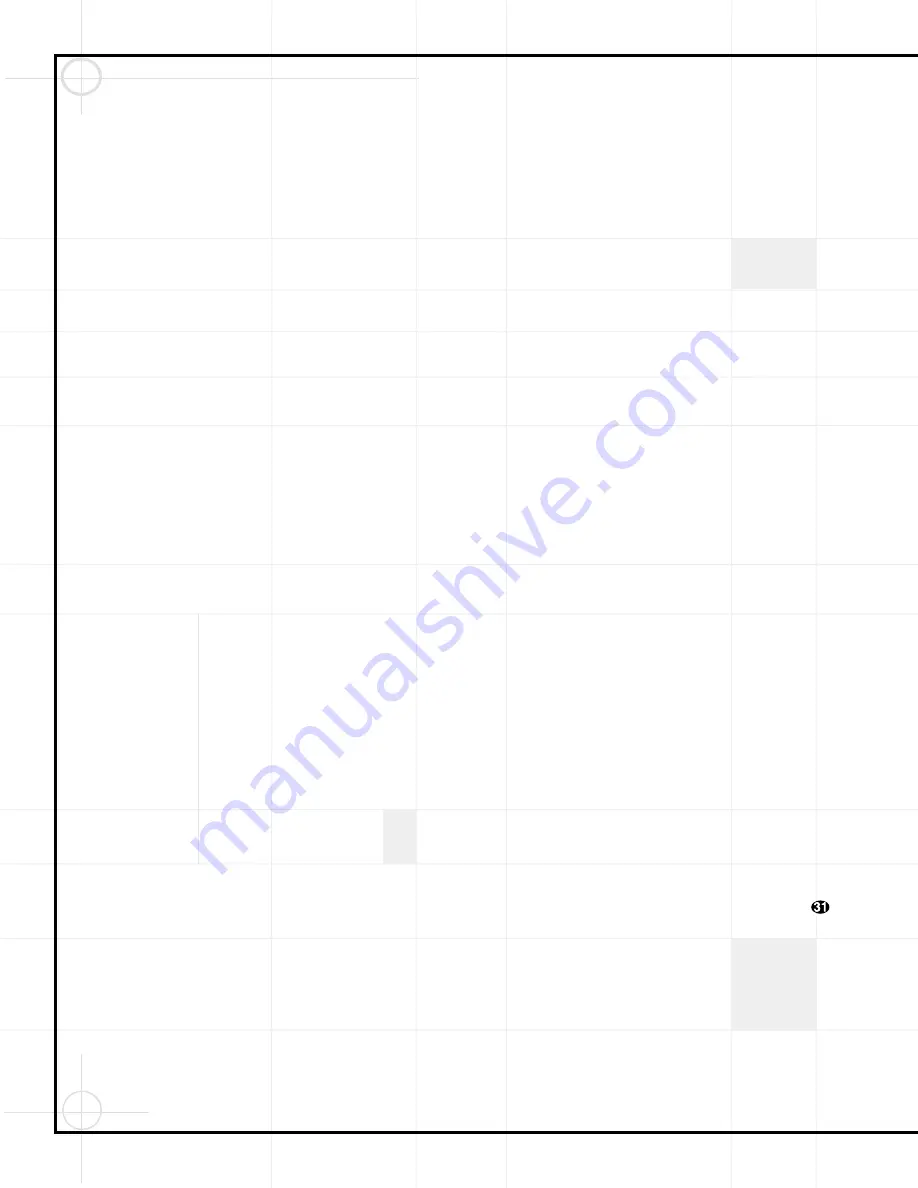
22
a
Power Off Button:
Turns off the power
to a device selected by pressing its Input
Selector.
b
Power On Button:
Turns on the power to
a device selected by pressing its Input
Selector.
c
Mute Button:
Press to momentarily
silence the DCR600 or TV set being controlled,
depending on which device has been selected.
When the remote is being programmed to
operate an external device, such as a CD player,
this button is pressed, together with the Input
Selector button, for the new device to begin
the programming process.
d
DVD Input Selector:
Pressing this button
will perform three actions: 1) If the DCR600 is
not turned on, it will power up. 2) It will select
DVD as the input source. 3) It will switch to
the page for the DVD600, which will cause the
remote to operate only the DVD changer. Press
the
Main Button
h
to return the remote to
control of the DCR600 receiver.
e
Status Button:
This button operates only
when the DVD600 has been selected. When a
disc is playing, pressing this button will display
the Status Banner, which contains information
about the disc and enables you to change the
functions.
fg
M1 and M2 Macro Buttons/Open-
Close Button:
Press these buttons to store or
recall a “Macro”, which is a preprogrammed
sequence of commands stored in the remote.
When the DVD600 has been selected, the
M1
Button
f
functions to open or close the disc
tray drawer. (
M2
g
has no function.) If the
drawer is opened while a disc is still playing,
playback will continue and discs not in use
may be changed. If the drawer is opened while
the unit is stopped, the disc that was playing
will be presented at the front-center position
of the tray.
h
Main Input Selector:
Pressing this
button will perform two actions: 1) If the
DCR600 is not turned on, it will power up.
2) It will switch to the page for the DCR600,
which will cause the remote to operate only
the receiver and the transport functions of
the DVD600.
i
CD Input Selector:
Pressing this button
will perform three actions: 1) If the DCR600 is
not turned on, it will power up. 2) It will select
CD as the input source. 3) It will switch to the
page for the CD player whose codes have been
programmed into the remote, which will cause
the remote to operate only the CD player. Press
the
Main Button
h
to return the remote to
control of the DCR600 receiver.
j
Tape Input Selector:
Pressing this
button will perform three actions: 1) If the
DCR600 is not turned on, it will power up.
2) It will select TAPE as the input source.
3) It will switch to the page for the tape deck
whose codes have been programmed into the
remote, which will cause the remote to oper-
ate only the tape deck. Press the
Main Button
h
to return the remote to control of the
DCR600 receiver.
k
AM/FM Tuner:
Selects the DCR600’s
tuner as the listening choice. Pressing this but-
ton when the tuner is already in use will select
between the AM and FM bands.
l
Video 1 Input Selector (VCR):
Pressing
this button will perform three actions: 1) If the
DCR600 is not turned on, it will power up.
2) It will select VIDEO 1 as the input source.
3) It will switch to the page for the video
device whose codes have been programmed
into the remote, which will cause the remote
to operate only that video device. You may find
it convenient to connect your VCR to the Video
1 input, since it is the only video source that
also features outputs for recording. Press the
Main Button
h
to return the remote to con-
trol of the DCR600 receiver.
m
Video 2 Input Selector (TV):
Pressing
this button will perform three actions: 1) If the
DCR600 is not turned on, it will power up.
2) It will select VIDEO 2 as the input source.
3) It will switch to the page for the video
device whose codes have been programmed
into the remote, which will cause the remote
to operate only that video device. You may find
it convenient to connect your television to the
Video 2 input. Press the
Main Button
h
to
return the remote to control of the DCR600
receiver.
n
Video 3 Input Selector (Cable or
Satellite):
Pressing this button will perform
three actions: 1) If the DCR600 is not turned
on, it will power up. 2) It will select VIDEO 3 as
the input source. 3) It will switch to the page
for the video device whose codes have been
programmed into the remote, which will cause
the remote to operate only that video device.
You may find it convenient to connect your
cable television box or satellite receiver to the
Video 3 input. Press the
Main Button
h
to
return the remote to control of the DCR600
receiver.
o
Video 4 Input Selector:
Pressing this
button will perform three actions: 1) If the
DCR600 is not turned on, it will power up.
2) It will select VIDEO 4 (the front-panel input)
as the input source. 3) It will switch to a
special page that is preprogrammed to operate
the JBL BassQ™ low-frequency equalization
module. You may find it convenient to connect
your portable camcorder or video game to the
Video 4 input. Press the
Main Button
h
to
return the remote to control of the DCR600
receiver.
p
Sleep:
Places the DCR600 in the Sleep
Timer mode. After the time shown in the
display has elapsed, the DCR600 will automati-
cally go into Standby. Each press of this button
changes the time until turn-off in intervals of
10 minutes, starting with a maximum of 90
minutes.
This button is also used to change channels on
your TV when the TV is selected.
This button is also used during the "Auto Search"
procedure when programming the remote.
q
Test:
Begins the sequence used to
calibrate the speaker output levels.
When the CD input has been selected and a CD
recorder is in use, this button is used to select
among the analog and digital inputs to the CDR.
r
TV/VCR:
This button does not have a
function on the DCR600 or DVD600, but when
used with a compatibly programmed VCR,
DVD, TV or Satellite receiver that has a
“TV/Video” function, pressing this button will
switch between the output of that device and
the external video input to that device. Consult
the owner’s manual for your specific player or
satellite receiver for the details of how it
implements this function.
s
Volume Up:
Use to raise the system
volume.
t
Surround Mode/Audio:
Begins the
process of changing the surround mode when
the DCR600 is selected. After the button has
been pressed, use the
⁄
/
¤
Buttons
y
to select the desired surround mode.
When the DVD600 is selected, this button
allows you to select from the available audio
tracks or languages on a DVD disc that is cur-
rently playing.
This button is also used to tune channels when
the TV is selected.
Summary of Contents for DVD600
Page 1: ......
















































