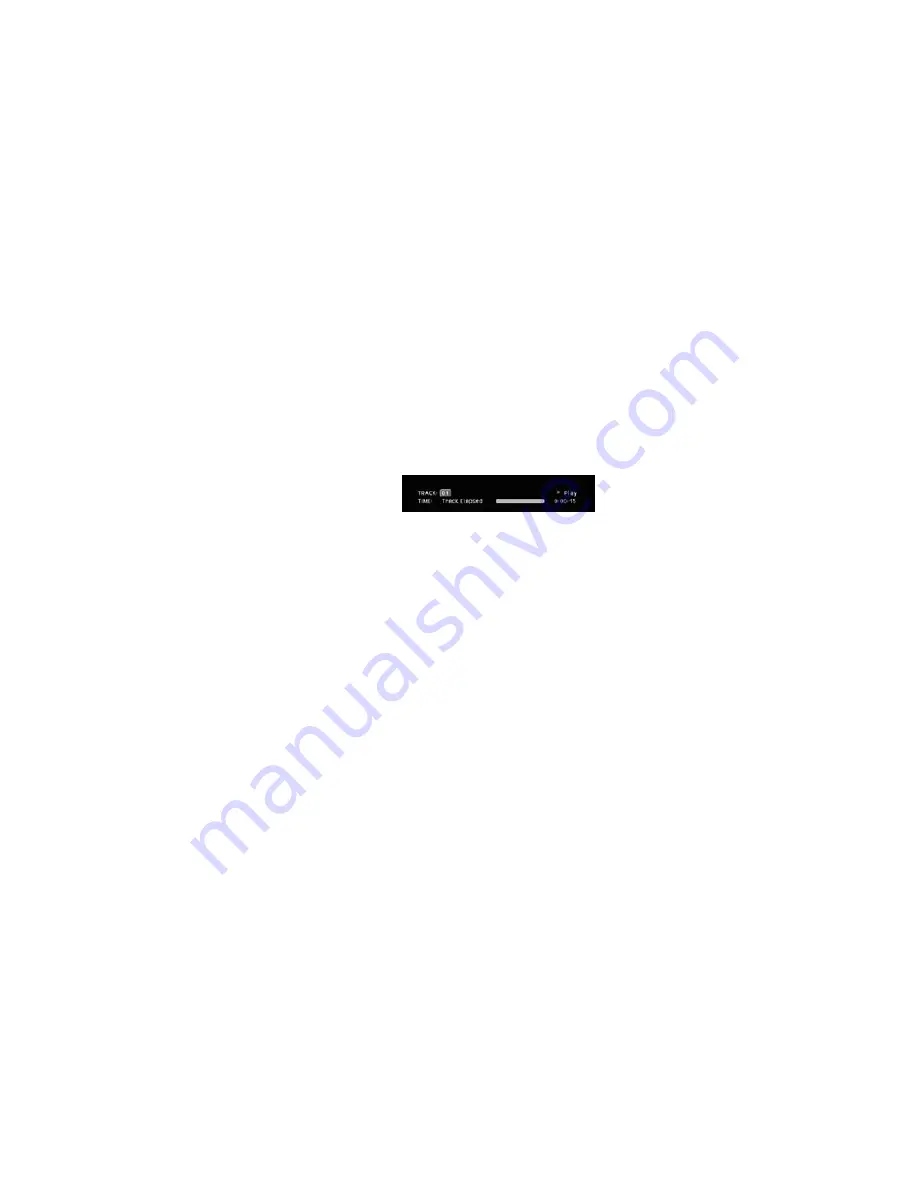
42
VCD PLAYBACK
VCD, a format that predates DVD, is
based on a different compression for-
mat than DVD and a recording method
that is similar to CD. Although the
DVD has, for the most part, replaced
VCD as a format, the DVD280 offers
VCD playback so that you may play
your existing library of VCD discs.
There are two versions of the VCD
format: an early version which is simply
called “VCD” and a later version with
Playback Control which is called
“Version 2.0” or “PBC.” The DVD280 is
compatible with both forms of VCD,
although playback will vary according
to which version is used and the
specific way in which the disc was
created.
Even though VCD discs provide video,
because the format is based on CD
technology, the playback functions for
a VCD disc are similar to CD. To play a
VCD disc, place it in the DVD280 as
you would do with any other CD or
DVD disc. The unit takes a few sec-
onds to read the disc’s contents. The
disc type “VCD” will appear only in
the Player Menu, which may be
accessed by pressing the
Setup
Button
. The
PBC Indicator
L
will light only if the disc has playback
control. Otherwise, there will be no
indication on the front panel of the
disc type. In addition, the
Info Button
6
has no effect when a VCD is
playing, as there is no access to the
Information Menus. The only avail-
able information will appear in the
Player Menu.
Keep in mind that the exact level of
functionality for any VCD will vary
widely and it is ultimately determined
by the way the disc was created,
not by the DVD280, particularly if
the disc has been created under
VCD Version 2.0 with Playback
Control (see “Playback Control”).
When playing VCD discs, most stan-
dard DVD/CD playback controls are
used, including Play, Stop, Pause,
Resume, Track Skip Forward and
Reverse, Slow Forward, Step Forward
and Fast Forward or Reverse Search.
The functions Slow Reverse and Step
Reverse are not available with VCDs.
You may select the track number and
change it to skip to another track. You
may also change the time display by
selecting from disc elapsed time,
track elapsed time, disc remaining
time or track remaining time. You may
also begin play from a specific time
marker by selecting the numeric time
display and entering the desired start-
ing point using the
Numeric Keys
s
.
You may repeat a track, disc or A-B
selection, following the same instruc-
tions as for other CDs (see pages
38–39). You may also play the tracks
on a disc in random order. However, it
is not possible to program playlists for
VCDs and SVCDs.
Using the Status Bar for VCD
Playback
When playing VCD discs, it is possible
to access the disc’s features using
the Status Bar. Press the
Status
Button
to see the Status Bar.
Note, however, that when the PBC is
on, some features may be not avail-
able with that VCD (see Figure 94).
Figure 94
Use of functions when the PBC is on
will vary according to the disc type.
Note that if the disc was created with
Playback Control (PBC) [see below]
it is not possible to change track
numbers directly.
Depending on the disc’s functionality,
some VCD discs allow the time dis-
play to be changed, even with PBC.
Playback Control
VCD discs made under the Revision
2.0 specification will usually offer PBC
playback control.
The
PBC Indicator
N
in the front dis-
play will turn on automatically with
any VCD, when the disc is played.
PBC can be turned off or on from the
Setup Menu (see page 24). With PBC,
you can select titles and navigate the
disc as with DVDs. However, the
access to some functions may be
prohibited by the PBC playback con-
trol; in that case, the prohibit icon will
appear on-screen.
When the VCD is made without PBC,
the disc can be controlled the same
as an audio CD, but direct track
access by entering a number is not
possible without opening the Status
Bar. However, you may select a track
using the Player Menu, as with any
other disc.
With PBC, many discs include chap-
ter selection menus that are similar
to those found on DVDs. However, on
VCD discs the disc menu (if any) is
accessed and controlled differently
than on DVDs.
• Play will start with the first track
(which may be an intro), then lead-
ing to the VCD menu (if any) auto-
matically.
• NEXT (Skip Forward) will skip to the
VCD menu from the intro (Track 1)
directly.
• Once the menu options appear on
the screen, make your selection by
pressing the
Numeric Keys
I
that
correspond to your desired choice.
The desired selection will begin
playing automatically.
• Direct number entry without any
VCD menu shown on-screen has no
effect – even when the Status
Banner is on.
• When PBC is on, the
Disc Menu
Button
will have the same func-
tion as with DVDs, making the player
return to the latest disc menu. When
PBC is off, pressing the
Disc Menu
Button
will turn the PBC on and
the disc will be played from the
beginning.
SVCD Playback
SVCDs can be played and controlled
in the same way as described with
VCDs above.
When SVCDs are loaded, the VCD
Disc Type will appear in the Player
Menu.
• Due to the differences in various
versions of the SVCD format, and
the many differences between the
CD-R machines used to record
SVCD discs on a computer, it is pos-
sible that some SVCD discs may not
play on the DVD280 even though
they will work on a computer. This is
normal and does not indicate a fault
with the unit.
Zoom Function
The Zoom function is available for
VCDs by pressing the
Zoom Button
v
. Repeatedly pressing this button
will cycle through the possible set-
tings of 1x, 2x and 4x zoom.
DVD280 OM 7/12/04 4:42 PM Page 42
Summary of Contents for DVD280
Page 1: ...OWNER S GUIDE ...







































