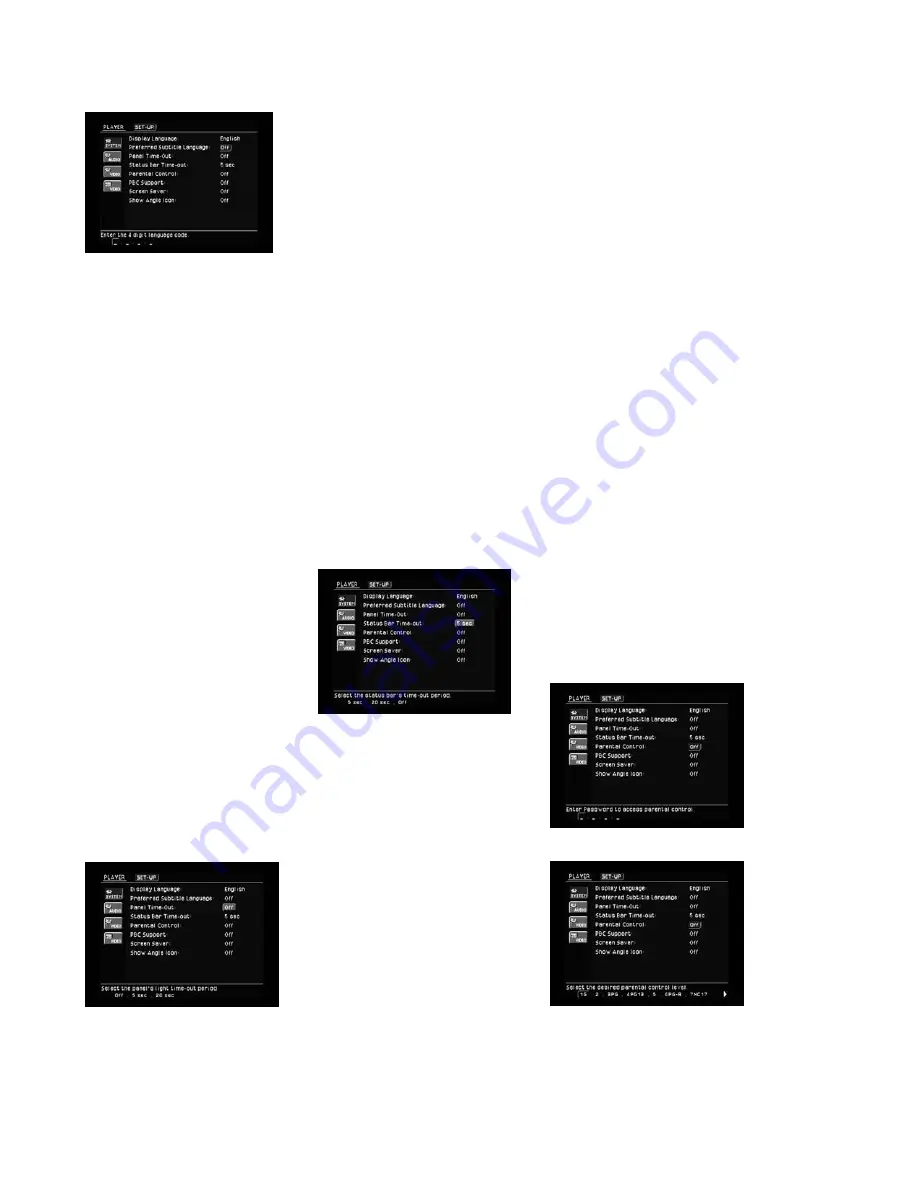
23
Figure 5
Select “Off” to turn off subtitles. This
setting may be changed later, or
using the
Subtitle Button
on the
remote. If the subtitle language is
changed using the
Subtitle Button
, the change will only be effective
for that disc. Note that in order for
the selected subtitle language to
appear, it must be present on the
disc. Consult the disc jacket for
information on the subtitle
languages available.
The
Panel Time-Out
setting allows
you to select the length of time the
front-panel display remains illuminated
during disc playback (as some people
find the front-panel display to be dis-
tracting while a movie is playing). You
may program the DVD280 to refresh
the front-panel display only when a
button is pressed on the remote or
front panel, and to turn the display off
again after either 5 or 20 seconds
(see Figure 6). When the display is
off, the orange
Power Indicator
3
will remain lit to remind you that the
unit is turned on. When the Panel
Time-Out setting is set to “Off”, the
display remains lit at all times. This
feature is only in effect when a DVD,
VCD or SVCD is playing. However,
you may always press the
Dimmer
Button
!p
to dim the front-panel
display either by half or fully.
Figure 6
The
Status Bar Time-Out
setting
allows you to select the length of
time the Status Bar remains on-
screen. The Status Bar appears when
the
Status Button
is pressed dur-
ing disc play, and it displays the title,
chapter/track, play mode and elapsed
or remaining time of the current disc.
The Status Bar display is also used
for selecting repeat and random
modes, audio tracks, subtitle tracks
or multiple angles. You may program
the Status Bar to remain on-screen for
either 5 or 20 seconds (see Figure 7).
When set to “Off,” the Status Bar will
remain on-screen until it is manually
cleared by pressing either the
Status
Button
or the
Clear Button
q
.
The Audio, Playlist, Repeat/Random
and Subtitle Status Bars include a
“Done” button on the right. When the
“Done” button is on-screen, you may
use the
Navigation
⁄
/
¤
/
‹
/
›
Buttons
fh
to scroll until it is
highlighted, then select it by pressing
the
Enter Button
8
. This will also
clear the Status Bar from the screen.
The mini Status Bar that appears on-
screen in response to certain actions,
such as opening or closing the
Disc
Drawer
4
, will always disappear
after two seconds.
Figure 7
Parental Control
The DVD280’s Password System is
used to control viewing of restricted
programs and offers the capability to
change the password itself and the
rating. The DVD280 is shipped with
“8888” as the default password and
with the parental control settings off.
The following instructions will show
how to change the password and
lock the settings.
NOTE:
The DVD must be specifically
encoded with rating information for
Parental Control to work.
The Rating Levels
The five MPAA rating symbols are
“G” (General, Level 1), “PG” (Parental
Guidance, Level 3), “PG13” (Parental
Guidance and 13 years old, Level 4),
“R” (Restricted, Level 6) and “NC 17”
(from 17 years old, Level 7). The
DVD280 will accommodate a total of
eight rating steps, as set by the DVD
creators. These additional steps
allow for more critical control of pro-
gram playback for all audiences.
Level 8: All DVDs, including adult
materials, can be played.
Levels 7 to 2: DVDs for general audi-
ences/children can be played.
Level 1: DVDs for children can be
played; DVDs for adults/general audi-
ences are prohibited.
Password
If you change the password from
the factory default setting, please
remember to write the new password
in a safe place. You cannot access
rated discs or rating/password menus
or change or clear the password (see
below) without entering the correct
password.
If you forget your password, you can
reset the DVD280 to the factory
default password (8888) after clearing
the on-screen menus from the display
by pressing and holding the
Clear
Button
G
for more than 5 seconds.
NOTE:
This will restore
all menu set-
tings to the factory default settings.
Any changes you have made will be
lost.
Select “Parental Control” and enter
the password “8888” (see Figure 8).
Figure 8
Figure 9
It is recommended that you scroll
to the right to the “New Password”
option, to set a new password the
first time you use the DVD280 (see
Figures 9 and 10). When prompted to
DVD280 OM 7/12/04 4:41 PM Page 23
Summary of Contents for DVD280
Page 1: ...OWNER S GUIDE ...
















































