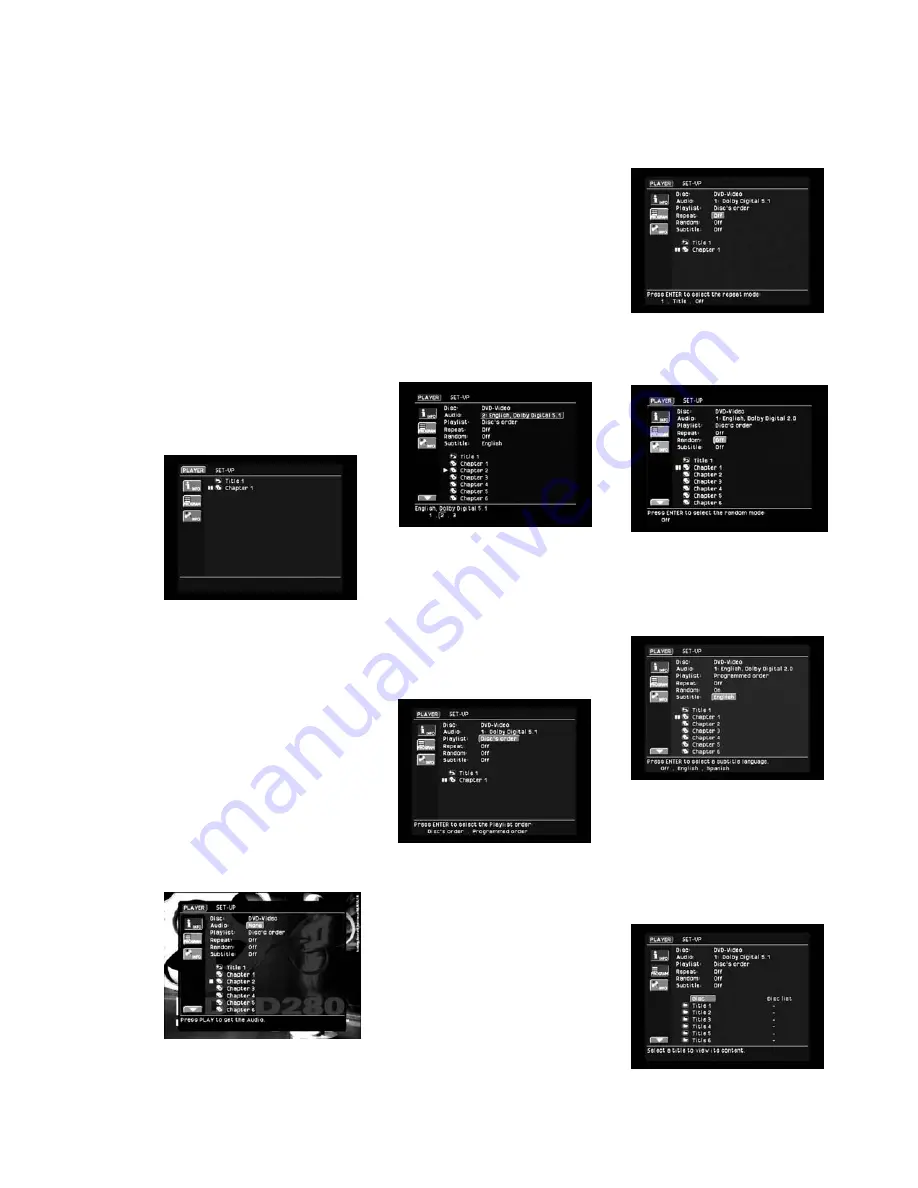
32
which may be done only while the
disc is in the Stop mode. You may also
begin play of a specific Title, Chapter
or Track by moving the cursor to the
list of disc materials in the lower
portion of the screen and pressing
the
Enter Button
8
to select a Title,
and then to select a Chapter or Track,
for play.
Normally the
Info
icon on the left side
of the screen will be active, and infor-
mation about the disc will appear. If
you wish to remove this information
from the screen, select the Info icon,
and press the
Enter Button
i
to
deactivate it, and only the list of
groups or titles will appear (see
Figure 42). Press the Info icon again
to return the disc information to the
screen.
Figure 42
The
Disc
line will identify the type of
disc (DVD, CD, JPEG, MP3, WMA, MP3/
JPEG, WMA/JPEG, MP3/WMA/JPEG).
The
Audio
line displays the currently
selected audio track, preceded by an
ordinal number. The audio track may
refer to a different language, a differ-
ent surround format (such as Dolby
Digital or DTS), an artist’s commen-
tary, or some other soundtrack the
artist makes available to accompany
the visual presentation. If the player
is in Stop mode, the word “None” will
appear here, as no audio is currently
selected (see Figure 43).
Figure 43
NOTE:
If the disc is paused, the Audio
information will not display correctly.
To begin playback, either press the
Play Button
6
B
or move the cur-
sor to the Player icon in the upper left
corner of the screen and press the
Enter Button
8
. If your disc con-
tains more than one audio track (for
example, if your disc contains a Dolby
Digital 5.1 track and a DTS track), the
ordinal number representing each
option will be displayed at the bottom
of the screen. Press the
Enter Button
8
so that the cursor will move to
these options. As you scroll left or
right through the options, a description
will appear above the currently high-
lighted number. Select the number
corresponding to the audio track you
wish to hear (see Figure 44).
Figure 44
The
Playlist
setting enables you to
determine whether the materials will
be played in the order in which they
appear on the disc, or in an order that
you program (see Programmed Play
on page 43). This function generally is
more useful for music discs than
movies (see Figure 45).
Figure 45
The
Repeat
setting allows you, to
repeat a title, chapter or track, folder,
or the entire disc (except DVDs),
depending on the type of disc (DVD,
CD, MP3, WMA, JPEG or VCD). For
MP3, WMA and JPEG discs, you may
repeat a folder. However, if the disc
contains both MP3 and JPEG files,
the repeat folder option is not avail-
able. Repeat folder is available for
WMA/JPEG discs, as you may only
access either the audio or image files
at one time, but not both together. For
all disc types, if you have programmed
a playlist (see page 43), the Repeat All
setting will repeat the playlist, which
may or may not include all
of the tracks on the disc. (See
Figure 46.)
Figure 46
The
Random
setting is not available
for DVDs (see Figure 47).
Figure 47
The
Subtitle
setting allows you to
select a subtitle language if one is
available on the disc. This setting will
apply only to that disc (see Figure 48).
Figure 48
Disc Navigation Using the Player
Menu
The Player Menu makes it easy to select
the specific item on the disc that you’d
like to play. Move the cursor to the list of
materials on the disc (see Figure 49).
Figure 49
If it is a DVD-Video disc, you will see
a list of titles by number, each title
DVD280 OM 7/12/04 4:42 PM Page 32
Summary of Contents for DVD280
Page 1: ...OWNER S GUIDE ...
















































