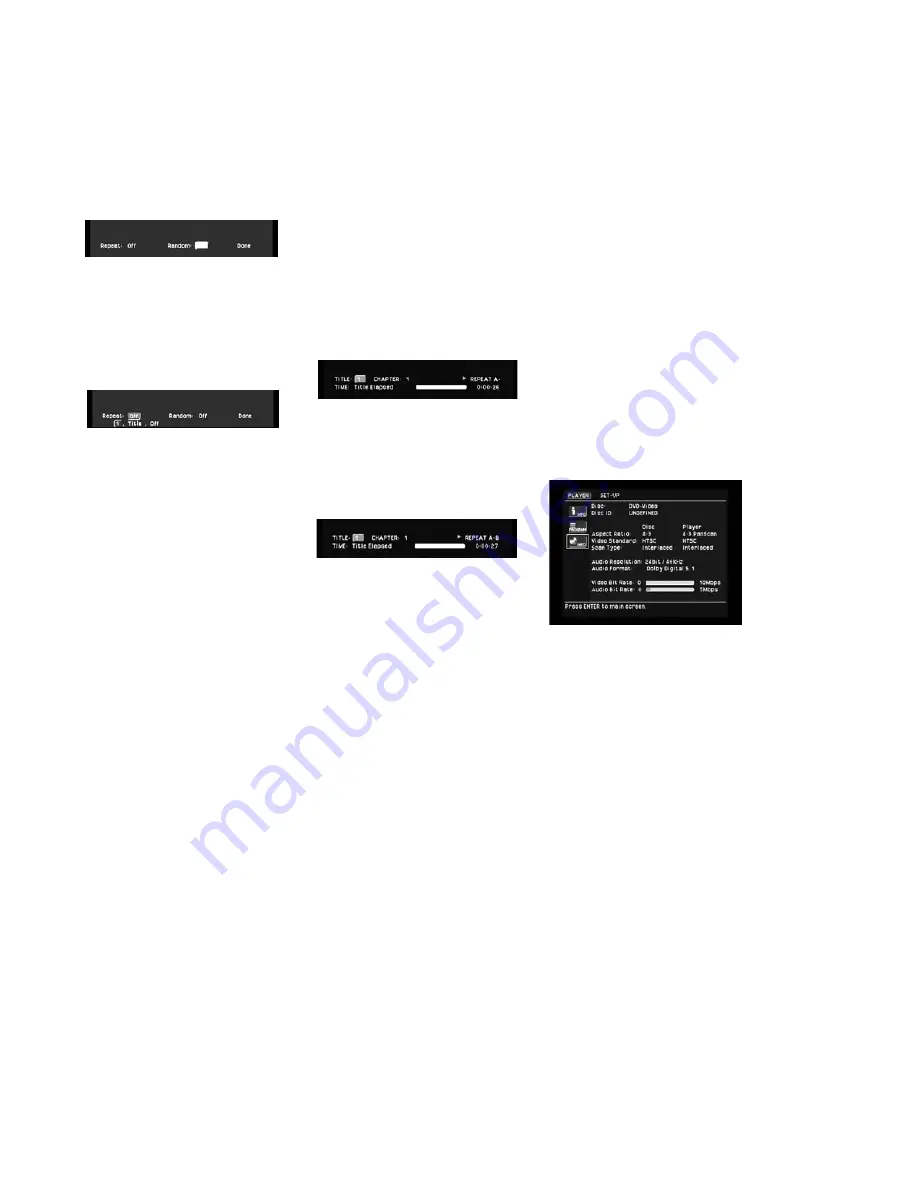
37
To select any Repeat mode (other
than Repeat A-B):
1. While a disc is playing, press the
Repeat Button
1
on the remote;
the Repeat Status Bar appears (see
Figure 76).
Figure 76
2. Access the Repeat modes by
selecting the current setting,
scrolling to the desired selection
as appropriate for the type of disc
you have loaded, and pressing the
Enter Button
8
(see Figure 77).
Figure 77
3. To make the menu disappear from
the screen, press the
Clear Button
G
or the
Status Bar
on the
remote or wait a few seconds, if
the Status Bar Time Out Setting
was turned off in the Setup Menu
(see page 23).
• To stop any Repeat Play function
and continue normal play, press the
Repeat Button
1
until the Repeat
menu appears in the on-screen
display. Select the
OFF
setting.
• Repeat Play may be stopped by
pressing the
Stop Button
7
D
twice.
• The Repeat modes may also be
accessed using the Player Menu
(see page 32).
A-B Repeat Play
The Repeat A-B function allows you
to select any portion of a DVD and
have it repeat continually until the
unit is manually stopped.
To initiate a Repeat A-B playback
sequence, follow these steps while
a disc is playing:
1. Press the
A-B Repeat Button
K
on the remote when you want to
choose a scene as the beginning
point;
REPEAT A
appears in the
upper right corner of the Status Bar
(see Figure 78).
Figure 78
2. Press the
A-B Button
K
again to
choose a scene as the end point.
Repeat A-B has been set, and the
A-B section will be played continu-
ously (see Figure 79).
Figure 79
3. Press the
A-B Repeat Button
K
on the remote again to cancel
Repeat A-B mode.
4. To make the Status Bar disappear
from the screen, press the
Clear
Button
G
on the remote or wait a
few seconds, if the Status Bar Time
Out Setting was turned off in the
Setup Menu (see page 23).
NOTE:
The A-B Repeat range may
cover several titles or chapters as
long as the DVD´s control system
does not force the unit to return to
any DVD menu in between.
Information Menus
The DVD280 has the capability to give
you an on-screen overview about
various information on the current
disc, such as ID3 tags, or important
player settings, by pressing the
Info
Button
g
or using the Player Menu,
without having to stop the playback
mode.
While the disc is playing, press the
icon on the bottom of the left side of
the Player Menu screen for detailed
information on the disc playing (see
Figure 80), including the disc type,
disc name if one was provided when
it was recorded, aspect ratio settings
for the disc and player, video stan-
dard for the disc and player, scan
type (interlaced vs. progressive) for
the disc and player, audio resolution,
audio format, and the video and audio
bit rates.
Figure 80
Press the icon again to remove the
information display from the screen.
DVD280 OM 7/12/04 4:42 PM Page 37
Summary of Contents for DVD280
Page 1: ...OWNER S GUIDE ...


























