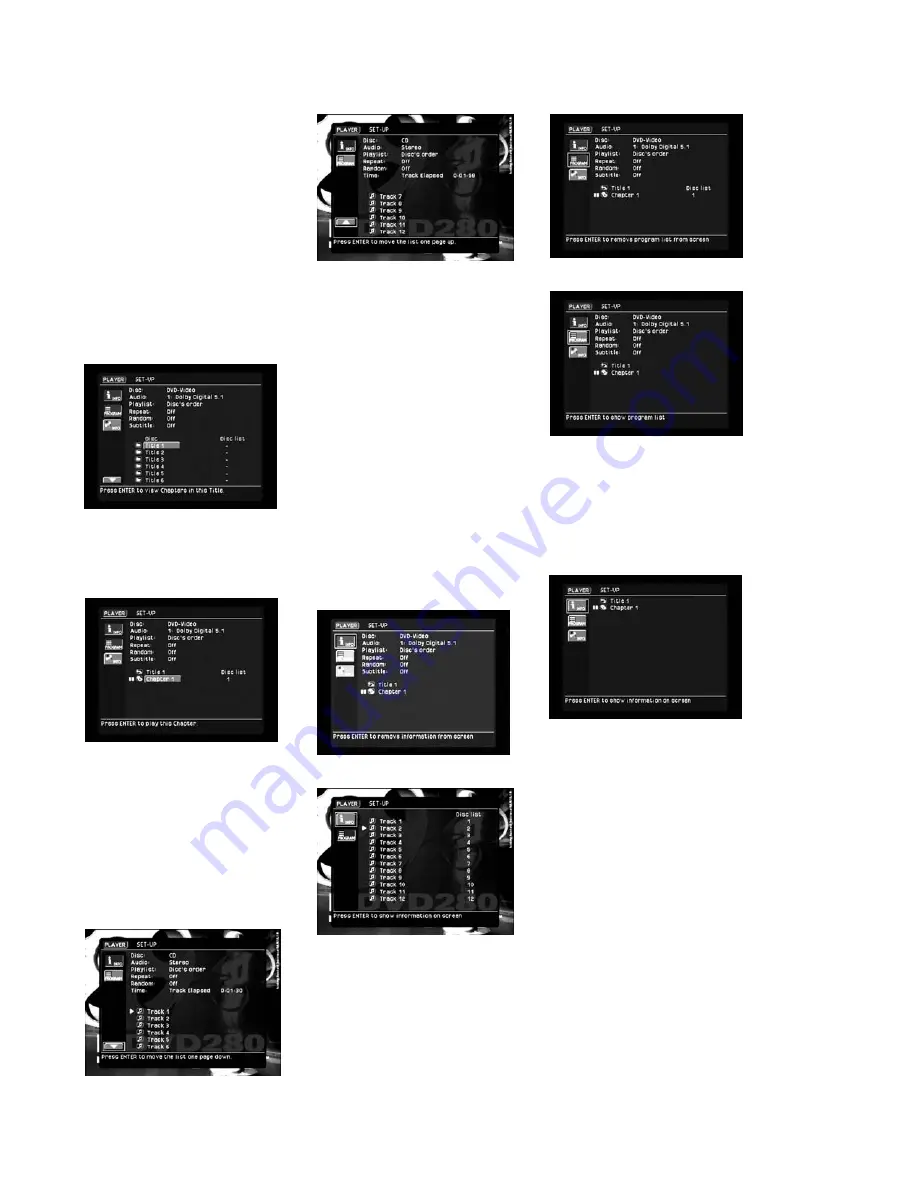
33
representing one program, such as a
movie or “Making Of” featurette. It’s
possible for a disc to have only one
title. Titles are often divided further
into chapters, which makes it easier
to locate a specific section of a
lengthy movie.
For a CD, a list of Tracks will be dis-
played, each containing a different
song.
You may view the Chapters in a Title
on a DVD by selecting the Title and
pressing the
Enter Button
8
(see
Figure 50).
Figure 50
Select any Chapter and press the
Enter Button
8
again to begin play
of that item (see Figure 51).
Figure 51
Where the disc contains a long list
of tracks or chapters, you may move
the cursor to the Page Up and Down
icons in the lower left corner of your
screen. Each time you press the
Enter
Button
8
while either the up or
down arrow is selected, the list of
tracks or chapters will jump one page
(see Figures 52 and 53).
Figure 52
Figure 53
Normally, when you insert a disc and
open the Player Menu, the Info and
Program icons on the left side of the
screen will both be active, displaying
information about the disc and the
current playback settings at the top
of the screen (Info icon), and the
order of the tracks on the right side
opposite each track (Program icon).
If you wish to hide the information at
the top of the screen, including the
disc type, program settings and time
display, move the cursor to the Info
icon on the left side of the screen.
Press the
Enter Button
8
to hide
the information and display only the
track/chapter list. Press it again to
restore the information to the screen
(see Figures 54 and 55).
Figure 54
Figure 55
If you wish to hide the playlist column
on the right side of the screen (which
displays the order in which the tracks
will be played), move the cursor to
the Program icon on the left side of
the screen. Press the
Enter Button
8
to hide the playlist and display
only the track/chapter list. Press it
again to restore the information to the
screen (see Figures 56 and 57).
Figure 56
Figure 57
You may hide both the disc informa-
tion and the playlist, displaying only
the list of tracks or chapters, by
deactivating both the Info and
Program icons on the left side of
the screen (see Figure 58).
Figure 58
The DVD280 will recognize data CDs
containing files in the MP3, WMA and
JPEG formats. A disc may contain
files in more than one format. When
an MP3, WMA or JPEG disc is loaded,
the names of the files on the disc will
appear. If the files have been organ-
ized into directories, you may select
the current folder and press the
Enter
Button
8
to close it, and move up
one level in the directory to view
other folders and subfolders. Select a
folder and press the
Enter Button
8
to expand it. Select a file and press
the
Enter Button
8
to play it if it’s an
audio file, or display it if it’s a JPEG
file (see Figures 59 and 60).
DVD280 OM 7/12/04 4:42 PM Page 33
Summary of Contents for DVD280
Page 1: ...OWNER S GUIDE ...
















































