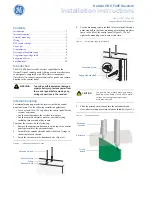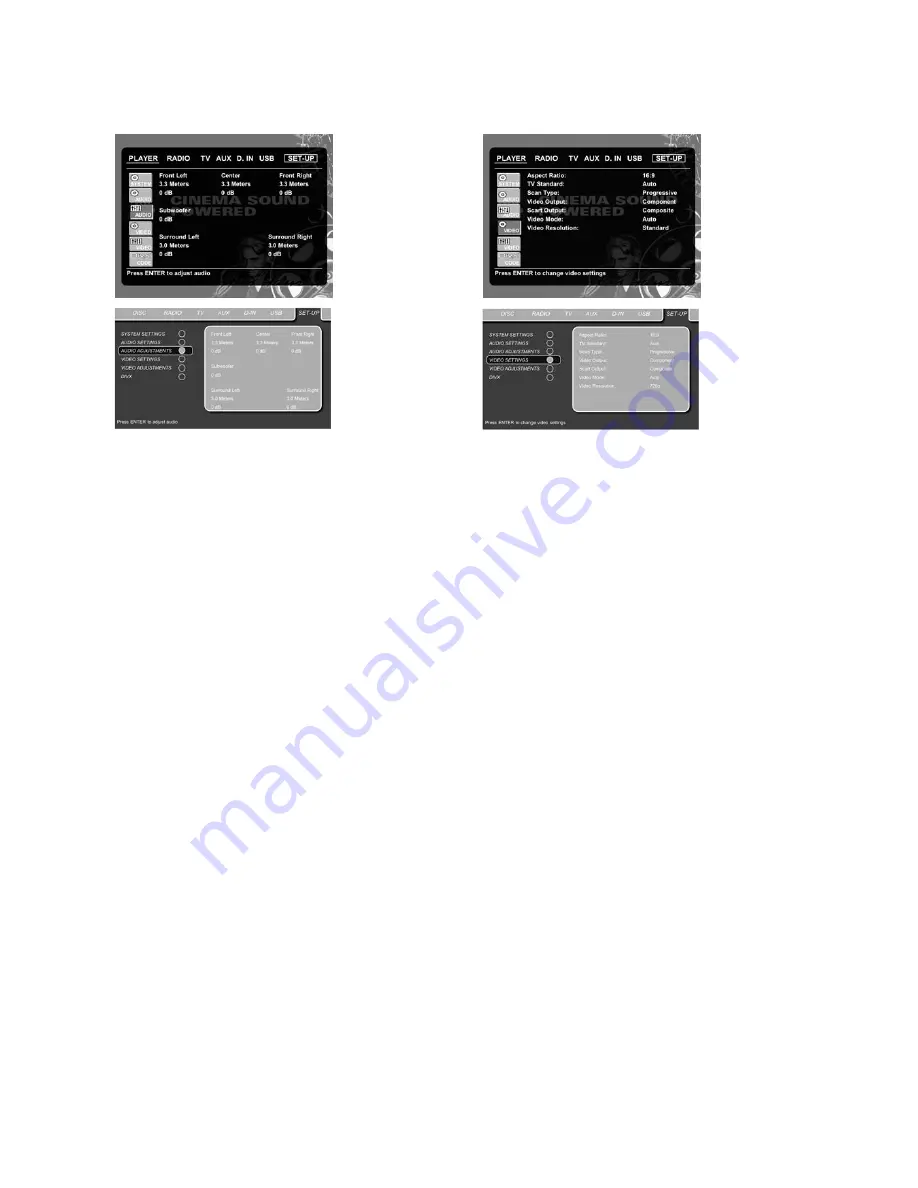
Audio Adjustment
The Audio Adjustment submenu contains the access to the speaker
delay and the output level adjustment settings of the CS3/CS5.
Follow the explanations in the Upper Menu Line on the bottom of
your screen to make adjustments.
Delay
Due to the different distances between the listening position for the
front channel speakers and the surround speakers, the amount of
time it takes for sound to reach your ears from the front or sur-
round speakers is different. You may compensate for this difference
through the use of the delay settings to adjust the timing for the
specific speaker placement and acoustic conditions in your listen-
ing room or home theater.
Measure the distance from the listening position to each of the
individual loudspeakers. Once done, select per loudspeaker the
distance that is closest to the one measured.
Output Level Adjustment
Output level adjustment is a key part of the configuration process
for any surround sound product.
NOTE:
Listeners are often confused about the operation of the sur-
round channels. While some assume that sound should always be
coming from each speaker, most of the time there will be little or no
sound in the surround channels. This is because they are only used
when a movie director or sound mixer specifically places sound
there to create ambiance, a special effect or to continue action
from the front of the room to the rear. When the output levels are
properly set it is normal for surround speakers to operate only
occasionally. Artificially increasing the volume to the rear speakers
may destroy the illusion of an enveloping sound field that dupli-
cates the way you hear sound in a movie theater or concert hall.
The default settings of the DVD player is 0dB for all channels. In
case you feel adjustments are necessary in your setup, we advise
you to make the adjustments using the internal test tone generator.
Once the cursor is moved to any of the speaker level icons, the test
noise will be heard from the corresponding speaker. If this is not
the case please check whether the loudspeaker is connected to
the correct loudspeaker output on the rear panel. The speaker level
can be adjusted by pressing
Enter
6
and selecting an appropriate
level indicated in the Lower Menu Line. The test noise will stop as
soon as the cursor is moved away from any speaker level icon.
Video Settings
The Video Setting submenu contains the following settings. Follow
the explanations in the Upper Menu Line on the bottom of your
screen to change the settings.
Aspect Ratio:
This step selects the TV aspect ratio, conventional
screen shape (4:3) or widescreen (16:9), according to your TV. If
you have a conventional 4:3 TV that can (automatically) switch to
show a 16:9 format, you should select 16:9 rather than 4:3.
TV Standard:
Sets the output video format (i.e., NTSC or PAL), of the
CS receiver. If you have a multistandard TV, we recommend the
AUTO
setting for optimal picture quality.
Scan Type:
Sets the component video output to Interlace or
Progressive. Before changing the setting to Progressive, make sure
that your video display connected to the component output is capa-
ble of handling progressive scan signals. As soon as you select
progressive scan the scan type, the video output will automatically
change to component. All other outputs, composite video on cinch,
SCART and S-video, will be kept interlaced. The interlaced
composite and S-video outputs remain active for connection to a
second (interlaced) video display.
Video Output:
Sets the video output type to SCART or component.
SCART will be used for most TVs. Component will be used for most
LCD, plasma and projectors.
SCART Output:
Selects which kind of video output signals will be
routed over the scart. RGB will be used for most TV’s as it provides
the best picture quality.
Video Mode:
This setting affects only the Component Video
Outputs, and it controls how the video signals are optimized for
progressive scan display. In most cases, the “automatic” mode is
your best choice, as it senses whether the disc being played was
originally recorded on video or shot on film. However, in some
cases you may wish to compensate for errors in the disc authoring
that occur when the frame rate is not properly maintained when
films are converted to video. Three choices are available:
• Auto:
This is the recommended setting, as it lets the CS system
analyze the signals from the DVD and adjust the output
accordingly.
• Movie:
Choose this option for optimal playback of material that
was shot on film, even though you are viewing it on video via a
DVD.
20
SYSTEM SETUP