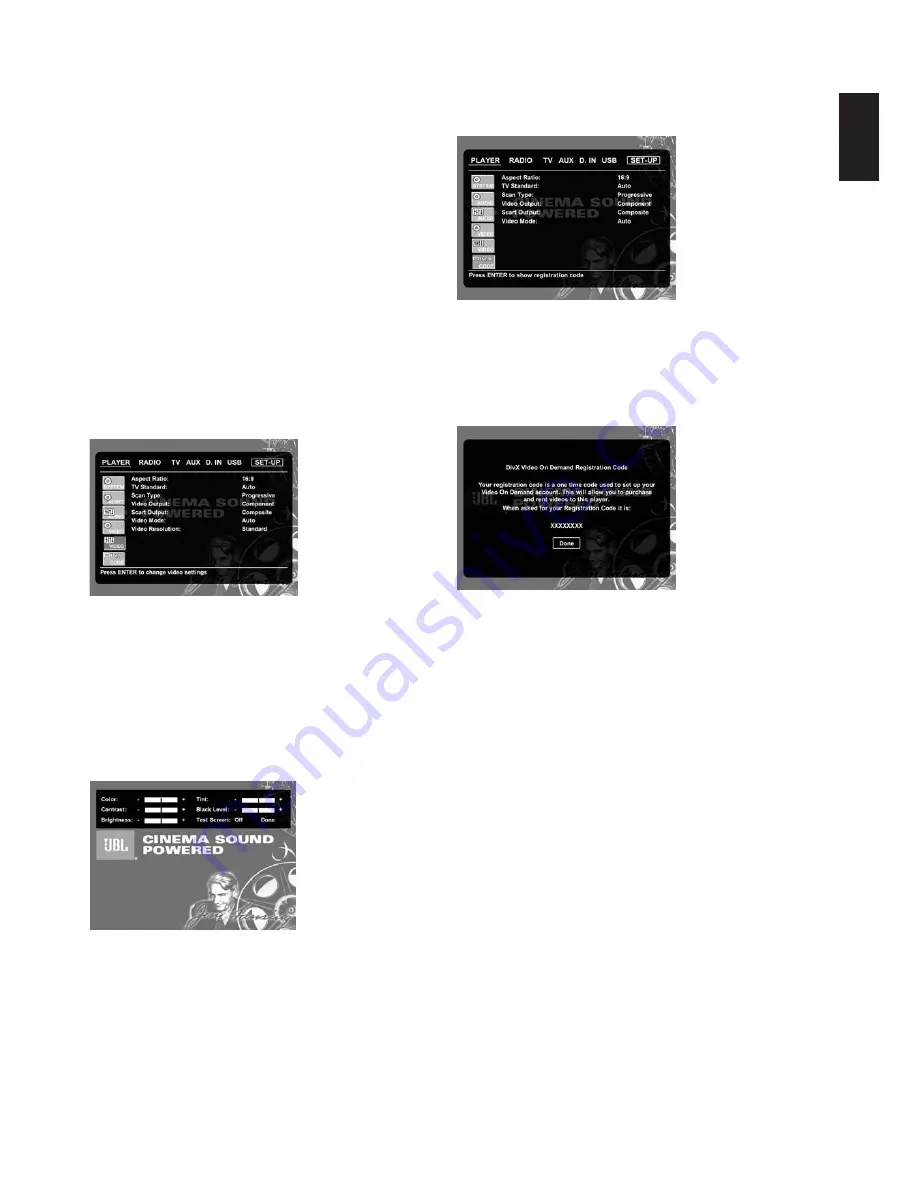
• Video:
Choose this option for optimal playback of material that was
shot directly to video (e.g., concerts and sports programming).
Video Resolution:
Selects the resolution of the video output. When
the CS system is connected to either one of the composite, S-video
or SCART connectors, this setting should be left in Standard.
When you connect your CS system via a digital HDMI or component
video connection, the preferred setting is either 720p (progressive
scan with 720 lines) or 1080i (interlaced with 1080 lines).
If you select any of the 720p or 1080i high-resolution formats, all
analog video outputs (composite, S-video and SCART) will become
temporarily inactive.
In order to watch low-resolution formats again, press the
Video
Output
button on the remote control.
Please note that with component video, nonencrypted movies will
be upscaled to 720p. Encrypted movies will not play in 720p and will
have to played back on standard progressive scan component or
HDMI.
Video Adjustment
The Video Adjustment submenu contains access to the Test
Screen. First adjust the video display device (TV) with the help of
the Test Screen. After that the output settings of the player can be
fine-tuned with the Color, Contrast, Brightness, Tint and Black Level
settings. In order to change the settings, move the cursor to the “+“
or “–“ icon on the same line as the setting. Once one of the icons is
highlighted, pressing
Enter
6
will increase or decrease the value
of the setting, as will be shown in the bar behind the setting. To exit
the Video Adjustment menu, move the cursor to
D O N E
, and press
Enter
6
.
DivX Video On Demand
This code allows you to rent and purchase videos using the DivX
VOD service. For more information, visit www.divx.com/vod
Follow the instructions and download the video onto a disc for
playback on this unit. Note that all the downloaded videos from
DivX VOD can only be played back on this unit.
Once the DivX icon is highlighted, press
Enter
6
to access your
personal DivX VOD code.
21
English
SYSTEM SETUP






























