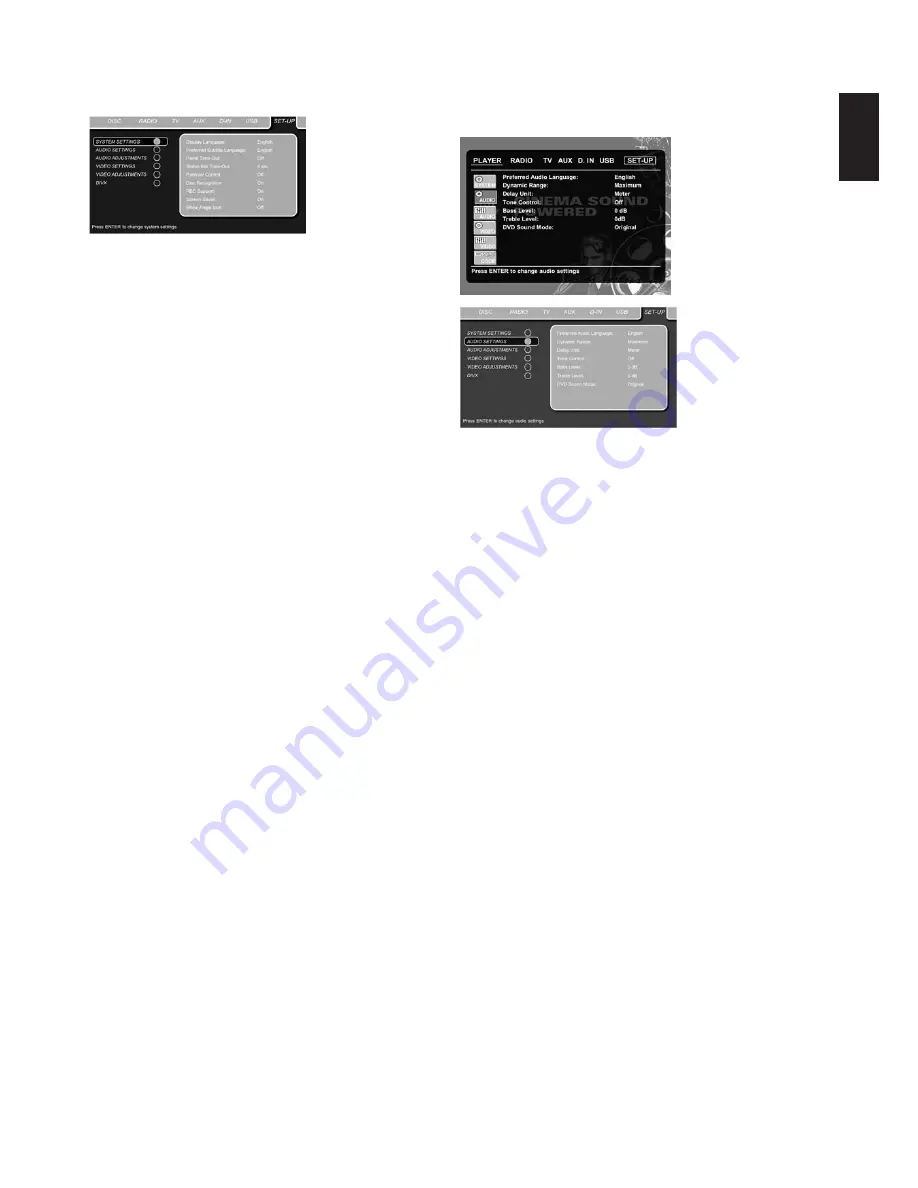
The System Setting submenu contains the following settings.
Follow the explanations in the Upper Menu Line on the bottom of
your screen to change the settings.
Display Language:
Sets the language in which the OSD menus are
shown on your screen.
Preferred Subtitle Language:
Defines your preferred subtitle
language. Every time a disc contains this subtitle language, it will
be shown automatically. If you do not find your preferred language
in the list of options, you can select your preferred language by
selecting
OTHER
, and than typing a 4-digit code found in the code
list on page 31. You can also set the preferred subtitle language to
OFF
. In that case no subtitles will be shown.
Panel Time-Out:
Sets the time-out interval for the Front-Panel
Information Display. After the selected time, the display will dim
completely.
Status Bar Time-Out:
Sets the time-out interval for the Status Bar,
after which the Status Bar will disappear from the screen.
Parental Control:
Defines a password used to control viewing of
restricted programs. The default password is 8888. After pressing
the default password, either the parental control setting can be
chosen, or a new password. The five standard US rating symbols
are ”G” (General, level 1), ”PG” (Parental Guidance, level 3),
”PG13” (Parental Guidance and 13 years old, level 4), ”R”
(Restricted, level 6) and ”NC 17” (from 17 years old, level 7). The
DVD will accommodate a total of eight rating steps, as set by the
DVD creators. These additional steps allow for more critical control
of program playback for all audiences. Level 8: All DVDs can be
played. Levels 7 to 2: DVDs for general audiences/children can be
played. Level 1: DVDs for children can be played; DVDs for
adults/general audiences are prohibited. Follow the explanations
on the screen to set a new password.
Disc Recognition:
When set to on, the next time a disc is inserted,
the CS will show a “Disc Recognized” message, with the question
if you would like to play the disc from the beginning or would like to
resume from where you last stopped the disc. The memory can
contain information of the last 100 discs played.
PBC Support:
Activates PBC (Play Back Control) Support for VCD
discs.
Screen Saver:
Activates a screen saver to prevent image “burn” in
a video display device. If you connect the CS receiver to a plasma
screen or video projector, we recommend you activate the screen
saver at all times.
Show Angle Icon:
Determines whether the Angle Icon will appear
on the screen when there are different angles available on a DVD
disc.
Audio Settings
The Audio Setting submenu contains the following settings. Follow
the explanations in the Upper Menu Line on the bottom of your
screen to change the settings.
Preferred Audio Language:
Defines your preferred audio language.
Every time a disc is played that contains this audio language, it will
be activated automatically. If you do not find your preferred
language in the list of options, you can select your preferred
language by selecting
OTHER
, and than typing a four-digit code
found in the code list on page 31.
Dynamic Range:
This setting allows you to take advantage of the
programming present on some Dolby Digital recordings to reduce
the volume of louder passages while maintaining intelligibility of
quieter passages. This means that you may listen to programs at a
level that allows the full impact of a soundtrack to be heard at a
volume that is lower than you might otherwise use to avoid
disturbing others. The CS3/CS5 accomplishes this by compressing
the audio to a greater or lesser degree, depending on which setting
you choose. Three options are available:
•
MINIMUM
does not make any changes to the original playback,
and should be used when the volume setting in the listening room
may be as loud as you desire.
•
MEDIUM
applies a moderate amount of compression so that
louder passages are a little bit quieter.
•
MAXIMUM
applies more compression so that louder passages
are much softer.
Feel free to experiment with the settings at any time.
Delay Unit:
This setting sets the measuring unit for Delay in either
Feet or Meter.
Tone Control:
Activates or deactivates the Bass and Treble settings.
Once either the Bass or Treble settings are changed, the Tone
Control automatically switches to
O N
.
Bass Level:
Sets the level of low frequencies.
Treble Level:
Sets the level of high frequencies.
DVD Sound Mode:
Sets the audio format of the DVD-disc playing
(for other sources, see Surround Mode in each respective chapter).
Once set to Stereo, every surround format on a DVD will be con-
verted to a pure stereo signal. Once set to DPLII, all stereo signals
on a DVD are forced into 5.1, leaving all multichannel signals in
their original format. This setting is recommended. The original will
follow the surround format on the disc.
19
English
SYSTEM SETUP















































