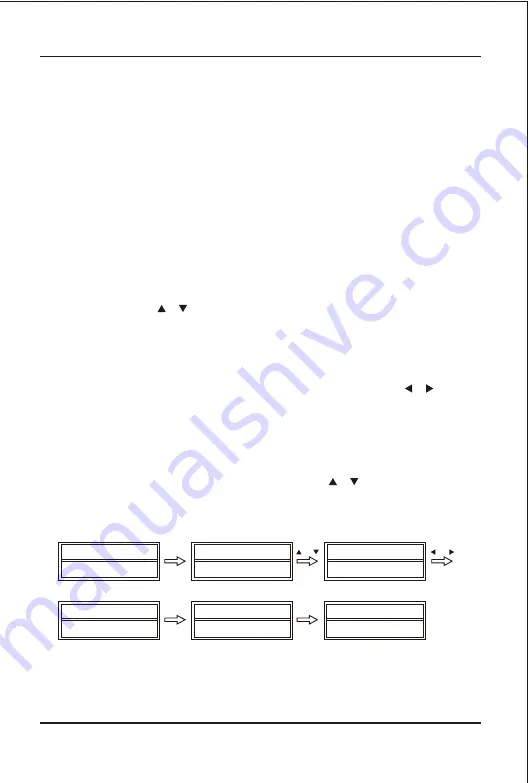
7
Direct Set-Up (by Brand and Code)
If you know the device's brand name, you can set up by Direct Set-up
(search on screen by brand name directly and choose the code).
1. Turn on the device (e.g. TV, DVD...) that you would like to operate. If it is a
VCR, Please insert a tape.
2. Press and hold the SET key on your remote control. Then press
(simultaneously) one of the device keys (e.g. TV, DVD...).
3. Then release them, the Brand will be displayed on the screen.
4. You can press the or key to select the brand of your device (e.g.
your TV brand: Life).
5. Check the function of the keys (e.g. POWER CH+ CH- VOL+ VOL-
MUTE). If none of the keys of your new remote control can work, or
most of the keys work improperly, please try another code by the or
key, until all basic functions operate properly
6. If you are satisfied with the code, please just press the OK key to save
it. LCD shows Success!, then it finishes the set-up. You can press
device key (e.g. TV) again to finish SET UP or use or to select other
set-up.
TV 048
SUN 11:59
AM
Accent
023
TV 169
SUN 11:59
AM
Success!
Life
003
Life
169
SET+TV
OK
1S
OR
OR
Device Setup
Summary of Contents for AR1727
Page 26: ......
























