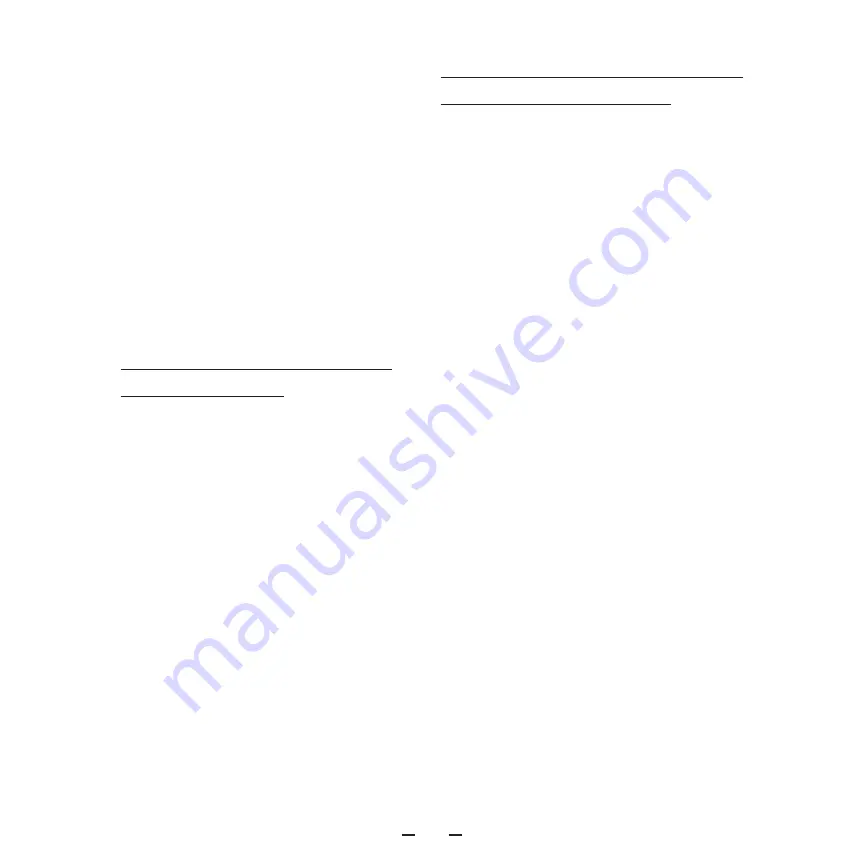
TRIUMPH-2 START GUIDE
17
tion of the reference station:
• Unknown – the motion state is undeter-
mined.
• Static – the receiver is motionless.
• Kinematic – the receiver is in motion.
Use the Short ID, COGO and Long ID to in-
clude the reference station’s point feature
code1 into CMR message type.
8. Your receiver starts send corrections and
your external modem should blink with Tx
LED.
Appendix A. How to connect
TRIUMPH-2 to PC
TRIUMPH-2 can be connected to PC using
the standard USB cable.
Ensure the special driver for built-in USB to
RS232 FTDI converter is downloaded from
www.javad.com and installed on your PC.
The serial port will be assigned to this con-
nection.
Start NetView&Modem.
On the Connection page select SER and
select the port from the list.
Click Connect.
Appendix B. Pairing TRIUMPH-2
and an external modem
Once TRIUMPH-2 and a JAVAD external
modem are paired, the turn-on connec-
tion will be established automatically ev-
ery time.
Use the NetView&Modem software to pair
TRIUMPH-2 and a modem.
1. Connect TRIUMPH-2 to PC using USB
port and connect the modem to a PC’s se-
rial or USB port. Start NetView&Modem.
2. Click Parameters-Networking-Modems
and then click External Modem via Blue-
tooth.
3. Click Pair and as result you will see the
confirmation that modem is connected.
The modem’s Bluetooth address should
be shown in the Current Address in Blue-
tooth b group of Ports-Bluetooth.
The receiver’s Bluetooth LED should be
blue.
Alternatively, you can pair TRIUMPH-2 and
a modem using the PairHPTModem An-
droid application.
Connect an Android device to TRIUMPH-2
using Bluetooth or WiFi. Tap scan to find
the modem and tap to it in the list to pair
the devices.
















