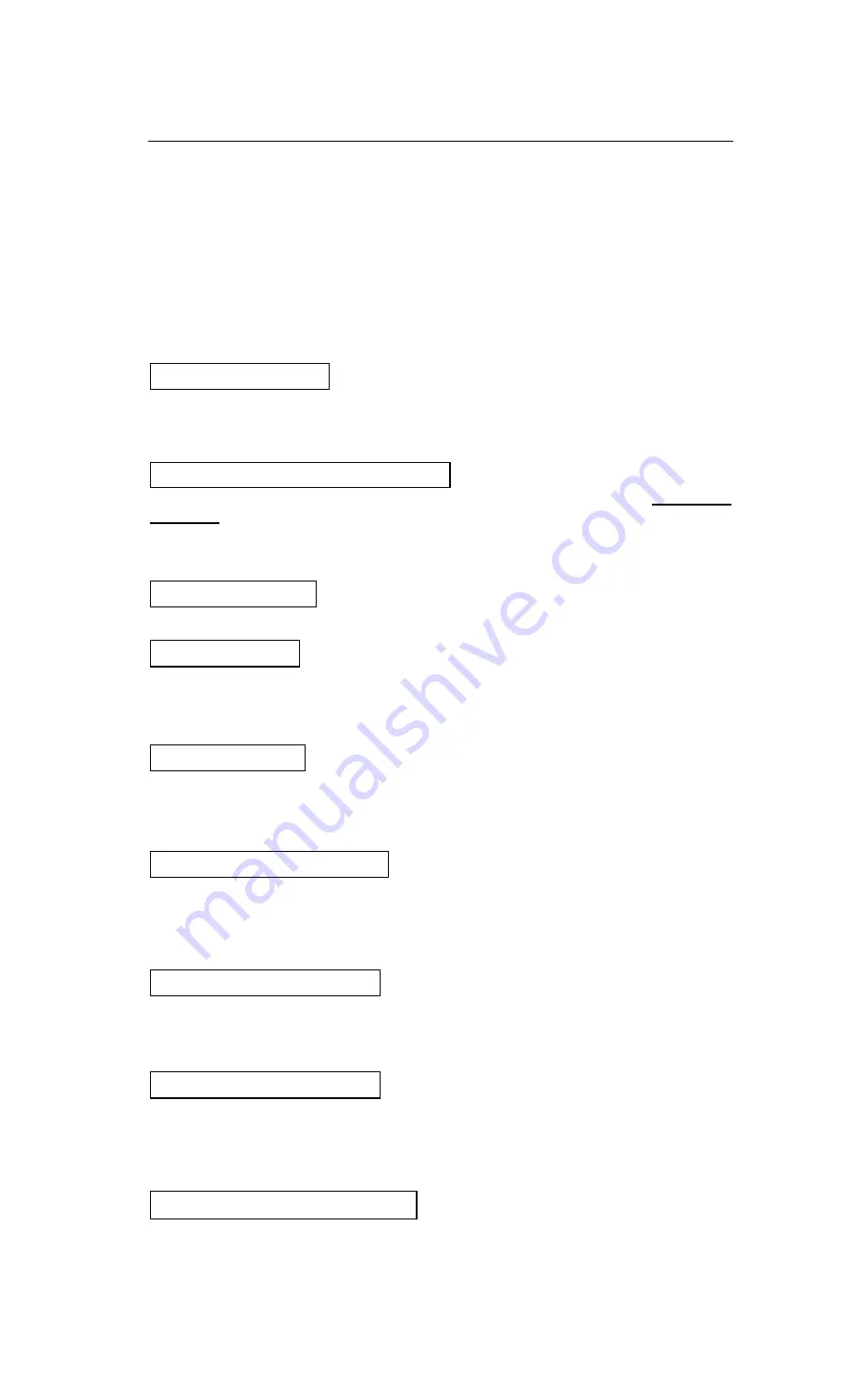
Quick Installation
A-1
Appendix A Quick Installation
Appendix A will
give you a simplified installation procedure,
in order to allow you
to install tour main board quickly and correctly.
If you need further information or if you need to change some other settings, read
from Chapters 1.
Lift up the lever of the CPU socket, insert your CPU on the
socket, and lower the lever back in position. Notice the
CPU socket is specially keyed, so the CPU can be inserted
to the socket only if it is aligned correctly with the socket.
According to your CPU voltage and
speed, set up the CPU in the CPU
SOFT
MENU
™
of the BIOS SETUP. For information about your CPU, refer to appendices
B, C or D, and to information labeled on the CPU itself.
Inserting your DRAM modules into the DIMM 1 ~ 4.
FDC-
Connect one end of the 34-pin cable that comes with the
drive to the FDD connector, and the other end of the cable to
the FDC pin connector on the main board.
Note:
Be sure that the red line on the cable connects to the first pin of the connectors.
IDE1-
Connect one end of the 40-pin cable that comes with
the drive to the HDD connector, and the other end to IDE1 pin
connector on the main board.
Note:
Be sure that the red line on the cable connects to the first
pin of the connectors.
IDE2-
Connect one end of the 40-pin cable that
comes with the drive to the CD-ROM connector,
and the other end to the IDE2 pin connector on
the main board.
Note:
Be sure that the red line on the cable connects to the first pin of the connectors.
LPT-
There is a 25-pin D-shaped female connector
on the main board standard two-level ATX
interface panel. Connect your external parallel
devices and apply power to them only after you have finished the system assembly.
COM1 and COM2 -
There are two 9-pin D-
shaped (DB-9) male connectors with ribbon cable
and 10-pin headers to be connected with CN3 and
CN4 on the main board. Connect your external serial devices to DB-9 connector. If your
serial device has a 25-pin connector, a 9 to 25 pin converter is required.
PN1 -
There is a specific orientation for pin 1
to pin 5. Insert the five-threads Keylock and
Power LED cable into correct pins of
connector on the main board.
Installing the CPU:
Adjusting CPU voltage and speed:
Installing DRAM:
Installing FDD:
Installing HDD:
Installing CD-ROM Drive:
Installing parallel device:
Installing serial device:
Installing Keylock connector:
Summary of Contents for PowerPro VX
Page 1: ...PowerPro VX Pentium Main Board User Manual...
Page 2: ......
Page 4: ...ii APPENDIX G FLASH BIOS UPGRADE 1...
Page 44: ......
Page 48: ......
Page 56: ......
Page 58: ......
Page 60: ......
Page 66: ......
















































