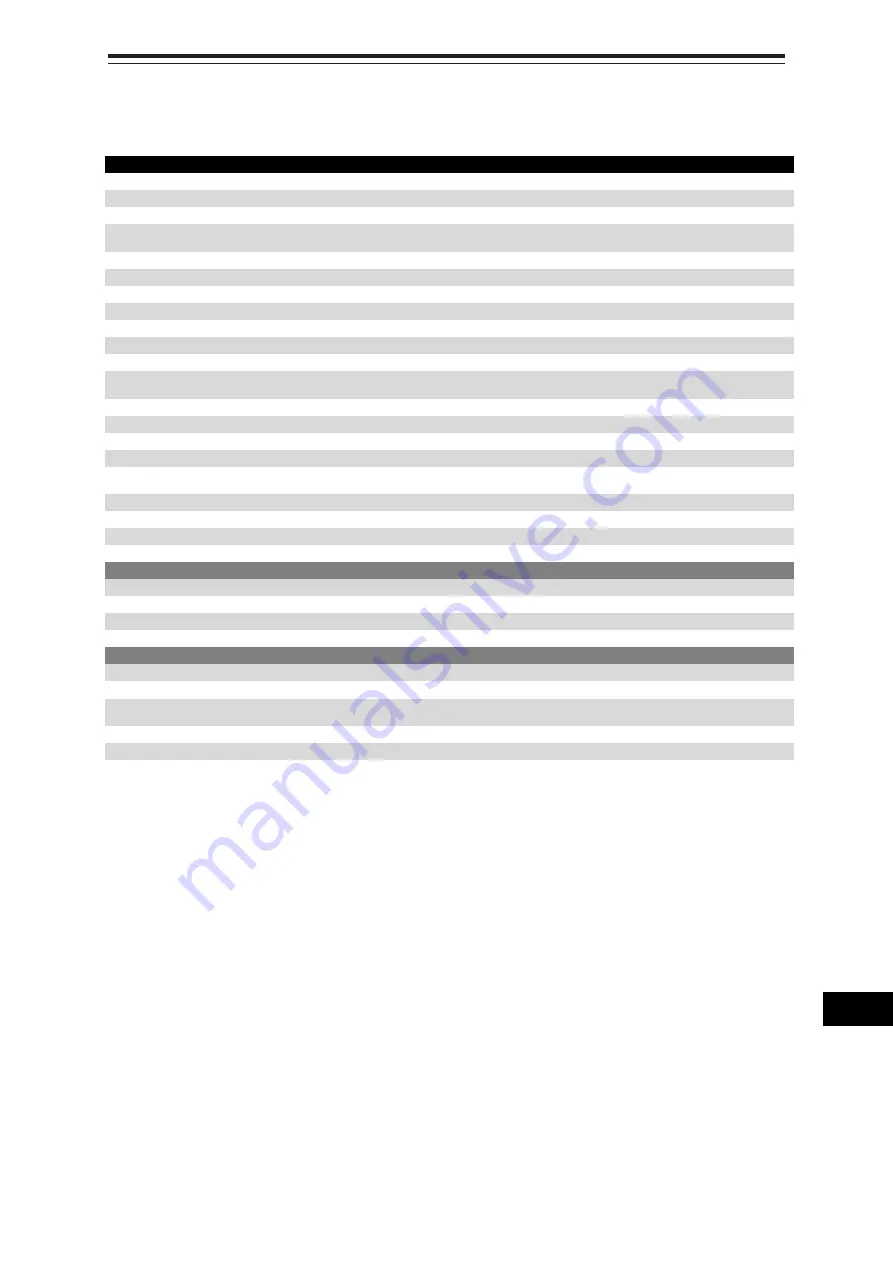
24-45
Section 24 Specifications
1
2
3
4
5
6
7
8
9
10
11
12
13
14
15
16
17
18
19
20
21
22
23
24
25
26
27
付録
24.45 26inch Display
GENERAL SPECIFICATION
NWZ-208: Display
Screen Size
26inch
Aspect Ratio
16:10
Full Resolution
1920×1200RB
Supported format
1920×1200RB,1680×1050,1680×1050RB,1600×1200,1600×1200RB,
1280×1024,1024×768,800×600,640×480
Dot Pitch
0.2865mm
Viewing Area
550.08mm × 343.8 mm
Display Colors
16.77 million colors
Contrast Ratio
1500:1
Viewing Angles (H / V)
176
/ 176
Back Light
LED
Brightness 400cd/m
2
Type
Digital Scanning Frequency (H / V)
Horizontal 30kHz to 75kHz
Vertical 56Hz to 75Hz
DVI-D input
1
VGA input
1
VGA output
1
USB I/F
1
Power
21.6 to 31.2VDC
85 to 265VAC 50/60Hz
Overvoltage Protection
N/A
DC Reverse Connection Protection
Self-Return Type
Cables
Up to 5m
Glass Bonding
Optional
Mechanical
Dimension
Width 624 × Depth 85 × Height 456 (mm)
Mass 16kg
Fan
2
Glass
Tempered Glass + AR Coating
Environment
Operational Temperature
-15
C to +55
C
Operational Humidity
40
C RH 93%
Vibration
Sweep 2Hz to 13.2Hz at ± 1mm, 13.2Hz to 100Hz at 7m/s
2
and for 2h on each resonance, otherwise 2h at 30Hz in all three axes
EMC IEC60945-Ed4.0
Ingress Protection Rating
Front: IP65 Back: IP22






























