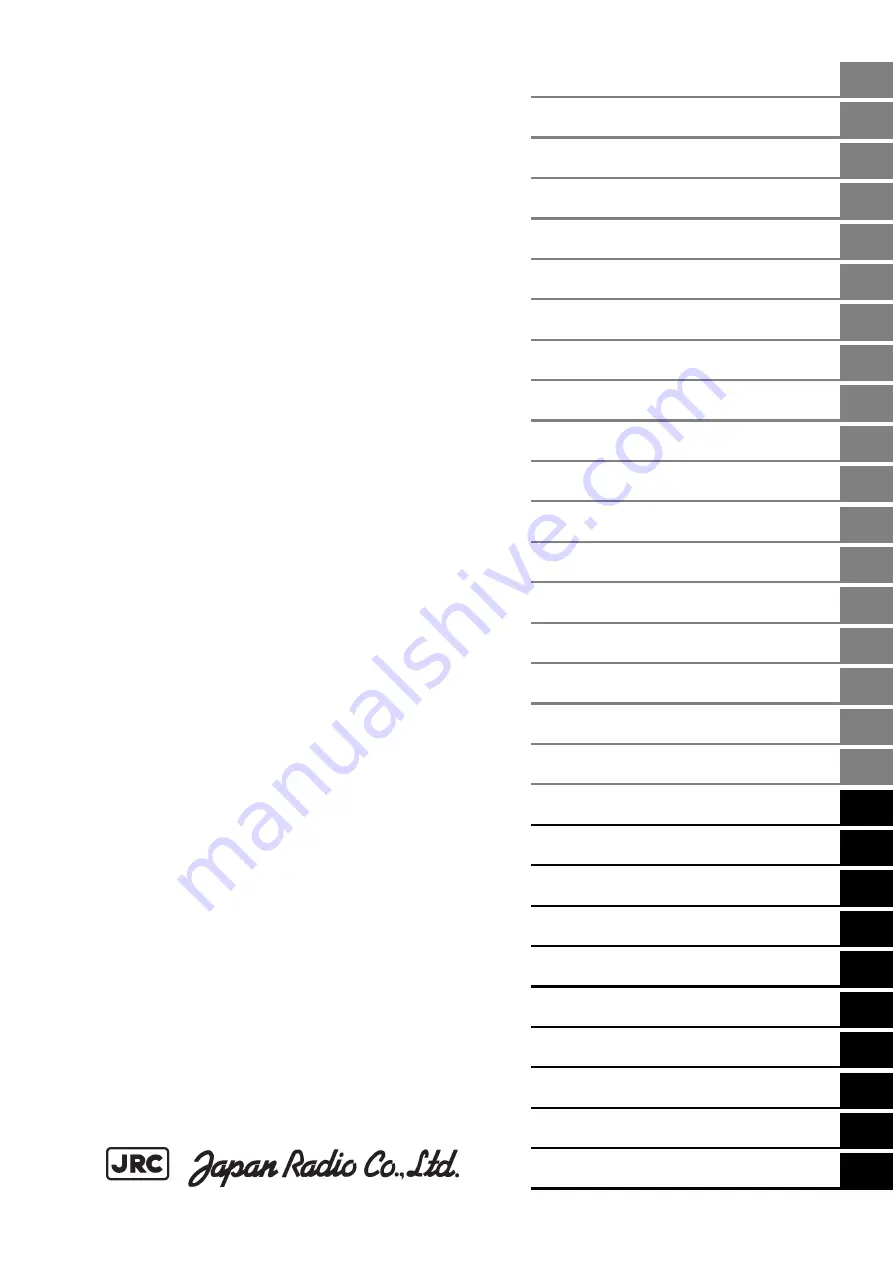
Overview
1
Name and Function of Each Unit
2
Common Basic Operations
3
Range and Bearing Measurement Methods
4
Basic Operation of the Radar
5
Target Tracking and AIS
6
True and False Echoes on Display
7
Functions of the ECDIS (Option)
8
Route Planning
9
Route Monitoring
10
Monitoring a Dragging Anchor
11
Automatic Sailing (Option)
12
Operating a Chart (Option)
13
Creating a User Chart/ Updating a Chart
Manually
14
Logbook
15
Setting Up Screen View
16
Setting Up Alerts
17
Setting Up the Operation Mode
18
Adjusting and Setting Up Equipment (for
Services)
19
Playing Back Data Recorded During
Navigation [Playback]
20
Maintenance & Inspection
21
Failures and After-Sale Services
22
About Disposal
23
Specifications
24
Radar Antenna Block Diagrams
APP A
Alert List
APP B
Setting the Interswitch
APP C
Menu List and Materials
APP D
JMR-7230-S3/S
JMR-7225-7X3/9X3/6X/9X/6XH
JMR-7210-6X/6XH
JMR-7272-S
JMR-7282-S/SH
JMR-9230-S3/S
JMR-9225-7X3/9X3/6X/9X/6XH
JMR-9210-6X/6XH
JMR-9272-S
JMR-9282-S/SH
Marine Radar Equipment
Instruction Manual
<Reference>
















