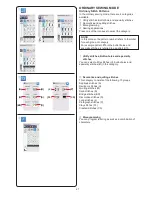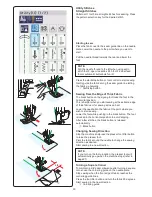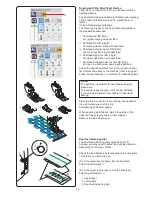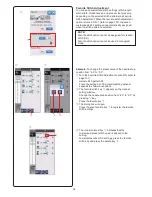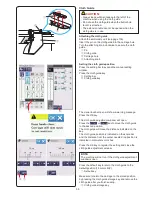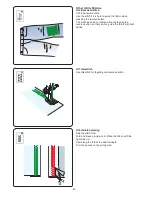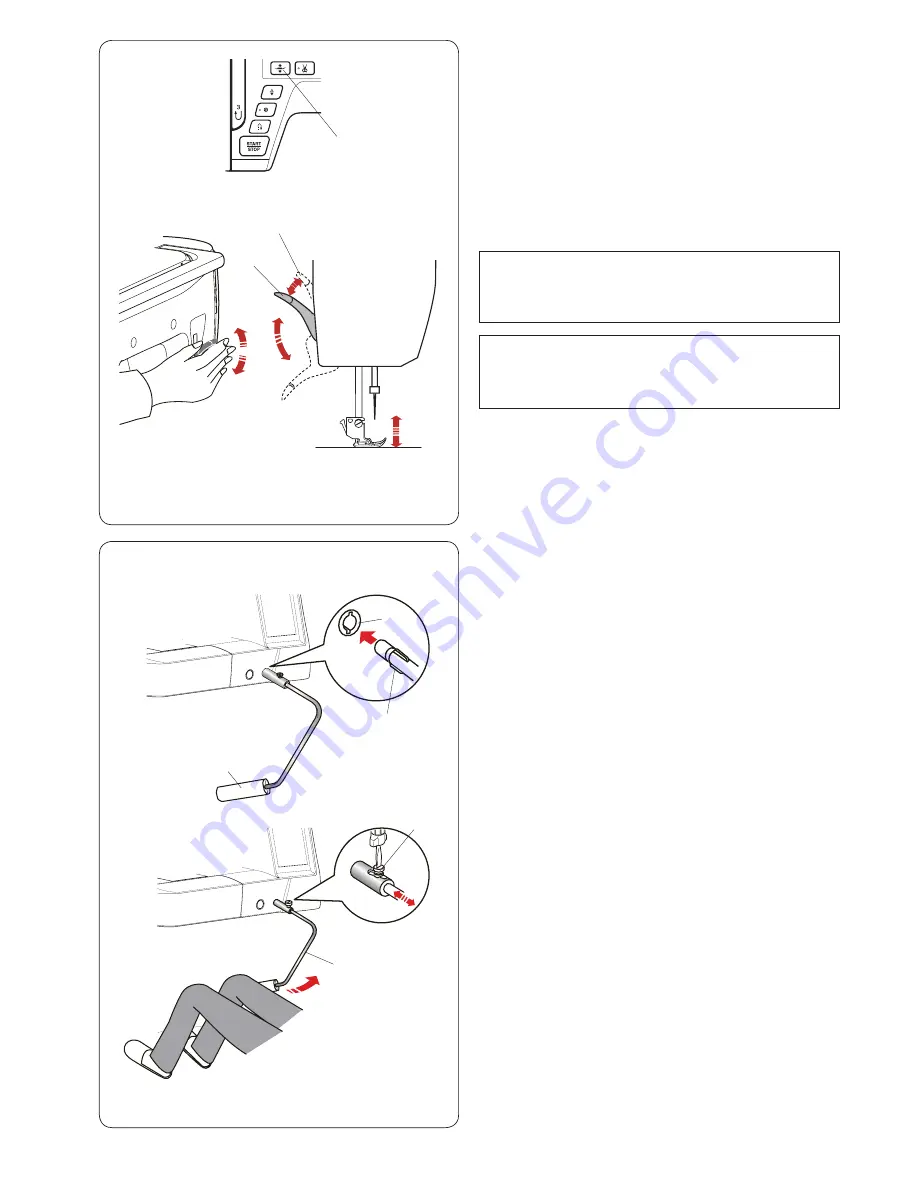
25
Knee Lifter
The knee lifter is extremely helpful when sewing
patchwork, quilting etc, since it allows you to handle the
fabric while your knee controls the presser foot.
Attaching the knee lifter
Match the ribs on the knee lifter with the notches in the
knee lifter socket and insert the knee lifter.
q
Knee lifter
w
Rib
e
Knee lifter socket
Adjusting the knee lifter
The angle of the knee lifter can be adjusted to fit you.
Loosen the setscrew and slide the angle bar in or out to
adjust the angle of the knee lifter.
Tighten the setscrew to secure the angle bar.
r
Setscrew
t
Angle bar
Using the knee lifter
Push the knee lifter with your knee to easily move the
presser foot up and down.
You can control how high the foot rises by the amount of
knee pressure you exert.
w
e
q
e
w
r
t
Raising and Lowering the Presser Foot
You can raise and lower the presser foot with the presser
foot lifter button, the presser foot lifter or the knee lifter.
q
Presser foot lifter button
w
Presser foot lifter
e
Extra lifted position
You can raise the presser foot about 7 mm (1/4˝) higher
than the normal up position by exerting more pressure
when lifting the presser foot lifter or knee lifter.
This allows for changing the needle plate, and also helps
you to place layers of thick fabrics.
NOTE:
The presser foot cannot be lowered with the presser
foot lifter if the foot was raised with the presser foot
lifter button.
NOTE:
Do not turn the handwheel or press the up/down
needle button when the presser foot is in the extra
lifted position.
q
Summary of Contents for Skyline S9
Page 1: ...Instruction Book ...
Page 2: ......
Page 168: ...166 STITCH CHART Ordinary Sewing Block Script Broadway Block 9 mm ...
Page 169: ...167 STITCH CHART Ordinary Sewing Cyrillic Mincho 9mm Symbol Marumoji 9mm ...
Page 176: ...174 DESIGN CHART Embroidery Gothic Script Cheltenham Bauhaus Galant Typist ...
Page 177: ...175 DESIGN CHART Embroidery Brush First Grade Hollowblock Jupiter Micro Gothic ...
Page 178: ...176 DESIGN CHART Embroidery Cyrillic 1 Cyrillic 2 Cyrillic 3 Mincho Marumoji ...
Page 179: ...177 DESIGN CHART Embroidery 2 letters 3 letters Border Normal Sew ...
Page 180: ......
Page 181: ......
Page 182: ...862 460 008 EN ...