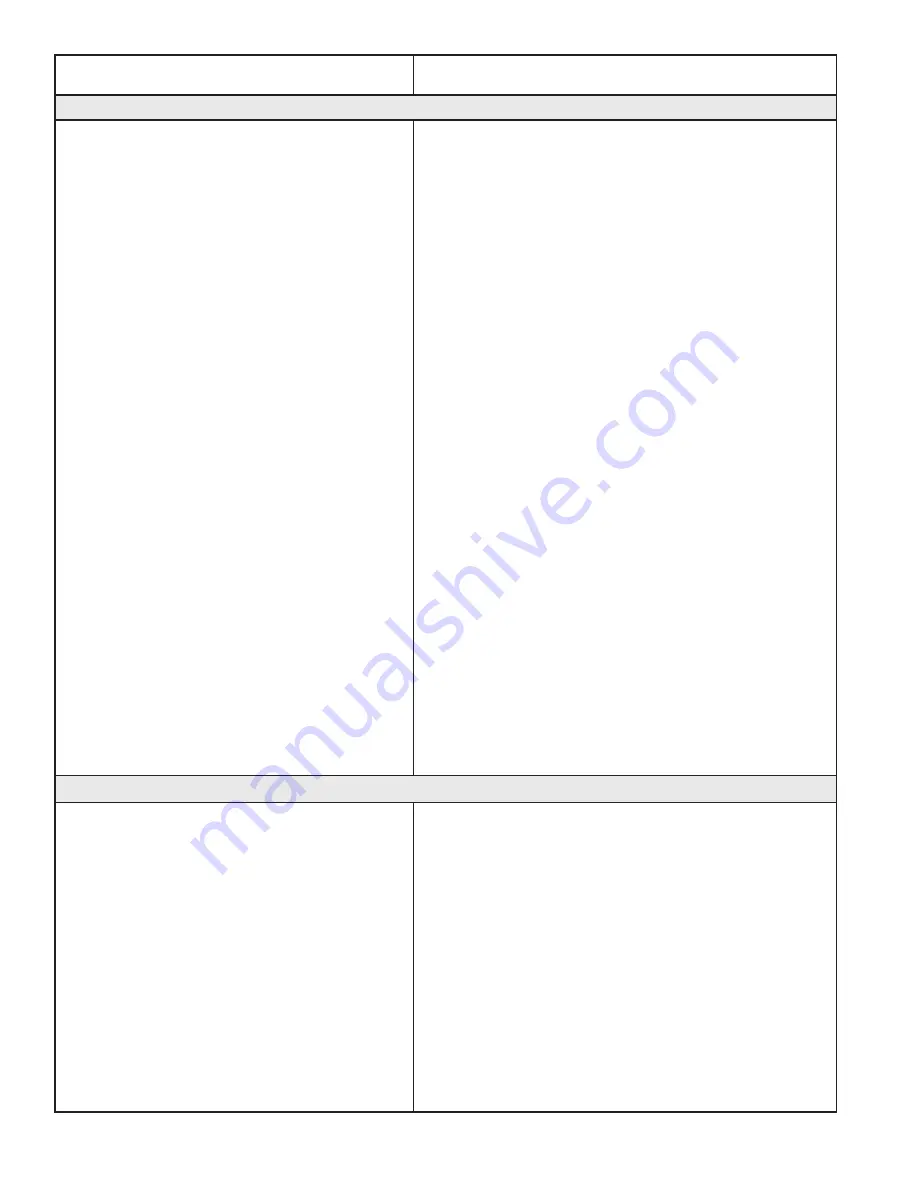
26 | Installation Instructions
www.Janome.com
Problem/Symptom
Corrective Measure
No patterns or folders show up in the design library
The current path is pointing to the wrong
drive letter.
Designs are stored on the computer’s hard drive and on
the removable USB flash drive. If you are attempting to
access designs specifically on the USB flash drive, make
sure the USB flash drive is plugged in securely to the
Pro-Stitcher computer. Press Cancel if the Open screen
is already open, remove the USB flash drive, wait about
15 seconds, and then press the Open button again.
The patterns that come pre-loaded on the USB Flash
drive are located in a folder called Designs on the USB
flash drive (usually drive D:\ or E:\). From the Open
window, select a drive letter by pressing on the arrow
button next to the drive you wish to browse. If there
is a circle with a ^ symbol on the right-hand side of
the button, it means there are more folders in that
particular path.
If there continues to be nothing showing up on the USB
flash drive, plug it into a desktop or laptop computer
and verify that the USB flash drive has the desired files
on it. If the computer says it wants to reformat the
flash drive then the flash drive has gone bad and will
need to be replaced. If it opens but there are no files
on the flash drive, contact Janome America, Inc. for
replacement files.*
*Janome America, Inc. highly recommends backing up all
pattern files on a home computer or another disk.
Error messages
Buffer Underflow
If a message with the words Buffer Underflow appears
while stitching, it is an indication that data is not getting to
the motors quickly enough. This may be due to something
in the computer tying up the CPU. Although it may be
possible to resume quilting by simply pressing red X box
to close the error message and then pressing the Motor
Error lightning bolt button at the top right-hand corner of
the screen, it is best to cancel the current design stitch-out,
save the pattern, and re-boot the computer. Use the New
Start Point function if necessary to resume from where
stitching was left off.























